Activate your property listing for an Auction Campaign
Before You Begin:
- You must have an existing campaign created.
- The "Sell" feature must be active on your subscription.
Prefer to watch? Check out our video guide here.
Steps to Activate Your Property
Step 1: Navigate to the Sell Tab
From your campaign dashboard, go to the Sell tab and click Activate.

Step 2: Complete the Activation Form
Fill in the required details on the form.
A. Choose Your Sale Type Select the method you will use to sell the property.
- Private Treaty: Standard offers made privately, with or without a deadline.
- Timed Sale: A transparent sale where all offers are visible, with a set start and end time.
- Timed Auction: An auction with a set deadline, under auction conditions. Bids are transparent.
- In Room / On Site / Online Auction: A traditional auction format (at a venue, the property, or fully online) with live streaming and real-time online bidding.
B. Fill in the Property Details Complete the relevant fields based on your chosen sale type:
- Venue, Auction Date & Time, Timezone
- Auctioneer
- Price Guide (for Private Treaty)
- Start/End Times, Starting Bid, Min. Bid Increment (for Timed Sales/Auctions)
- Conjunction Agents, Vendor Information, Vendor Solicitor
- Listing URL (e.g., realestate.com.au link)
- Property Images
Once complete, click Activate.
Step 3: Configure Property Options
After activating, you will land on the property details page. Here you can set additional options. (Click the down arrow to expand this section if it's not visible).
- [ ] Display Property on Realtair: Makes your property searchable on
buy.realtair.com. - [ ] Display Contract of Sale: Allows buyers to view the contract on the public listing.
- [ ] Display Price Guide: Shows the price guide on the public listing.
- [ ] Allow bidders to register themselves: Lets buyers self-register for an auction online.
- [ ] Allow bidders to bid online: Enables online bidding for auctions.
- [ ] Video livestream auction: Activates a live stream of your auction.
- [ ] Make Private: Restricts the livestream to registered bidders only.
- [ ] Allow offers to be made prior to auction: Lets buyers submit offers before the auction starts.
Step 4: Upload Key Documents
1. Set Reserve: Generate or upload a reserve letter.

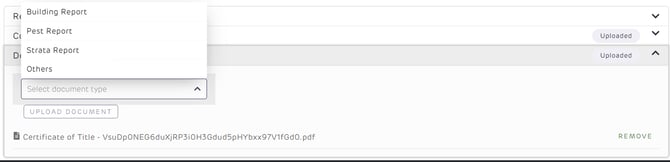
Step 5: Share Your Property
You're all set! Click the Share button at the top of the page to copy the property link or get a QR code for your marketing materials.

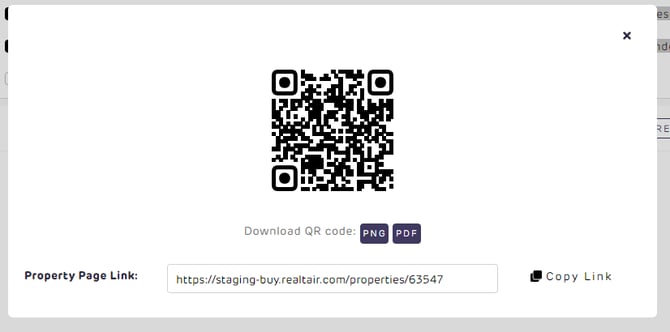
![Realtair RGB Green Box Logo.jpg]](https://help.realtair.com/hs-fs/hubfs/Realtair%20RGB%20Green%20Box%20Logo.jpg?height=50&name=Realtair%20RGB%20Green%20Box%20Logo.jpg)