What information do we send and receive from AgentBox
Automatically fills in address and vendor information from Agentbox into the following sections:
- Pitch
- Price Updates
- Digital Introductions
- Proposals
- Sign
- Agency Agreements
- Price Adjustments
- Reserve Letters
- Contracts
(Note: Sign anything documents are not included in this auto-population feature)
Additionally, it populates listing details from Agentbox in Sell, including images and auction dates.
If there is no matching property or contact record found in Agentbox, we will create a new record for you when you enter the details in the sections below:
Pitch- Price Updates
- Digital Introductions
- Proposals
- Agency Agreements
- Price Adjustments
- Reserve Letters
- Contracts
Here's how you can use it on the platform for Pitch:
1. Navigate to the Pitch or Sign section and click on Create.
2. Choose the primary agent that the property record belongs to in AgentBox.
3. Enter an address in the Search address field that is available in the CRM.
4. If the address appears under "Create a New Campaign," it means that it is connected to AgentBox and the integration is working properly.
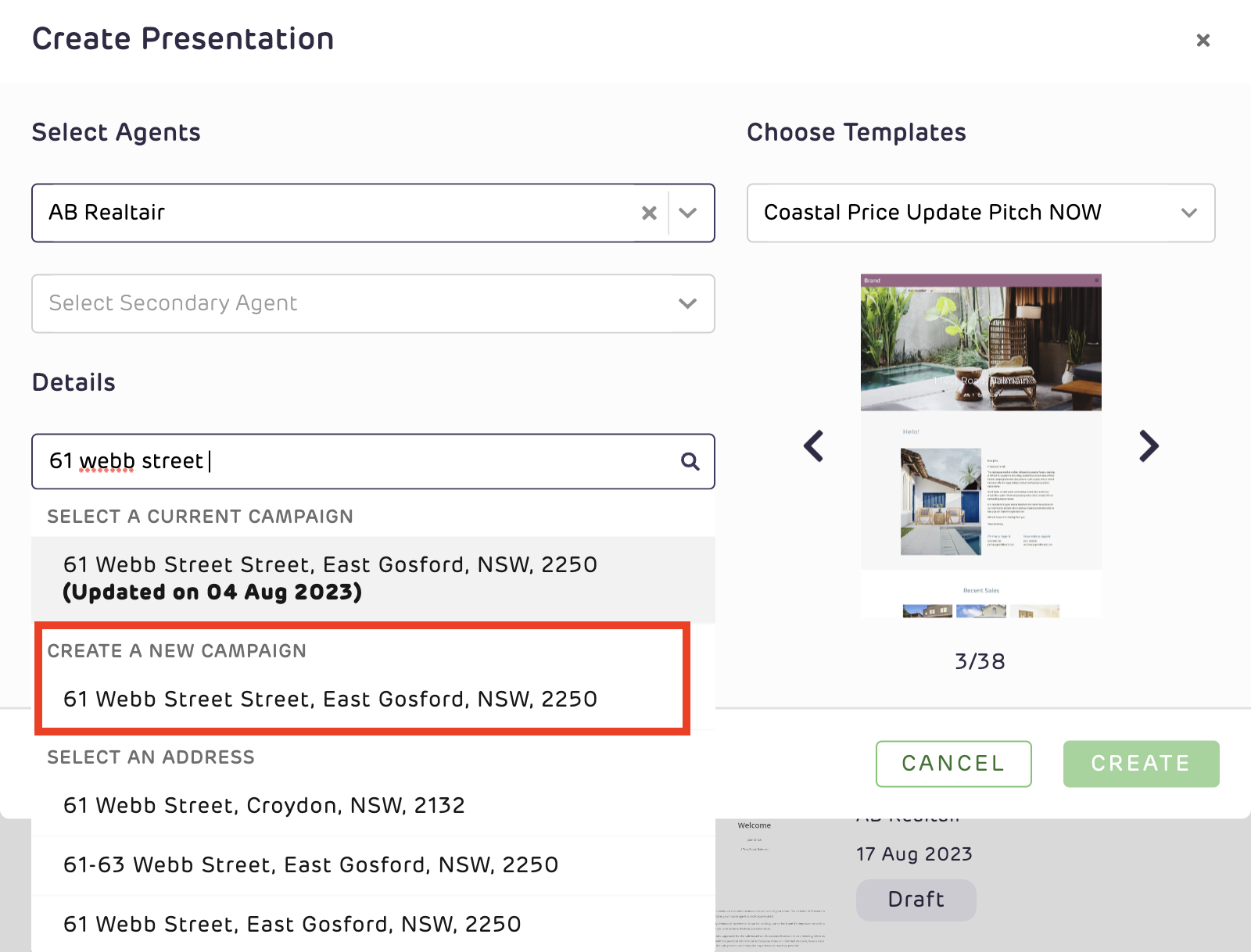
Please note: From now on all agents and admins when creating need to select the address under Create New campaign to pull the details from AgentBox.
Find below some more helpful
👉 Connect AgentBox for Pitch and Sign
👉 Connect AgentBox for Sell
Contact our friendly support team at support@realtair.com to set up an integration with Agentbox.
![Realtair RGB Green Box Logo.jpg]](https://help.realtair.com/hs-fs/hubfs/Realtair%20RGB%20Green%20Box%20Logo.jpg?height=50&name=Realtair%20RGB%20Green%20Box%20Logo.jpg)