Campaigns

On the campaign page you’ll see a header with an overview of your campaign containing
- Address, property details and picture
- You can change the status of the campaign here by simply clicking the dropdown
- Edit the details of your campaign including property attributes, picture and primary/secondary agent

The navigation bar will allow you to toggle between
- Pitch presentations for the campaign
- Sign documents for the campaign
- Activity log - where you can view all the historic activities relating to your campaign
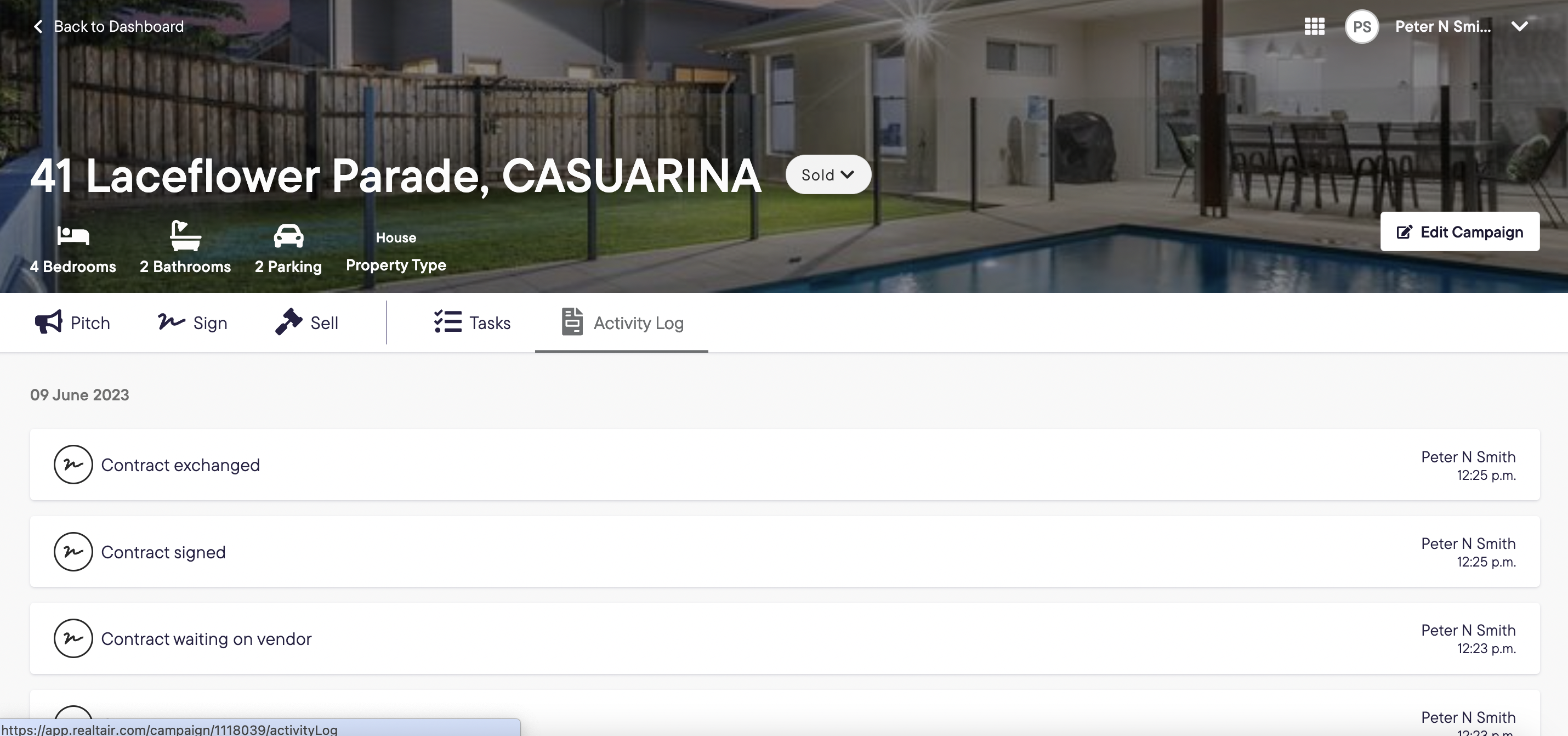
Pitch tab
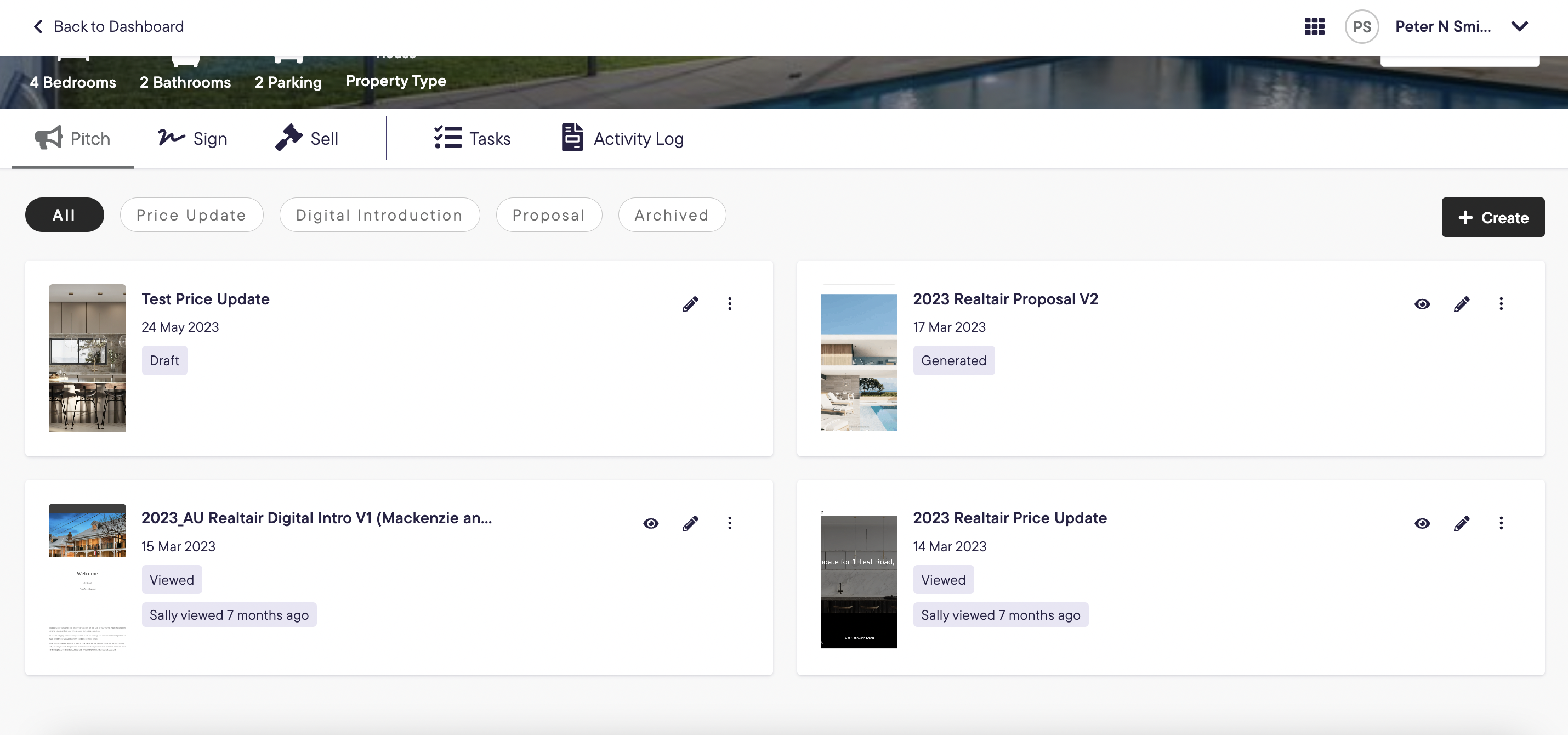
All presentations created for your campaign will be displayed here, you can filter by presentation type.
For each presentation you will see
- Template type, date created
- Latest status including if the presentation has been viewed and by who and when
- Link to view the presentation
- Link to edit the presentation details
- Quick menu to allow you to
- Preview
- Send SMS
- Copy link
- Duplicate
- Archive
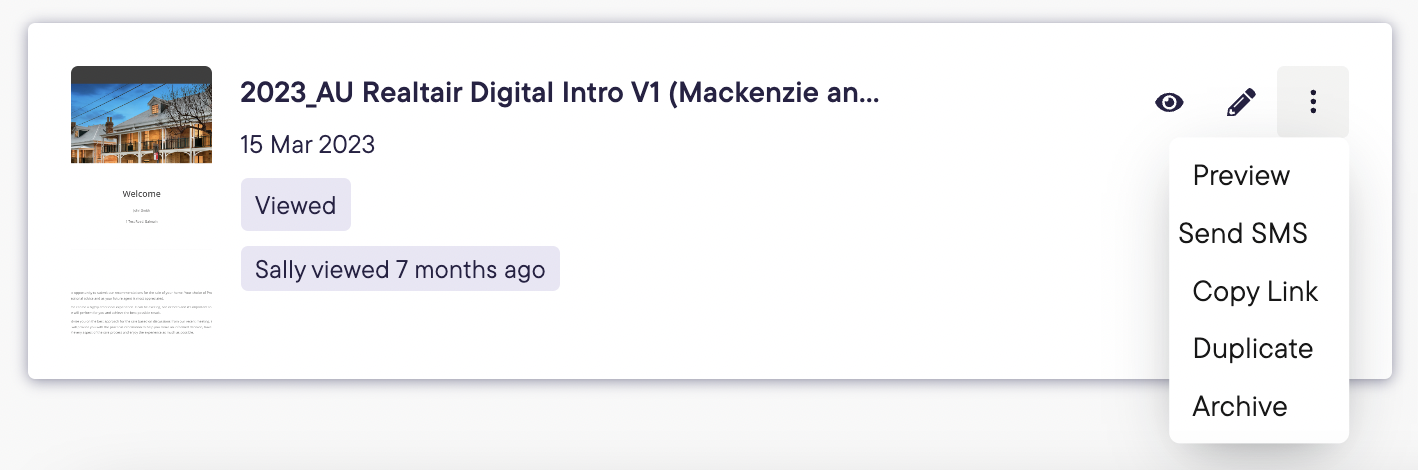
Sign tab

All sign documents created for your campaign will be displayed here, you can filter by document type.
For each document you will see
- Document type
- Date created
- Latest status (includes if the document has been signed)
- Hover over signature details to see who has signed
- Link to view the document
- Link to edit the document details.
![Realtair RGB Green Box Logo.jpg]](https://help.realtair.com/hs-fs/hubfs/Realtair%20RGB%20Green%20Box%20Logo.jpg?height=50&name=Realtair%20RGB%20Green%20Box%20Logo.jpg)