Setting up REX
1. From the Admins Dashboard click the Black Squares and select Accounts.
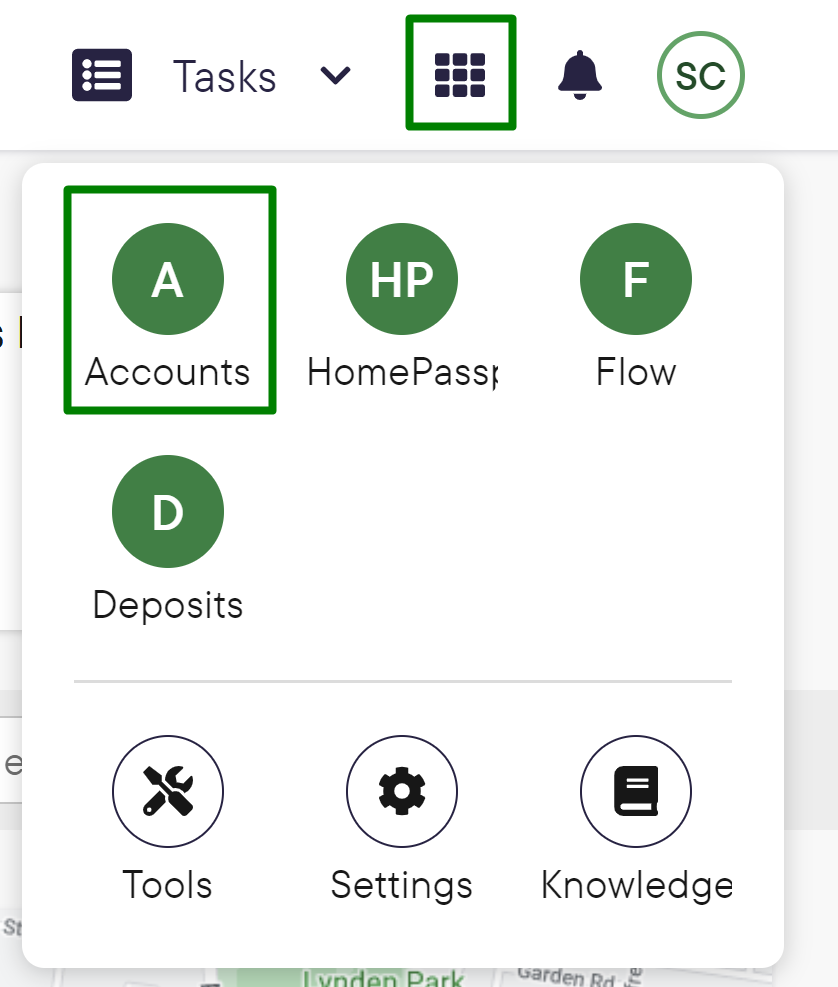
2. Select Users & Groups on the left-hand side and click Offices.
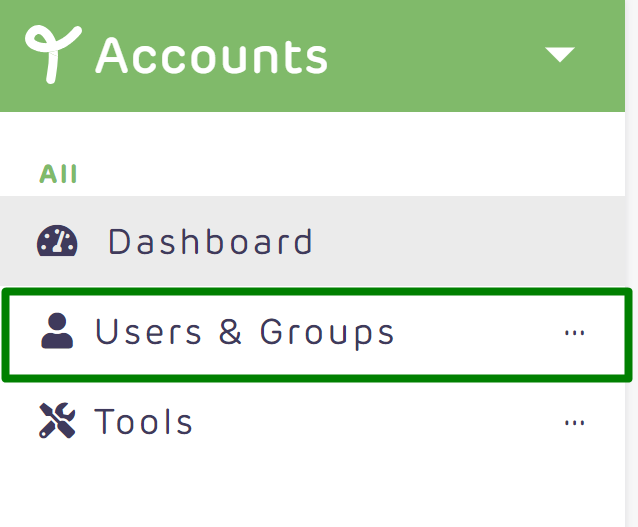
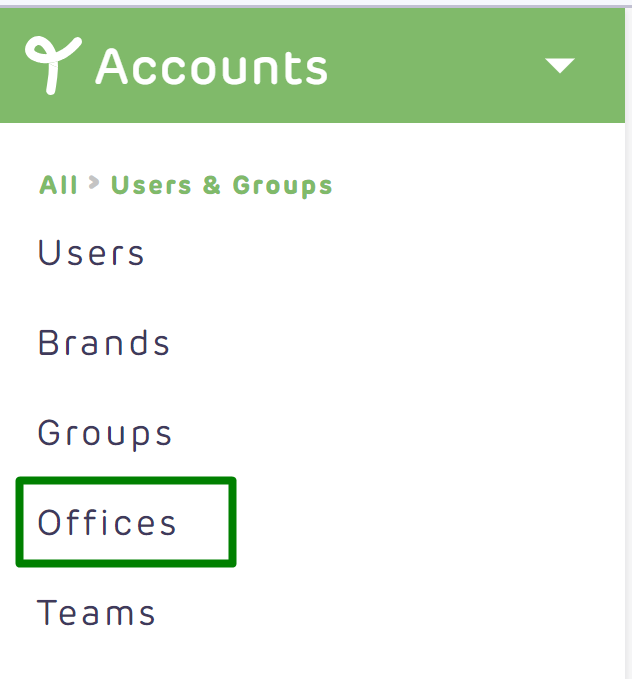
3. Search and select the office name and click settings in the top right corner


4. Select REX as your CRM and scroll down and input your REX email address and REX password, the one you use to log in with and select update office.
Note: “The office email address can be different from the user email address- you will need to confirm this with each specific office. “ - Rex Support
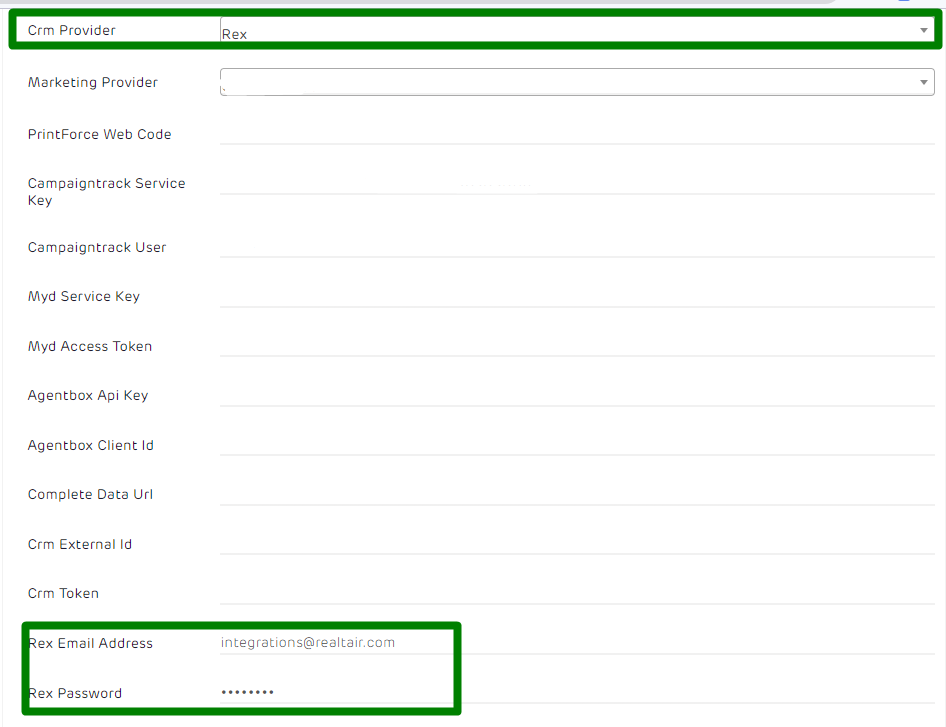
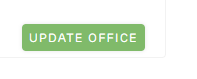
If credentials are valid, the page will refresh and you will get a “Success!” message confirming the update of settings.
If credentials are invalid or blank, you will get a validation message and updates will not be made.

To find out what pushes and pulls from your CRM visit the link below
If you need any assistance please reach out to our friendly support team at support@realtair.com or 1300 367 412
![Realtair RGB Green Box Logo.jpg]](https://help.realtair.com/hs-fs/hubfs/Realtair%20RGB%20Green%20Box%20Logo.jpg?height=50&name=Realtair%20RGB%20Green%20Box%20Logo.jpg)