How to create and manage agent teams
Creating a team in Realtair allows you to group agents together so they can be displayed on a single Pitch presentation. It’s a great way to showcase your collaborative efforts and ensure everyone involved gets recognition.
This guide will walk you through setting up a new team and adding agents to it.
Creating Your Team
First, you'll need to create the team itself.
- From your dashboard, go to the main menu (the three dots) and select Tools.
- In the left-hand menu, click on Agents, and then select Teams.
- Click the Create Team button.
- Give your team a memorable name (e.g., "Smith & Jones Group") and click Submit.
Adding Agents to Your Team
Once your team is created, you can start adding members.
- After submitting, click the Settings icon for the team you just created.
- Select Update Team members.
- Use the search bar to find the agent you want to add, and click their name to add them to the team. Repeat this for every agent you want to include.
Pro Tip: Ordering Your Agents
Want to change the order in which agents appear on your presentations? It's easy.
In the team management view, just click and hold the hamburger menu icon (☰) next to an agent's name and drag them into your preferred order. The changes will save automatically.
Navigate to the top right corner of the screen and click on the menu icon located next to the bell icon. From there, select the "Tools" option to proceed.
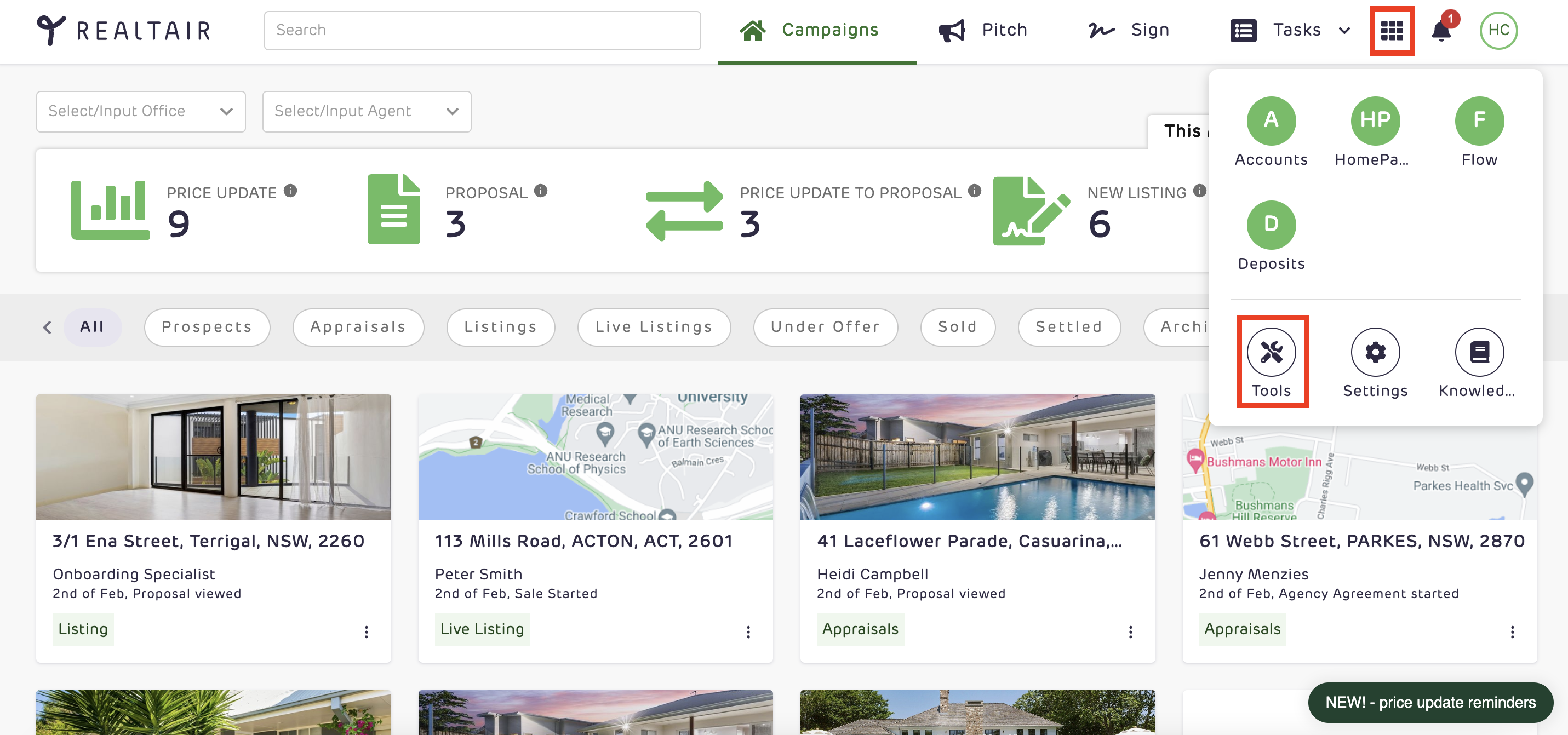
2. Navigate to the "Agents" section.
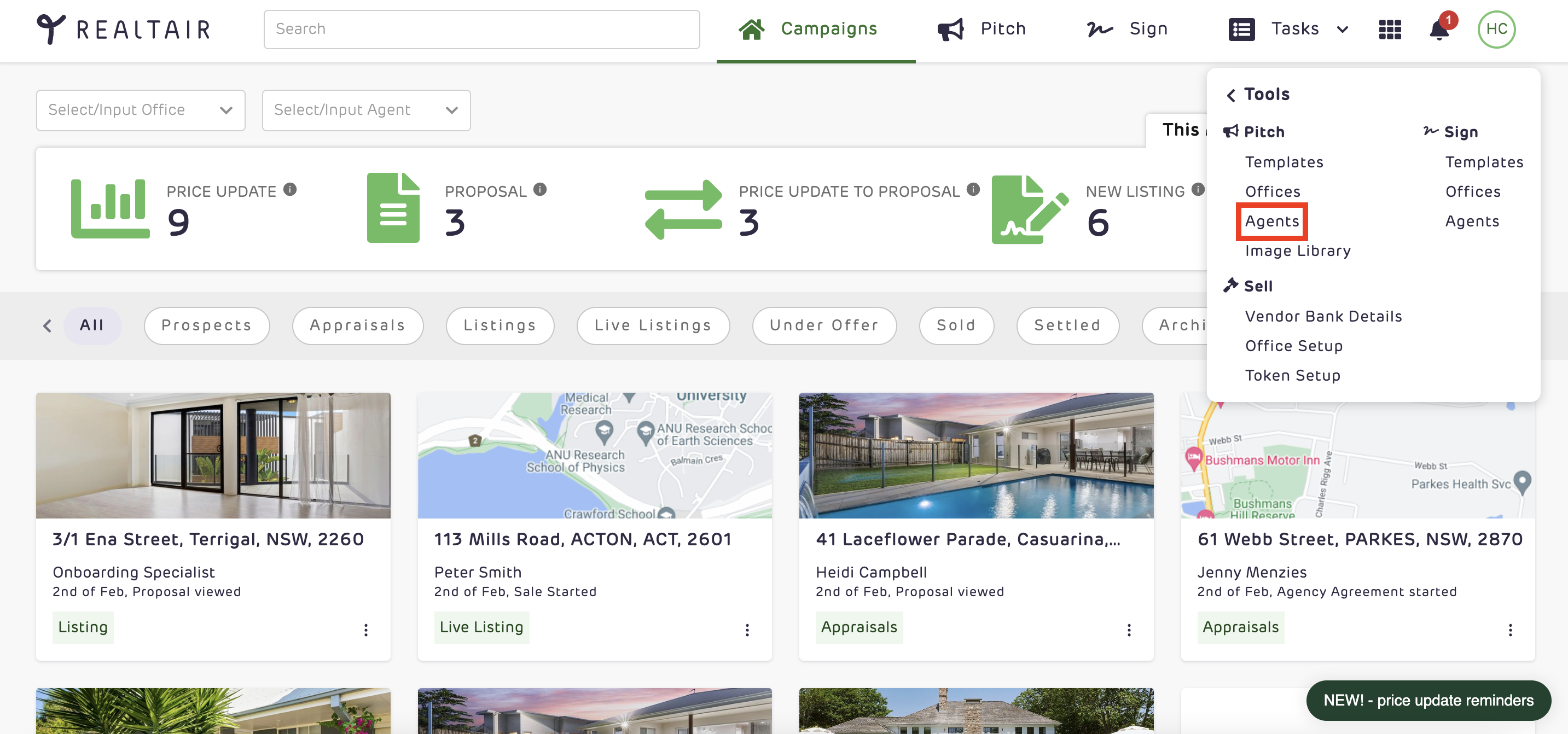
3. Next, locate the "Tools" option on the left-hand side of the page and click on "Teams" to proceed.

4. Create a new team by clicking on the "Create Team" option.

5. Enter the necessary information and then click on the "Submit" button to save your changes.

6. Access the Settings by clicking on the icon at the top right corner, then select Update Team members to manage your team effectively.


7. Look for the agent you want to add to the team by searching for their name and then selecting them to join the team.
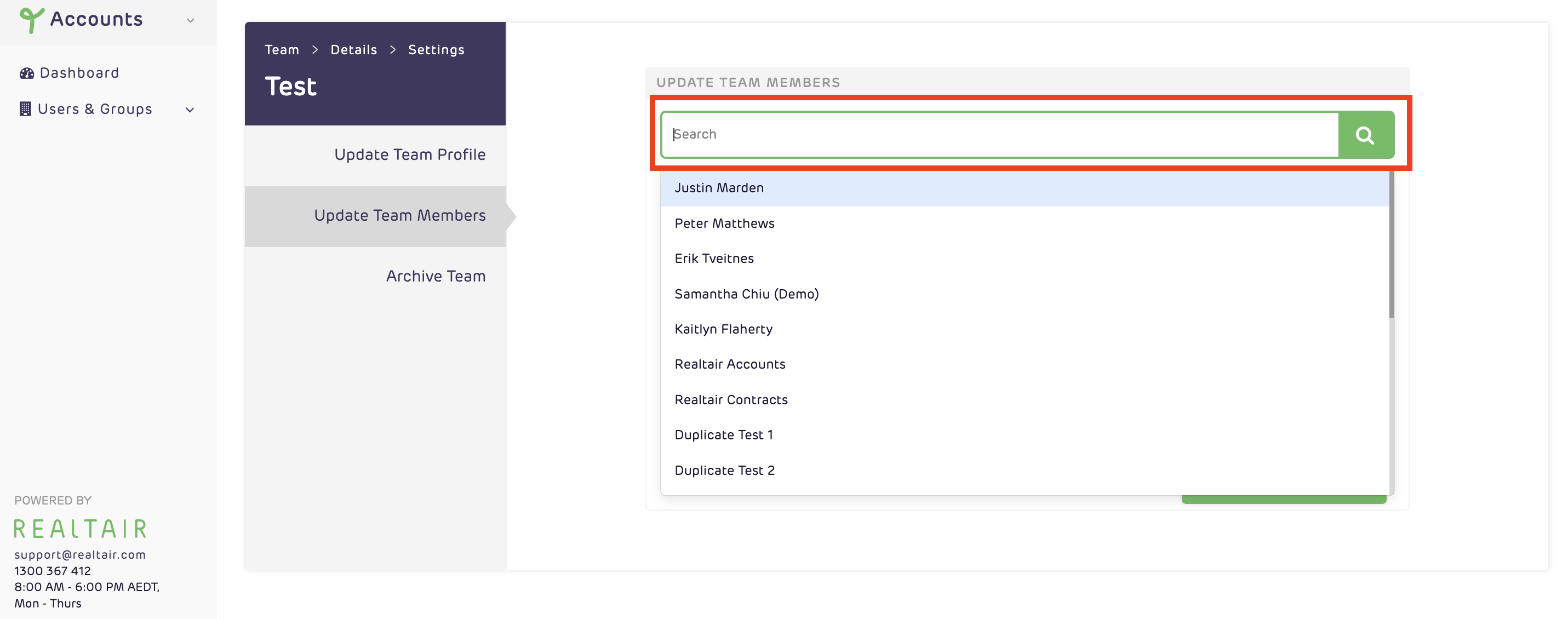
Optional:
If you wish to rearrange the agents on how they want to be shown on your presentation, you can click on the hamburger menu (![]() ) beside the agent’s name and drag where you want them to be added in.
) beside the agent’s name and drag where you want them to be added in.
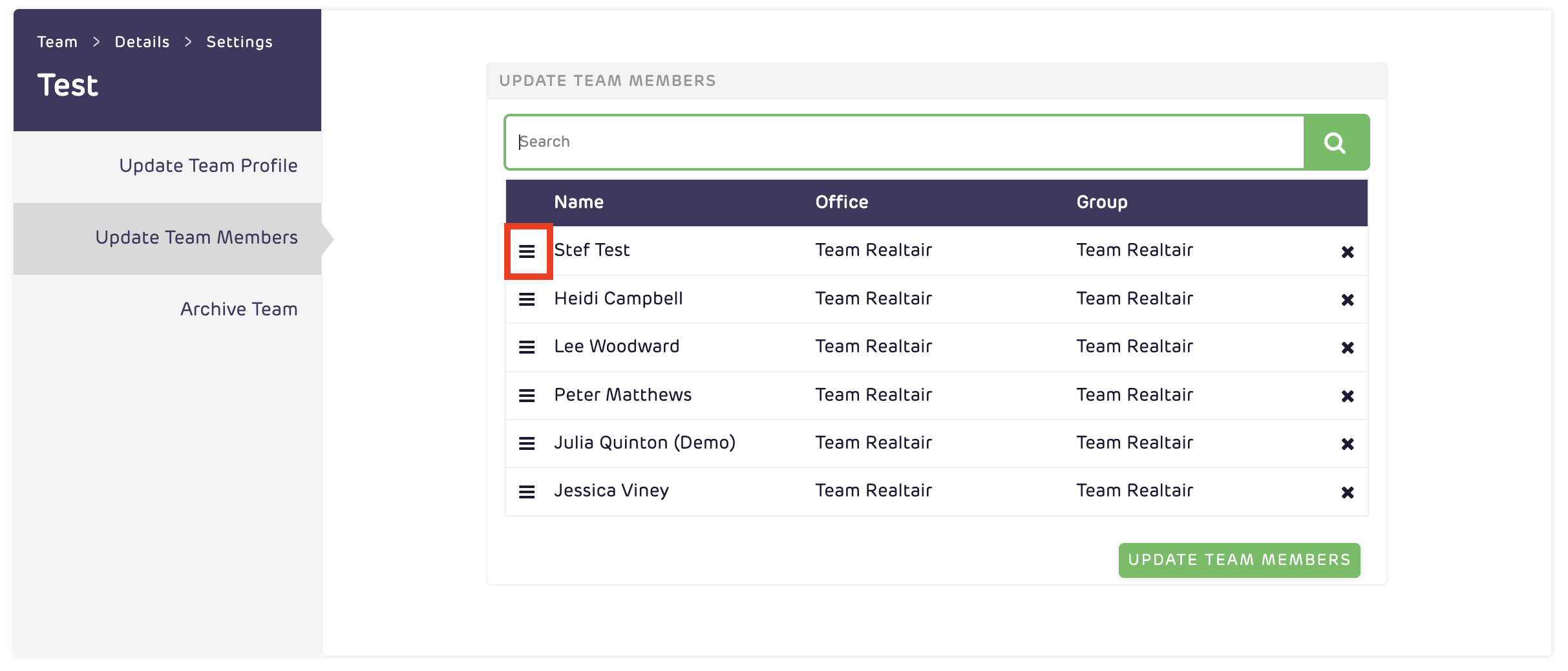
![Realtair RGB Green Box Logo.jpg]](https://help.realtair.com/hs-fs/hubfs/Realtair%20RGB%20Green%20Box%20Logo.jpg?height=50&name=Realtair%20RGB%20Green%20Box%20Logo.jpg)