How to Edit and Delete Presets in The Marketing Quote Builder
Accessibility
Office admins can create, edit and delete office preset and product:
-
Link to the primary agent of the campaign.
-
Link to the offices where the office admin is linked .
Agents can create, edit and delete their own preset and product:
-
Link to the primary agent of the campaign.
-
Delete presets linked to them
Within your marketing quote, there are 2 sections, product and preset on the left-hand side panel
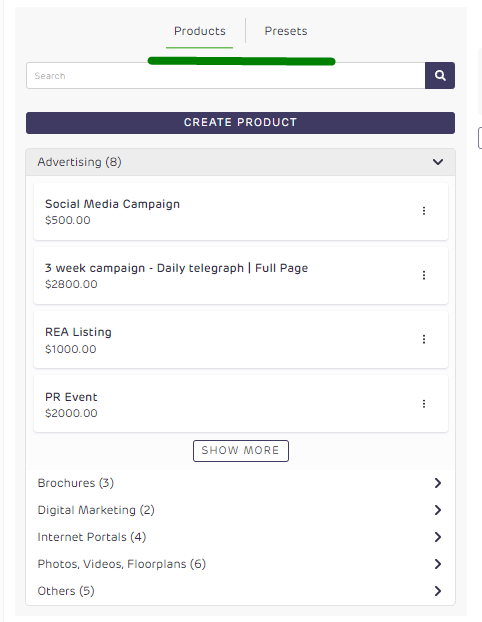
Product is the individual line items within your marketing quote
Preset is the templated marketing quote/packages for the agent or office
The office admin can edit and update the line items within their presets for marketing quotes within Pitch, they can create, edit and remove these line items. You can apply these changes to a specific campaign, a particular agent within the office, or the entire office.
- Create a draft campaign, and proposal, go to the marketing quote section
- Before making any changes, click on the clear button to remove the details associated with this campaign
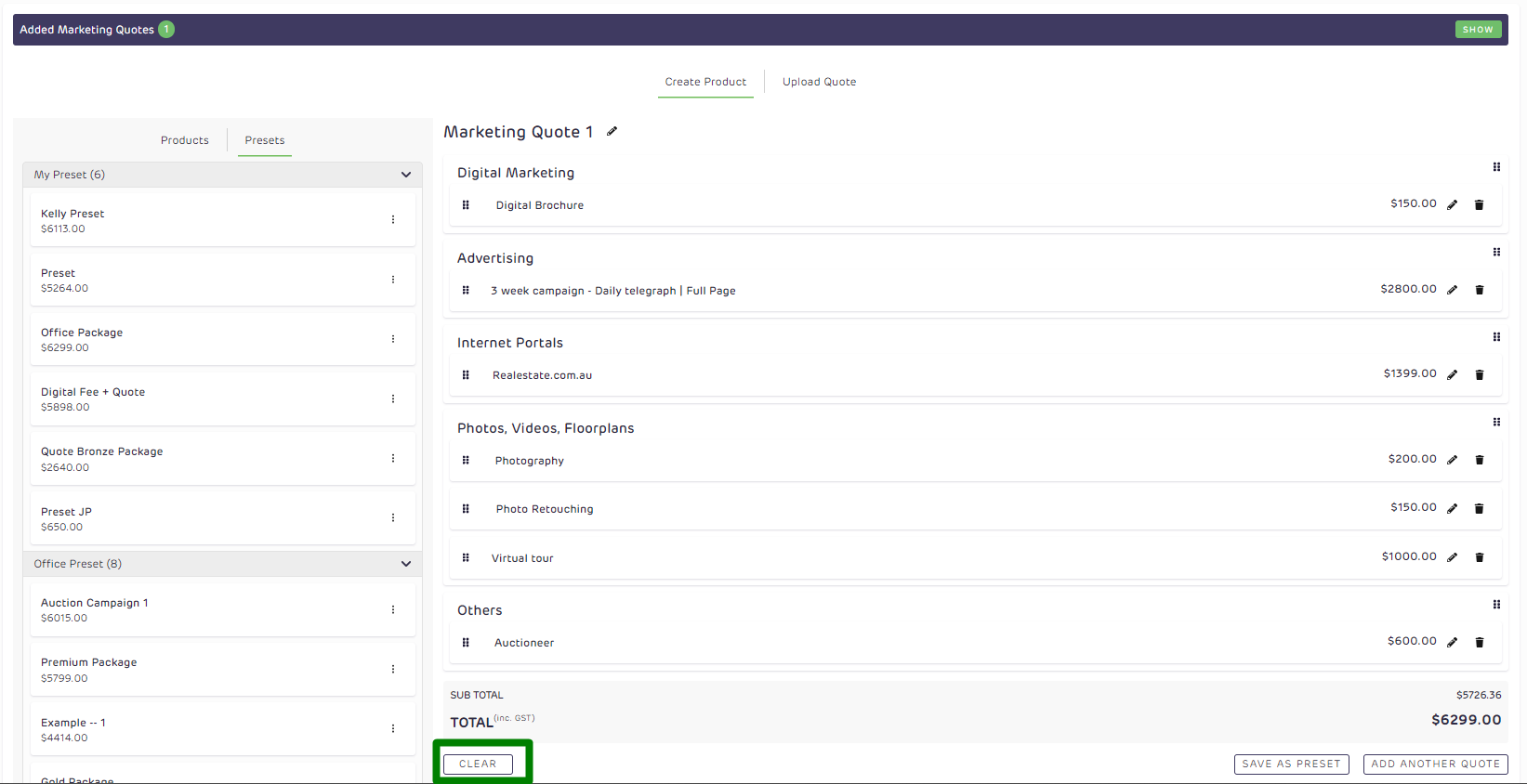
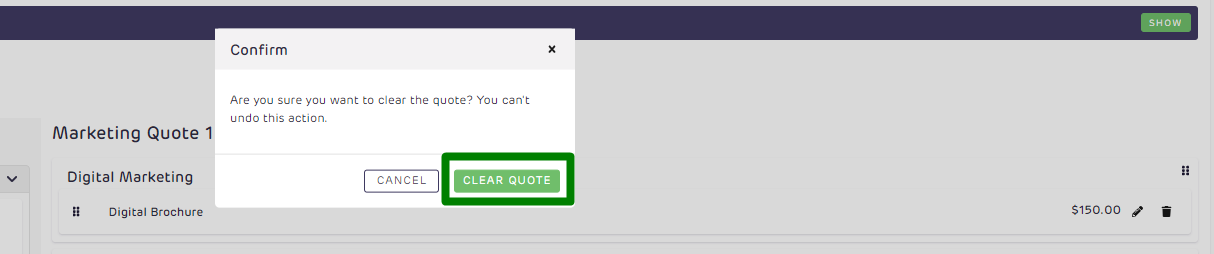
3. In the Presets tab, click on the 3 dots menu button and add a preset you want to edit.
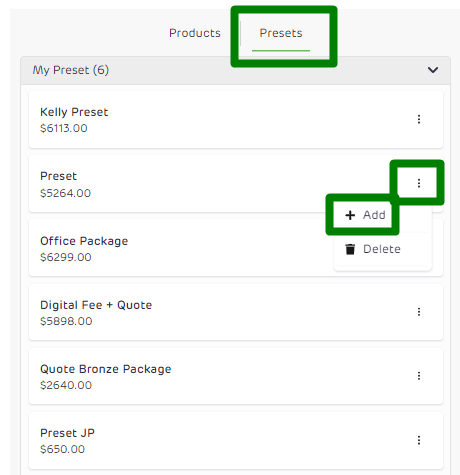
You now have the option to add, edit and delete products.
- move the order of the items on your quote with the button on the left
- click the pencil icon to edit the description and cost for the line item
- click the bin icon to remove the line item


Save as Preset
You now have two options for saving your pre-built Marketing Quote:
-
Save changes to this preset - this option will let you save the changes you made in the existing preset.
-
Save as new preset - this will create a new Marketing Quote preset template and add the changes you made.
- Associate to Agent - this will save the preset for the primary agent of this campaign
- Associate to office - this will save the preset for the office
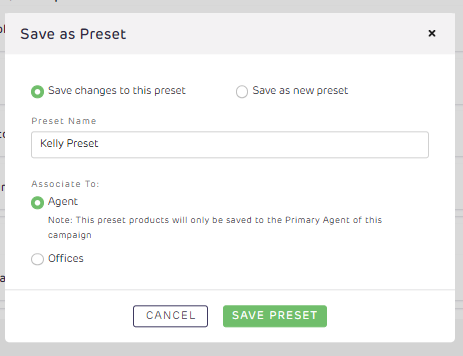
Once done, click the Save Preset button.
Deleting a Preset Quote
To delete a pre-set, click the 3 dots menu button and select Delete pre-set. A pop up modal will appear to confirm the deletion of pre-set in the marketing builder/campaign.
-
Office Admins can delete pre-set saved to the office
-
Agents can delete pre-sets saved under their own profile

A pop-up message will appear, click "delete preset" to confirm
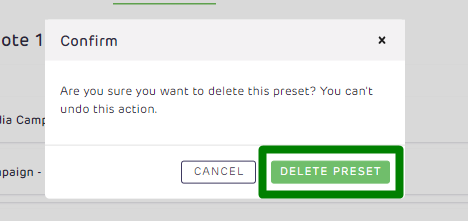
Find out how to enable the marketing quote builder for your office now!
👉 Enable the marketing quote builder
For more information on the update, contact us at support@realtair.com
![Realtair RGB Green Box Logo.jpg]](https://help.realtair.com/hs-fs/hubfs/Realtair%20RGB%20Green%20Box%20Logo.jpg?height=50&name=Realtair%20RGB%20Green%20Box%20Logo.jpg)