Editing Offers submitted by buyers
As the primary agent or a user with access to the campaign, you can edit or delete offers submitted by buyers. If you’ve manually submitted an offer on behalf of a buyer, only the person who created the offer (or their assistant agent or office admin
Step by Step Guide
- Navigate to the Campaign - Go to the Sell tab in the campaign and click on Buyer.
- Select Edit - Click Edit next to the offer you want to modify.

- 3. Update Offer Details - You’ll be redirected to a page where you can update the following details:
-
-
Offer Amount
-
Deposit Amount
-
Preferred Settlement Period
-
Conditions
-
Buyer Details (edit existing details or add additional buyers)
-
Legal Representation
-
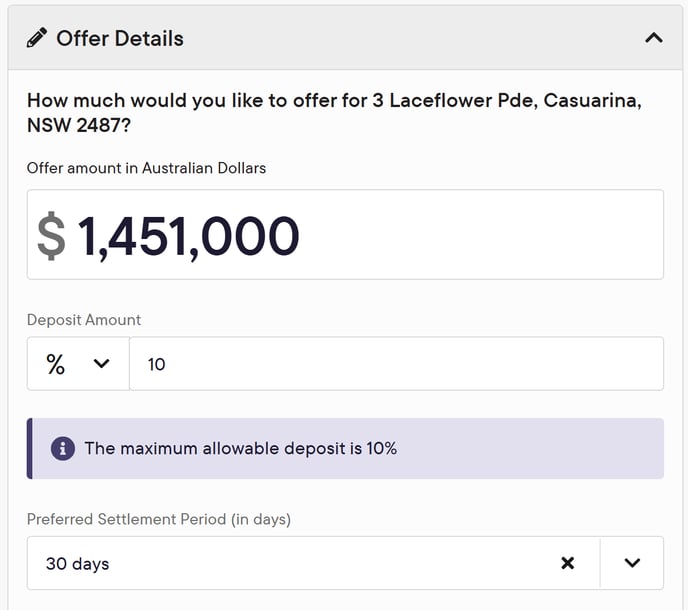
-
Save Changes - Once you’ve made the necessary updates, click Update Offer to save your changes.

-
View Offer History - Access the Offer History tab to see a record of changes, including:
-
What was updated
-
Who updated it
-
When it was updated
-
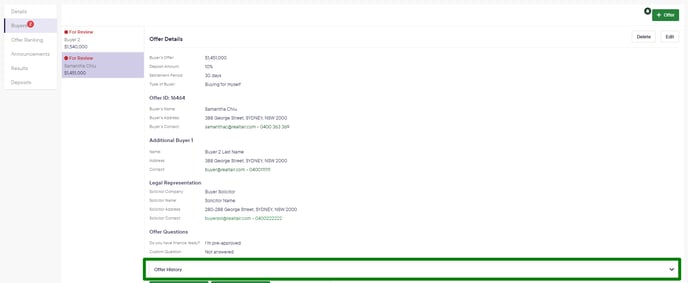

- Buyer Notification - The buyer will automatically receive an email notification informing them that their offer has been updated.
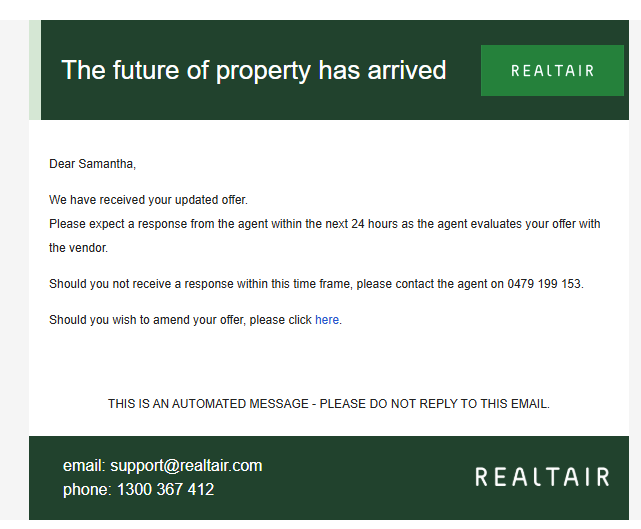
![Realtair RGB Green Box Logo.jpg]](https://help.realtair.com/hs-fs/hubfs/Realtair%20RGB%20Green%20Box%20Logo.jpg?height=50&name=Realtair%20RGB%20Green%20Box%20Logo.jpg)