I am an admin - Getting Started with Office Settings
This is a quick start guide for our office admins before your agents generate their first Form 6 or Contract in Realtair,
There are a few things you need to complete for a smooth experience:
-
Company Details
-
Default texts & and options (Agents can still modify these as they create the document)
➡️ Only office admins have access to edit these details
Start by going to your settings
You will then see 4 sections on the left-hand side
Setting up your office details and default texts
Start by going to your settings
-
-
Go to your campaign home page
-
Click the App switcher icon next to your name
-
Click Tools
-
Under Sign - Click Office
-
Select the office you need to update
-
Click Settings
-
 You will then see 4 sections on the left-hand side
You will then see 4 sections on the left-hand side
-
This article focuses on how to Update Company Details - that populates on your Form 6 & Contracts
-
Update Special Conditions - Click here to view how to create, edit or delete special conditions for your office
-
Contract Form - Click here to view how to create, edit or delete standard annexures for Contrac
-
Form 6 - Click here to view how to create, edit or delete standard annexures for Form 6
Setting up your office details and default texts
- We have added some fields in your office settings so you can set up defaults for your team
- Some sections agents will be able to edit as they create the Form 6 or Contract for that campaign
- Some are defaulted on the settings page, and only the admin can change these
PART 2 LICENSEE DETAILS - LICENSEE TYPE
- Fill this in as to how you would like the Licensee details to appear in your Form 6 and contract form
- Fill in your business address, ABN, ACN, License Number and Expiry Date
-
 This sets the default for the entire office
This sets the default for the entire office -
 If an agent is a contractor to the business and requires their contractor details to populate, please head to their agent settings and update the details.
If an agent is a contractor to the business and requires their contractor details to populate, please head to their agent settings and update the details.


PROPERTY
-
Set the default answers to these questions
-
 Agents can change this as they create the forms
Agents can change this as they create the forms
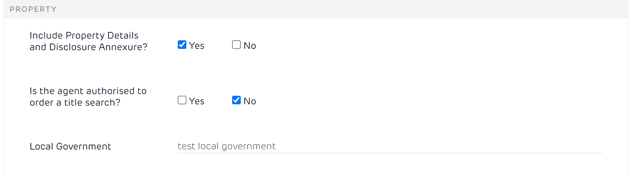
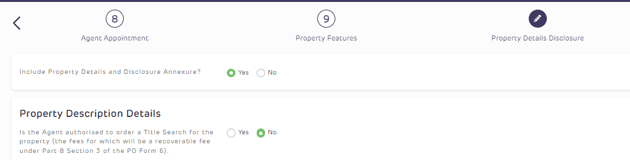
FORM 6: PART 4 - APPOINTMENT OF PROPERTY AGENT - SECTION 4 INSTRUCTIONS / CONDITIONS
-
Set the default answers to the section
-
 Agents can change this as they create the forms
Agents can change this as they create the forms

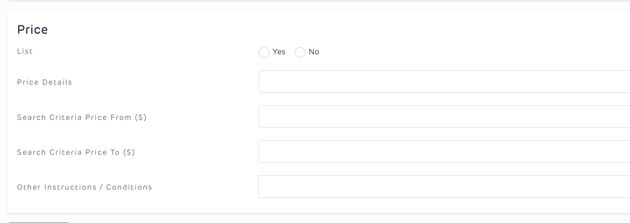
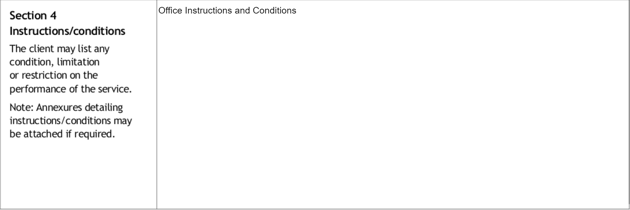
-
Set the default wording for Flat Percentage & Flat Dollar Commission
-
Choose the default of when commission is payable - Upon settlement or Other
-
If choosing other - do you want to add the default text to refer to clauses 5.1 & 5.2 -Yes / No
-
If No - then add your default text under Other
-
 Agents can change this as they create the forms
Agents can change this as they create the forms
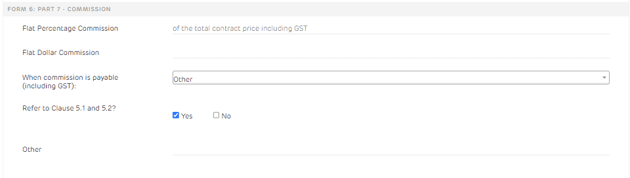
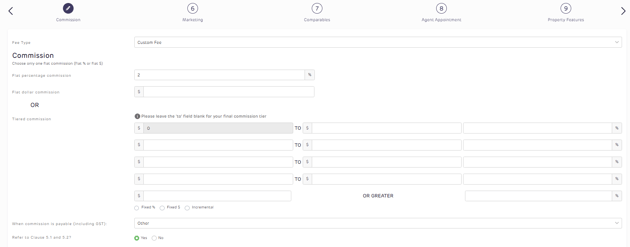
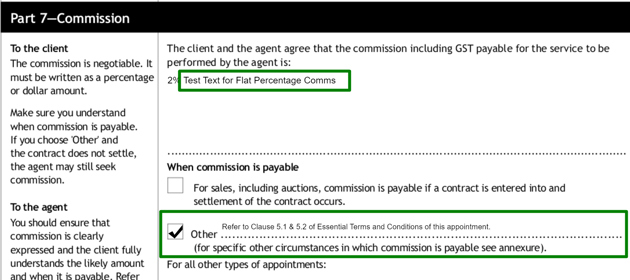
FORM 6: PART 8 (SECTION 1: ADVERTISING/MARKETING)
-
Set default text for Part 8 - Marketing
-
Our default wording is “Refer to the attached marketing schedule” , but feel free to add your preferred text
-
 This sets the default for the entire office
This sets the default for the entire office

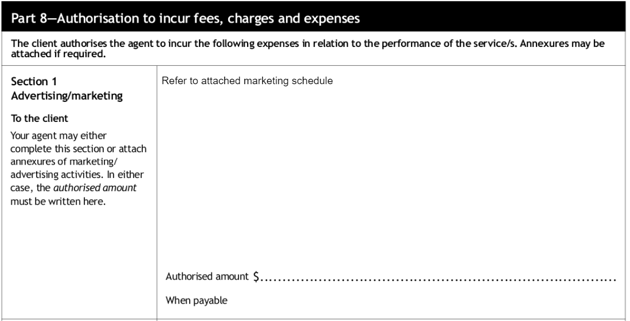
FORM 6: PART 8 (SECTION 3 & 4)
-
Enter any Fees and charges here to display on Form6
-
 This sets the default for the entire office
This sets the default for the entire office
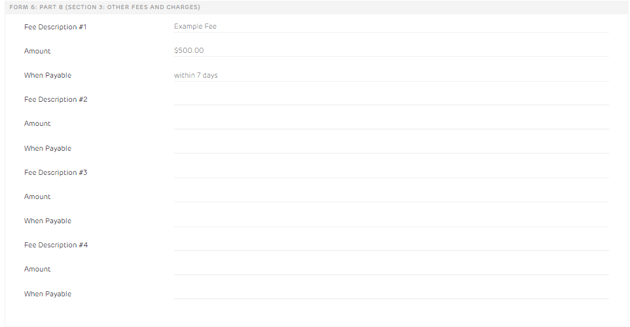
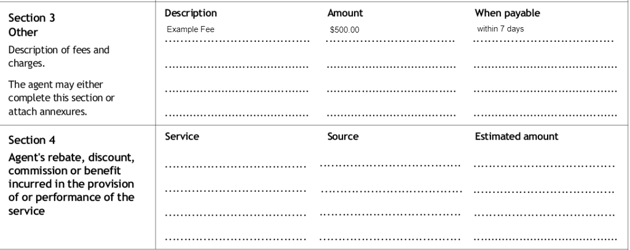
FORM 6: PART 9 - SIGNATURE
-
Set your default text for Part 9 Signature - Schedules & Attachment
-
 This sets the default for the entire office
This sets the default for the entire office


FORM 6: APPOINTMENT OF REAL ESTATE AGENT (COMPARATIVE MARKET ANALYSIS)
-
Set your default
-
 Agents can change this as they create the forms
Agents can change this as they create the forms


FORM 6: APPOINTMENT OF REAL ESTATE AGENT (PRIVACY)
-
Add the link to your Privacy Policy
-
 This sets the default for the entire office
This sets the default for the entire office


FORM 6: APPOINTMENT OF REAL ESTATE AGENT (VERIFICATION OF VENDOR IDENTITY)
-
Set your default
-
 Agents can change this as they create the forms
Agents can change this as they create the forms
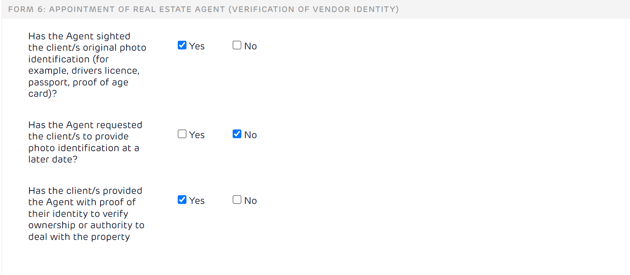
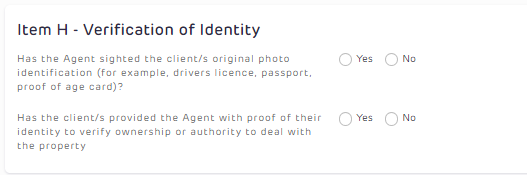
CONTRACT FORM: SELLER'S SOLICITOR
-
If you have a solicitor that you recommend to your vendor when they don't have one - fill in these details
-
The agent can opt to include these as they create the contract if the vendor doesn't have a solicitor
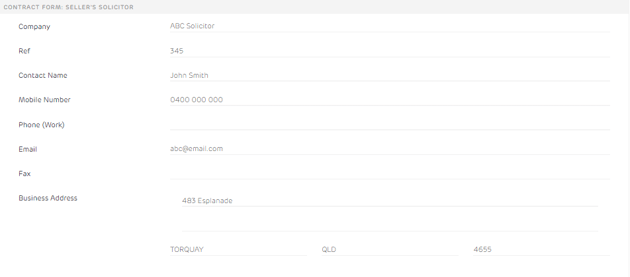
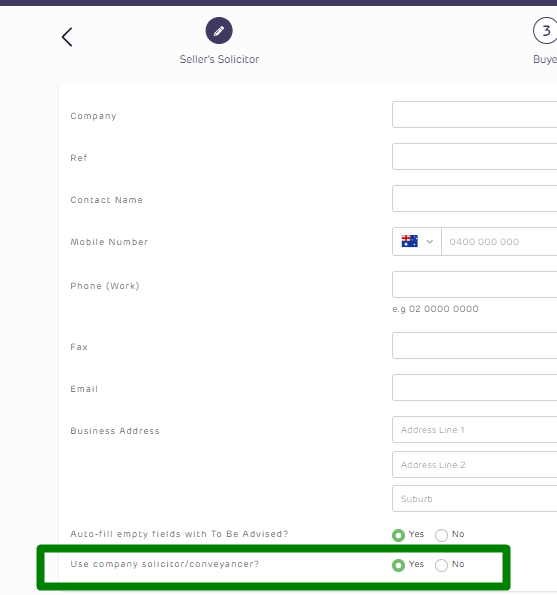
CONTRACT FORM: TRUST ACCOUNT DETAILS
-
Enter your trust account details
-
 Agents cannot amend this in their documents
Agents cannot amend this in their documents
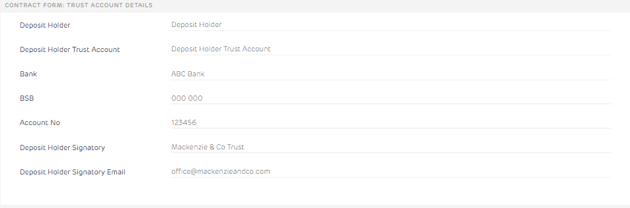

CONTRACT FORM: FINANCE
-
Enter your default text for Financier & Place of Settlement
-
 Agents can change this as they create the forms
Agents can change this as they create the forms


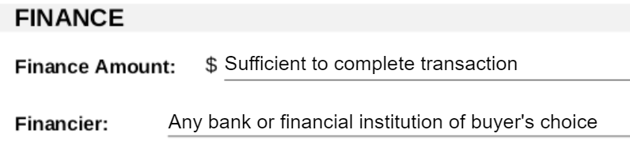
CONTRACT FORM: FORM 8
-
Decide whether you want to include Form8 in your contract
-
Add the Benefits details
-
 Agents can change this as they create the forms
Agents can change this as they create the forms
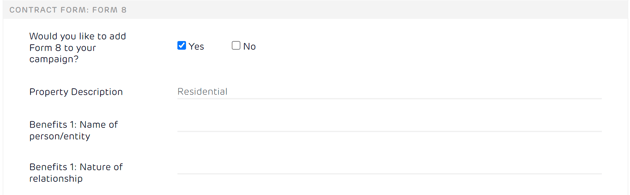
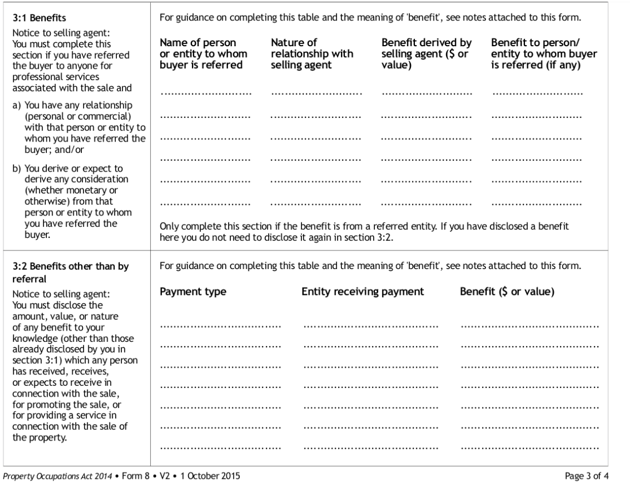
CONTRACT FORM: ELECTRICAL SAFETY SWITCH AND SMOKE ALARM
-
Default your option for electrical safety switch, smoke alarm & neighbourhood dispute
-
 Agents can change this as they create the forms
Agents can change this as they create the forms
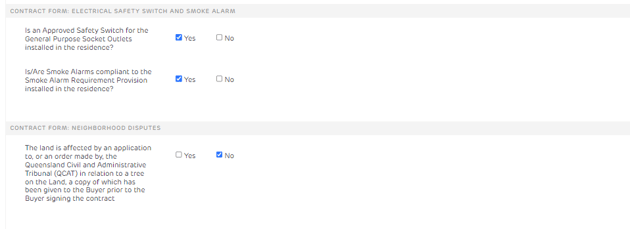
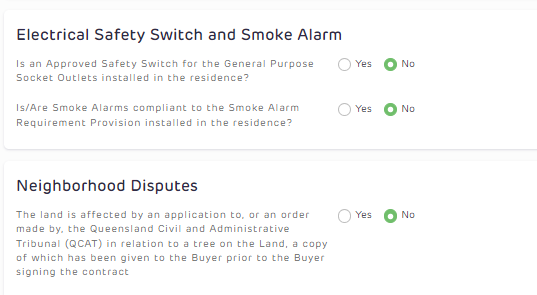
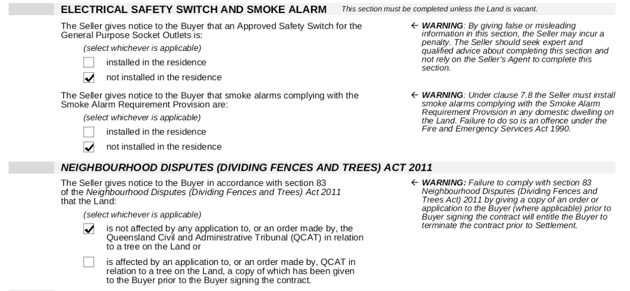
CONTRACT FORM: STATUTORY WARRANTIES AND CONTRACTUAL RIGHTS
-
Add your default wording
-
 Agents can change this as they create the forms
Agents can change this as they create the forms
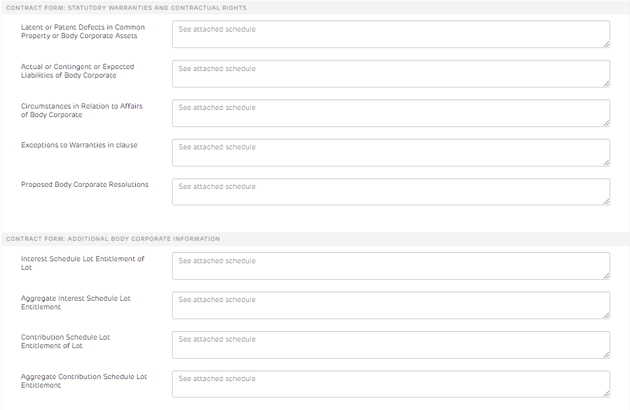
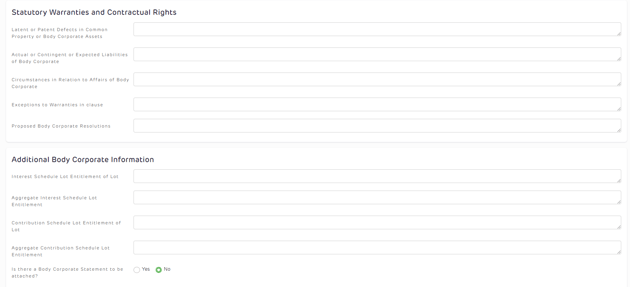
![Realtair RGB Green Box Logo.jpg]](https://help.realtair.com/hs-fs/hubfs/Realtair%20RGB%20Green%20Box%20Logo.jpg?height=50&name=Realtair%20RGB%20Green%20Box%20Logo.jpg)

