Creating a task
Creating a task is easy, simply navigate to the tasks tab in your campaign and then click the "create task" button that can be found in each column on the board.
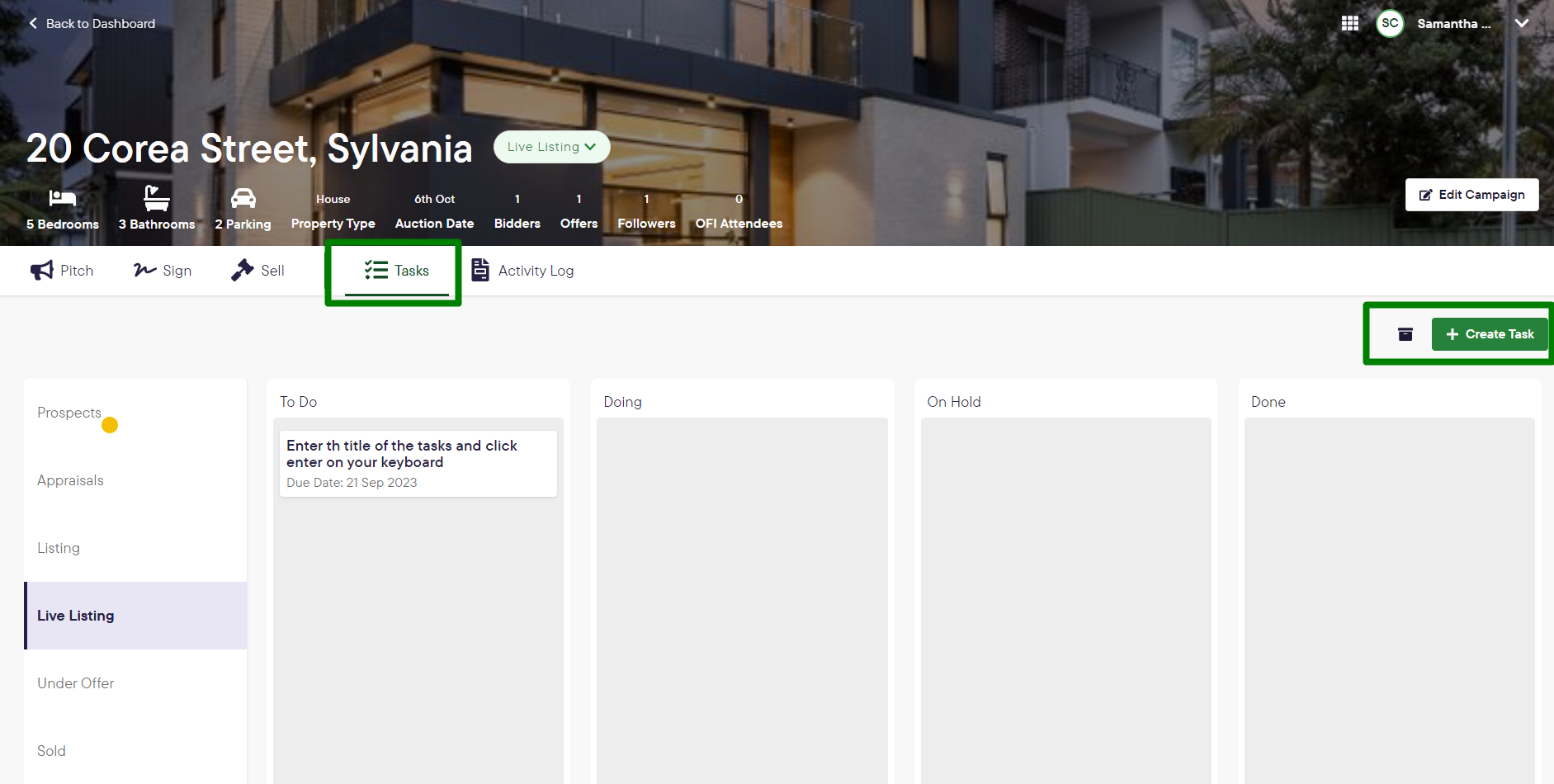
Task title - Add this first and click "enter" on your keyboard to create and save the task

Now you can add the additional details for the tasks
- Due date - pick from a date in the calendar picker
- Assignee - Assign a person to the tasks
- Description - Add a description for the task
- Checklist - Add a list of sub-tasks if required
Once you have added all the details, click anywhere on the screen to save.
Please note that you will not be notified via email or SMS when your manually created tasks are due.
![Realtair RGB Green Box Logo.jpg]](https://help.realtair.com/hs-fs/hubfs/Realtair%20RGB%20Green%20Box%20Logo.jpg?height=50&name=Realtair%20RGB%20Green%20Box%20Logo.jpg)