Adding PDFs/ Annexures/ Documents to Agency Agreements in NSW & VIC
By including these documents, parties can ensure that all important information is clearly outlined and mutually agreed upon.
Summary:
-
Office admin can now annexures (PDF) into their office setting
-
Office admin can opt whether to automatically include the annexure in every Agency Agreement generated by the office
-
The agent can add annexures when creating the Agency Agreement.
Before you start:
For the office default - You can only set this up if you are an admin for your office
If you have multiple offices - you have to set it up per office.
In the Agency Agreements:
-
When creating the Agency Agreement, if the office admin set up any defaults within the office setting, the annexures will appear in “Applied Annexure"

2. Agents can remove these by clicking the bin icon

3. Agents can add their own annexure specific to this Agency Agreement by clicking create custom annexure. Click here for step by step guide on how to add a PDF to your Agreement
From here you can upload a PDF from your device, add signature boxes & text box
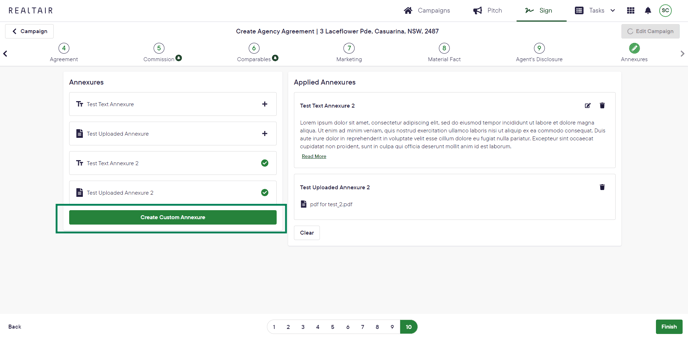
![Realtair RGB Green Box Logo.jpg]](https://help.realtair.com/hs-fs/hubfs/Realtair%20RGB%20Green%20Box%20Logo.jpg?height=50&name=Realtair%20RGB%20Green%20Box%20Logo.jpg)