Adding Comparable Rentals component
-
When in the Pitch dashboard, Click App Switcher App, Click Tools > Templates.
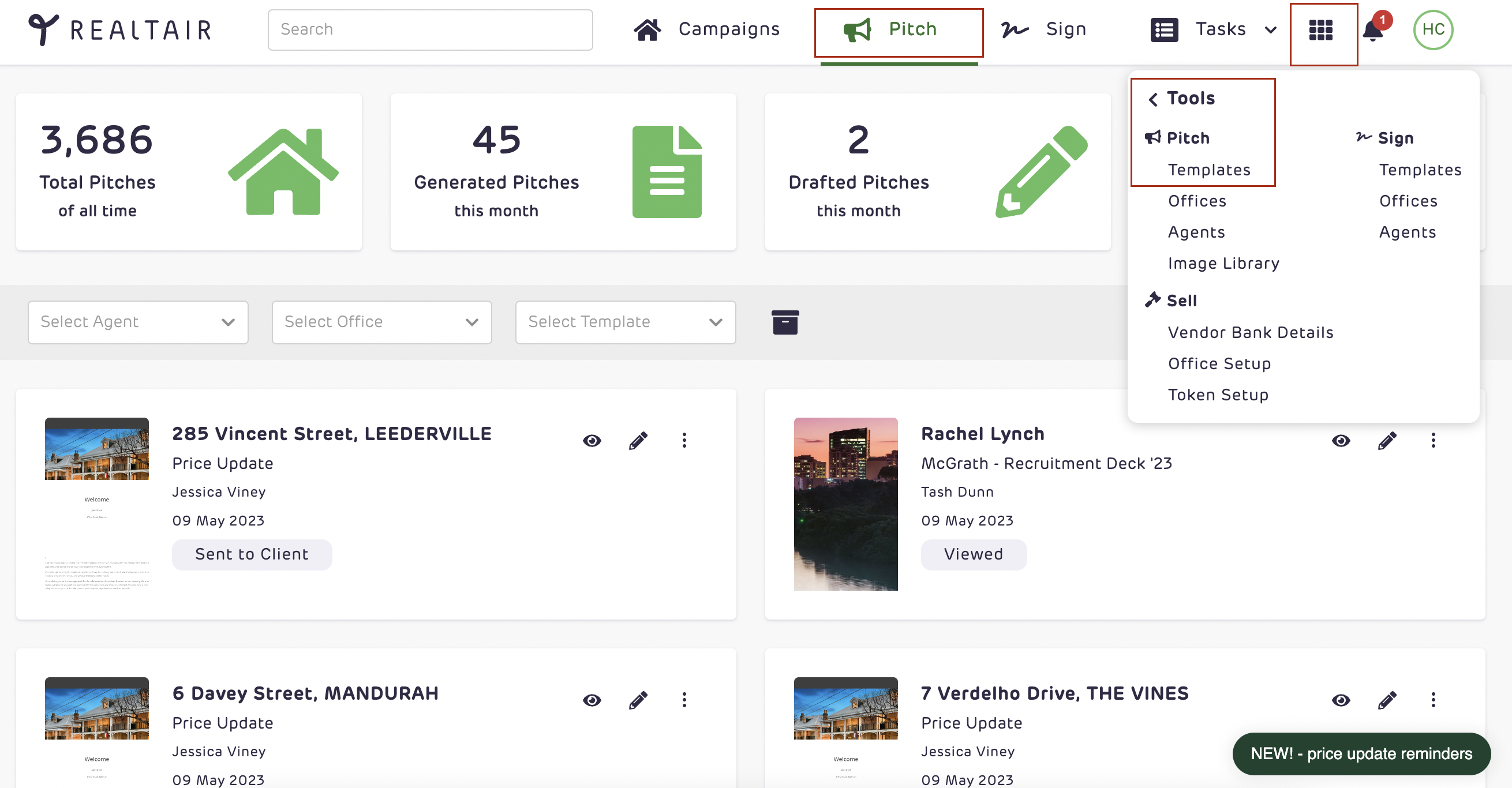
-
On the templates Menu, scroll down and select any of the Property Management (PM) templates.
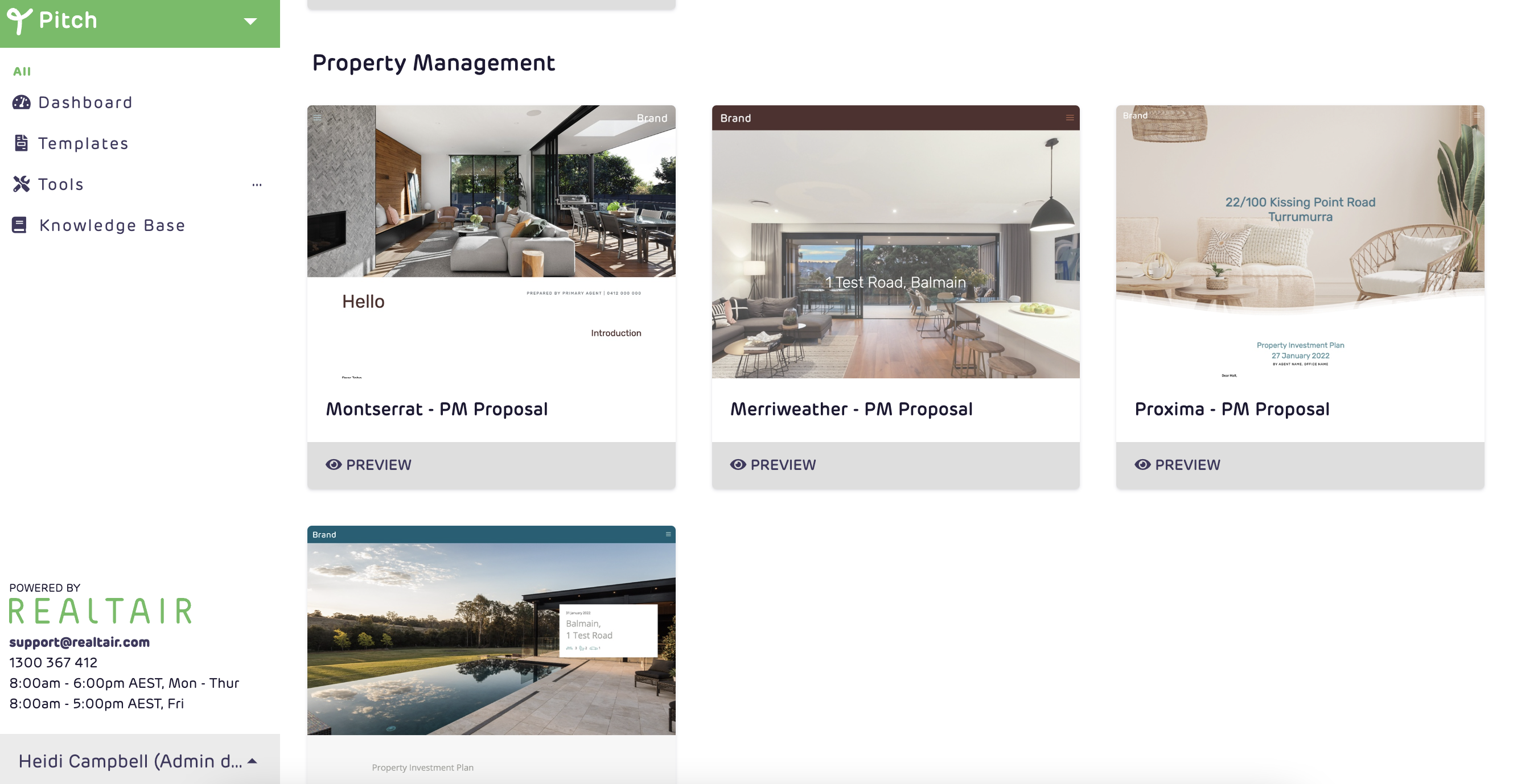
-
When you have selected your PM template you will be redirected to the template editor.
-
On the sidebar, search for Comparable Rentals Layout 1.
-
Click on Preview then click Use this Section.

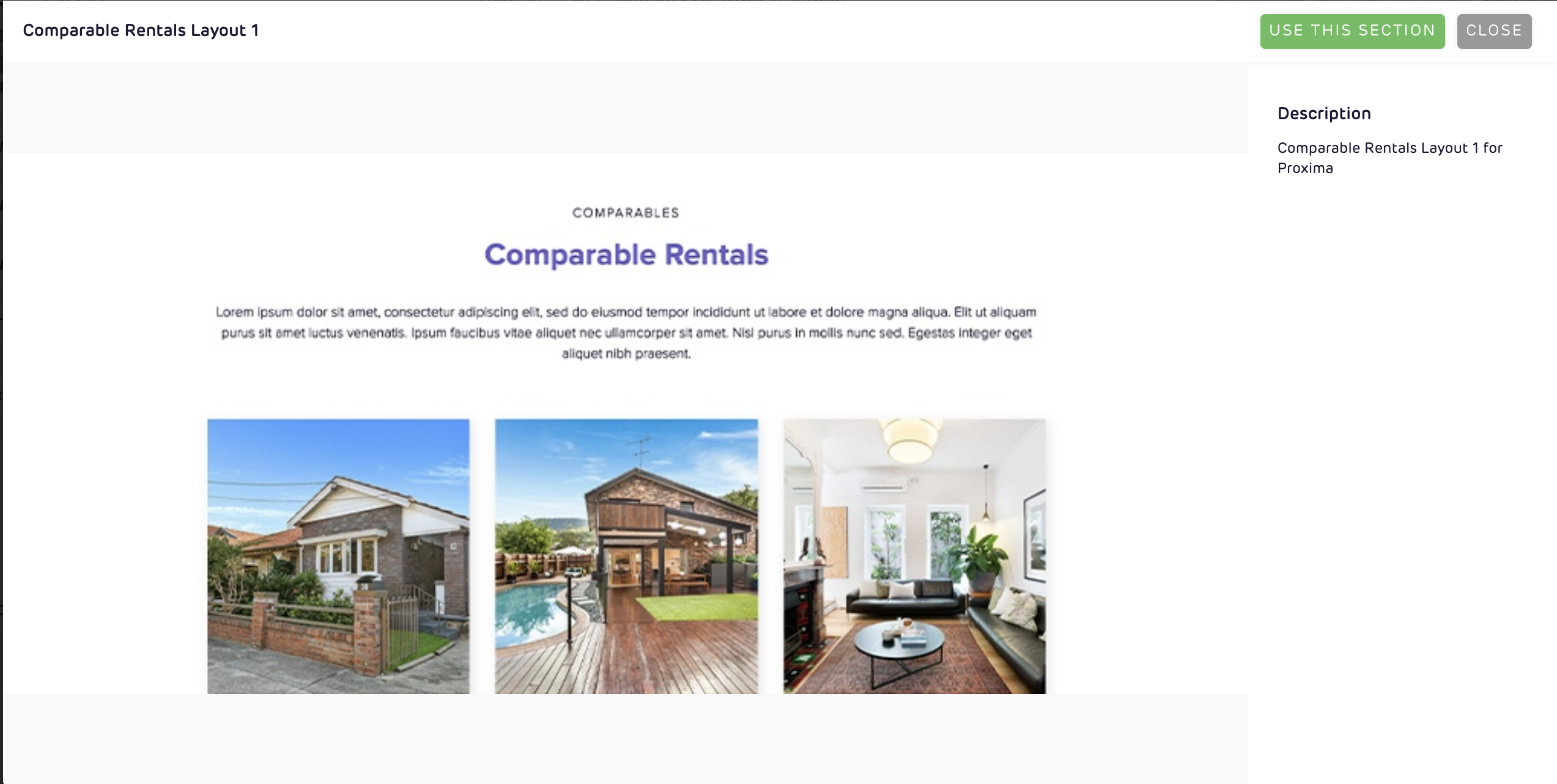
6. A pop-up modal will appear, in here you will be able to do the following:
- Add in the navigation bar
- Add a heading text and image
- Adjust the heading alignment
- Add a sub-heading
- Add background color, font color, etc
- Select if you want to include a map
- Enable advanced edit
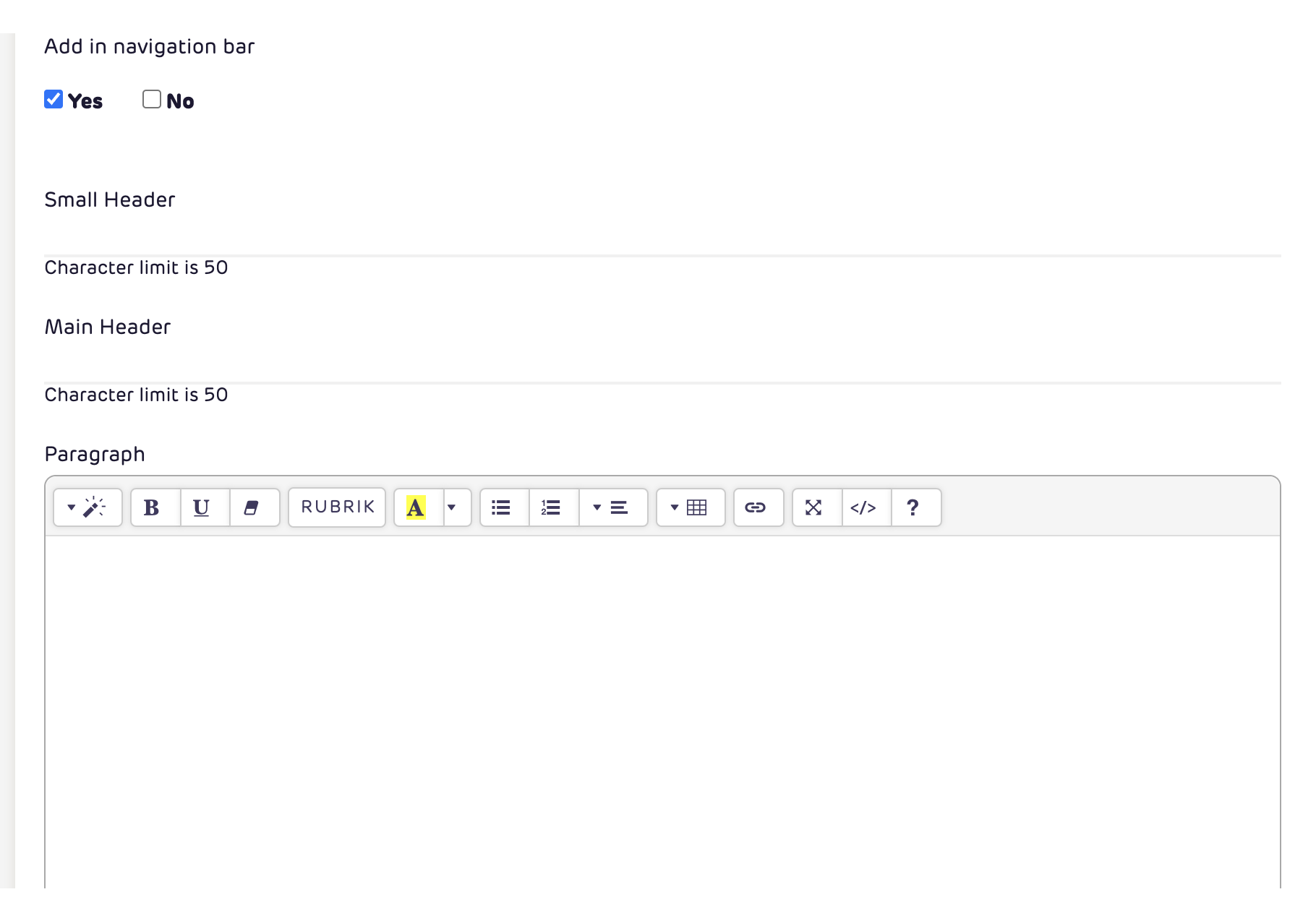
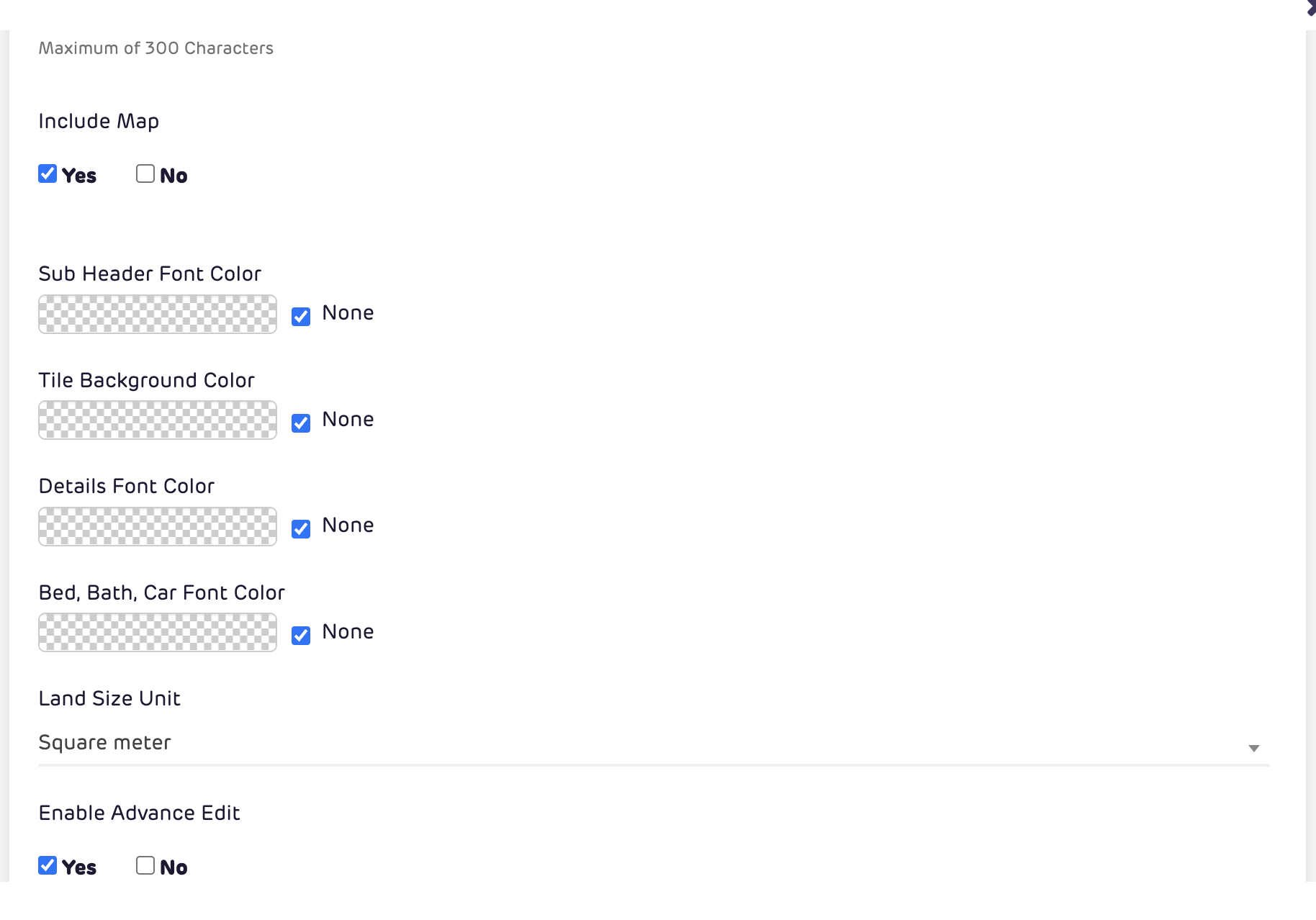
7. Once you are done editing, click the Submit button to add the component to the template.
8. Use this to set default search filters in the comparable properties online form. Click "submit".

9. Lastly, publish your template for the changes to be applied.
Comparable Rentals Component in Web Presentation
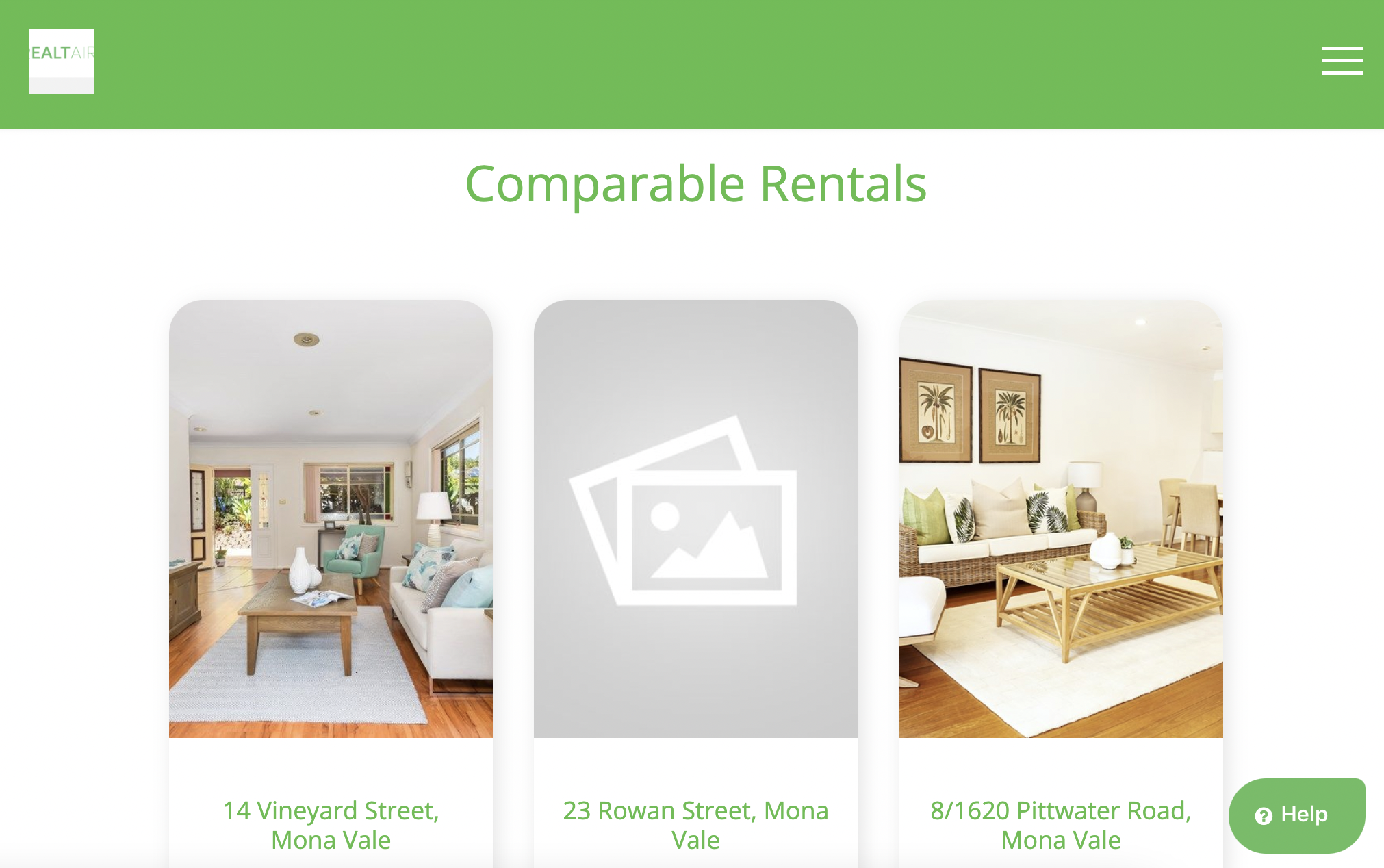
Comparable Rentals Online Form

For more information on this update, contact us at support@realtair.com and we will be happy to assist you!
![Realtair RGB Green Box Logo.jpg]](https://help.realtair.com/hs-fs/hubfs/Realtair%20RGB%20Green%20Box%20Logo.jpg?height=50&name=Realtair%20RGB%20Green%20Box%20Logo.jpg)