Add Office and Agent Statistics component
Office Statistics:
1. When in the dashboard, Click the menu button then select tools.
2. Select templates under the pitch heading

3. Select the template you are wanting to update.
On the sidebar, Search for the Key Statistics Layout 1.

Click on Preview then click Use this Section
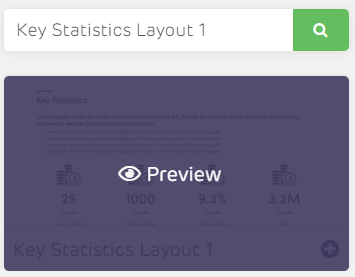

A pop up modal will appear, in here you will be able to do the following:
-
-
Add in the navigation bar
-
Heading
-
Paragraph
-
Light Footer Background
-
Footer logo alignment

-
-
Once you click Submit a toggle button modal will appear, since you will input values in the office settings for your PM stats just click on Submit. Your office stats will be available in the online form for toggling.

-
Publish your template for the changes to be applied in your presentation.

-
Go to your Office Settings page. Here, you will now be able to set the values for your stats, this is where the Office PM stats will be pulled and pushed on your presentation.

Office Statistics Online Form: you can toggle which office stats will be shown on your presentations
Office Statistics Web Presentation Agent Statistics:
Agent Statistics:
-
When in the dashboard, Click the Templates button then select Editor showing up on the left hand side.
-
On the templates Menu, Scroll down and select any the Property management templates.
-
When you have selected your PM template you will be redirected to the template editor.
On the sidebar, Search for the Key Statistics Layout 2.
Click on Preview then click Use this Section.
A pop up modal will appear, in here you will be able to do the following:
-
Add in the navigation bar
-
Heading
-
Paragraph
-
Light Footer Background
-
Footer logo alignment

-
-
Once you click Submit a toggle button modal will appear, since you will input values in the agent settings for your PM stats just click on Submit. Your agent stats will be available in the online form for toggling.

-
Publish your template for the changes to be applied in your presentation.

-
Go to your Agent Settings. In here, you will now be able to set the values for your stats, This is where the Agent PM stats will be pulled and pushed on your presentation.

Agent Statistics Online Form - you can toggle which agent stats will be shown on your presentations Agent Statistics Web Presentation
Agent Statistics Web Presentation

For more information on this update, contact us at support@realtair.com and we will be happy to assist you
![Realtair RGB Green Box Logo.jpg]](https://help.realtair.com/hs-fs/hubfs/Realtair%20RGB%20Green%20Box%20Logo.jpg?height=50&name=Realtair%20RGB%20Green%20Box%20Logo.jpg)