Template Editor: How to add videos to a Pitch presentation
Adding videos to your Pitch templates is a great way to make your presentations more engaging and personal. You can easily embed videos from YouTube and Vimeo, or upload your own video files directly.
Prefer to watch? Check out our video guide here.
How do I add a Video to my template?
Open the Template Editor
-
From your dashboard, go App Switcher→ Tools → Pitch → Templates.
-
Select the template you’d like to edit.
-
In the left-hand search bar, type the name of the section you want to add a video to.
Pick a Video-Supported Section
-
Agent Profile Layout 1 → Add a personal/team video linked to the agent’s profile.
-
Video Layout 1 → Add one video, customisable per Pitch.
-
Video Layout 2 → Add up to two videos (fixed, not editable per Pitch).
-
Header Layout 9 → Visual only, no audio
-
Welcome Letter Layout 3 → Embed a video in your welcome letter.
-
Tiled Gallery Layouts 2 & 3 → Add videos into a tiled gallery (great for marketing elements).
4. Click use this section to add to your template
5. Link a YouTube or Vimeo Video
YouTube
- Open your video on YouTube.
- Click Share → copy the link.
- Use only the characters after
youtu.be/. - Paste into the Video field of your section.
-
YouTube: Use only the characters after
youtu.be/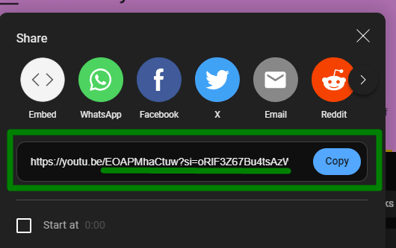
-
Paste the ID into the Video field of your chosen section.

Vimeo
- Open your video on Vimeo.
- Click Share → copy the link.
- Use only the numeric ID.
- Paste into the Video field of your section.
What’s the difference between Video Layout 1 and 2?
Video Layout 1 is customisable for each presentation, while Video Layout 2 supports two videos.
| Feature | Video Layout 1 | Video Layout 2 |
|---|---|---|
| Customisable per Pitch | Yes | No |
| Number of videos | One | Up to two |
Add a Video to a Header?
Use Header Layout 9 to add a video by direct upload or by linking from YouTube or Vimeo.
To upload a video file:
- When in your template, search 'Header Layout 9'.
- Click use this section
- Scroll down to the video section and Click 'Upload' video
- Choose your
.mp4or.movfile to upload. - Wait for the green tick to appear.
- Click 'Submit'.
Note: Videos in Header Layout 9 are for visual effect only and will not have audio.
To add a YouTube or Vimeo video:
- Select 'Header Layout 9'.
- Paste the video ID from YouTube or Vimeo.
- Click 'Submit'.
Add a Video to Your Agent Profile
Adding a video to your agent profile ensures it automatically pulls into every Pitch campaign you create. This means you don’t need to add it manually through the online form each time.
- When in your template, search 'Agent Profile Layout 1'.
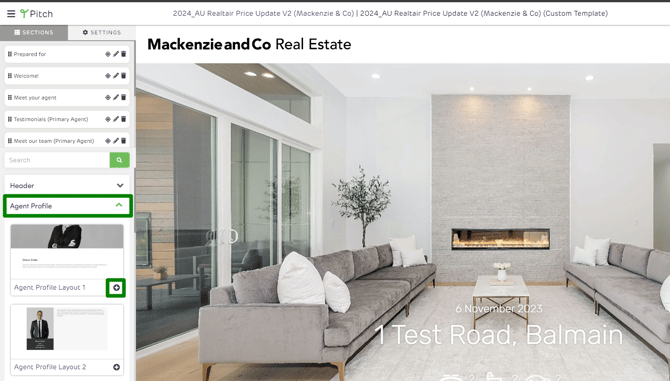
- Select use this section

Follow the steps above to add YouTube or Vimeo link.
2. Adding the Video Under Your Agent Profile Settings
To ensure your video automatically pulls into your Pitch campaign, you can add it once under your Agent Profile settings.
- Go to the campaign dashboard
- Click on the App switcher → tools → Pitch →Agents


- Select the agent, click settings


- Scroll down the page (after the testimonials section) and add the video link
- Click "Update agent profile" to save
![Realtair RGB Green Box Logo.jpg]](https://help.realtair.com/hs-fs/hubfs/Realtair%20RGB%20Green%20Box%20Logo.jpg?height=50&name=Realtair%20RGB%20Green%20Box%20Logo.jpg)