I am an admin - Setting up Annexure Library
Only office admins can create, view and edit these default annexures for the office
Agents can add/remove annexures as they need for each Form6/ Agency Agreement / Contract they create
This article is for QLD & SA customers
For NSW & VIC customers, please refer to this article
This article is a step-by-step guide for
-
Office admins to set up standard annexures to include in their Form6/ Agency Agreement / Contract
-
Agents to add or remove annexures as required for the Form6/ Agency Agreement / Contract
Step-by-Step Guide
-
Each office can create and add files/ annexures to their Form6/ Agency Agreement / Contract
-
Go to your campaign home page
-
Click the App switcher icon next to your name
-
Click Tools
-
Under Sign - Click Office
-
Select the office you need to update
-
Click Settings
-
Update Company Details - update all your template text that populates on your Form 6 & Contracts
-
Update Special Conditions (QLD only)- create, edit or delete special conditions for your office (You can set these as defaults, and allow agents to add/remove them as they create the contract)
-
Contract Form -create, edit or delete standard annexures for Contract (You can set these as defaults, and allow agents to add/remove them as they create the contract)
-
Form 6 (QLD)/ Agency Agreement (SA)- create, edit or delete standard annexures for Form 6 (You can set these as defaults, and allow agents to add/remove them as they create the contract)

-
-
- Follow the step-by-step below to create and edit the annexures for your office (same steps for Form 6 / Agency Agreement and Contract)
- Add a title
- Do you want to add this annexure by default
- Are you uploading a PDF or select Free Text to add a snippet of text so we can add it to the REIQ Annexure template
- Click "Add another" to add more annexure templates
- Click "Update Annexures" to save
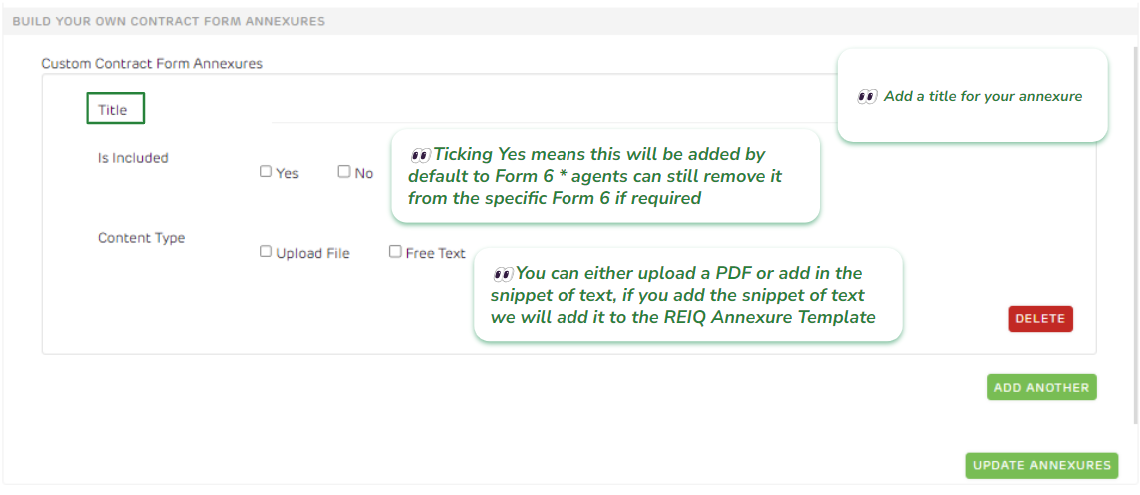
Once you have set this up, agents will be able to choose if they want to include the annexures to their document, they can also add extra PDFs as they go
- When you create the Form6 /Agency agreement/ Contract, you will see the below screen for Annexures
- On the left hand side is where you will see all the annexure templates you have set up in office settings
- Click the "+" icon to add it
- Click "Create Custom" to add an annexure for this property e.g. Title Search, Body Corp Disclosure
- Click "Finish" to generate the document

![Realtair RGB Green Box Logo.jpg]](https://help.realtair.com/hs-fs/hubfs/Realtair%20RGB%20Green%20Box%20Logo.jpg?height=50&name=Realtair%20RGB%20Green%20Box%20Logo.jpg)