I am an admin, setting up your details as a contractor
This is a guide for our office admins, this page specifically refers to the set-up required if you have contractors operating under your office.
You need to set this up if they want their contractor details to appear on the Form6 & Contract
-
Go to the agent setting
- Update Sales Agent
Go to the agent setting
-
Go to your campaign home page
-
Click the App switcher icon next to your name
-
Click Tools
-
Under Sign - Click Agent
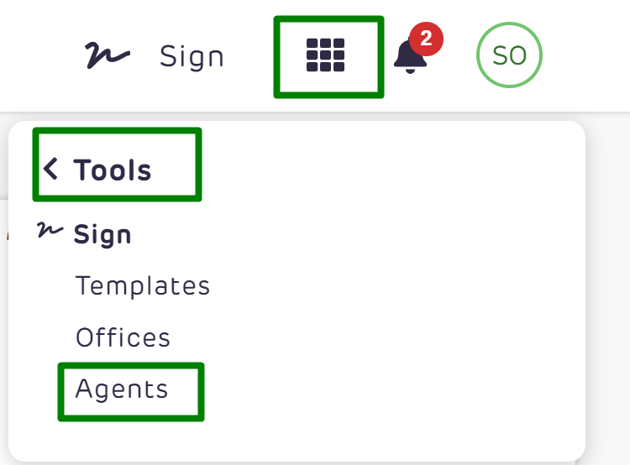


-
Select the agent you need to update
-
Click Settings

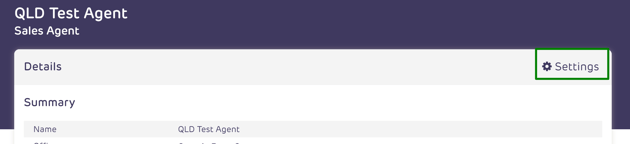

Update Sales Agent
- This is where you would enter the contractor’s details
- The details entered on the agent’s setting populate the license and trading name details in the form and contract
- Click Update Sales Agent to save
- Ensure you ticked Yes to “Is GST Registered”


-png-1.png?width=688&height=251&name=image-20231207-004949%20(1)-png-1.png)
![Realtair RGB Green Box Logo.jpg]](https://help.realtair.com/hs-fs/hubfs/Realtair%20RGB%20Green%20Box%20Logo.jpg?height=50&name=Realtair%20RGB%20Green%20Box%20Logo.jpg)