E-Sales Integration Overview
To setup Realtair - E-Sales CRM integration for Pitch/Sign
A. Get credentials
-
Request the following from allen.hirmiz@cservices.com.au
-
Office ID
-
-
User can get their Active External ID by doing the following:
-
Option 1: get the User name (for Realtair-eSales Pitch Sign integration)
-
login to eSales, Click on the user card
-
click on My profile
-
check the Username

-
-
B. Setup Office settings
-
Got to Accounts > Office settings > Update office tab
-
Go to Accounts
-
Select Users and Groups
-
Select Offices
-
In Search Offices enter keywords
-
Select office Name
-
Select Settings
-
View the fields in the Update office tab
2. Set the following fields
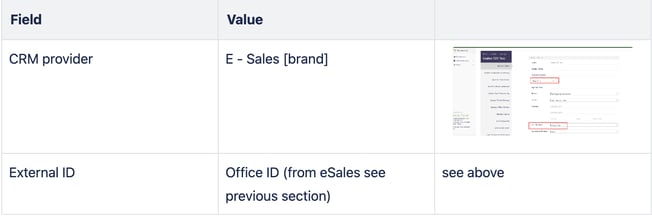
-
Click on the update office settings button
C. Setup user settings
-
Go to Accounts > User settings > Update user settings tab
-
Go to Accounts
-
Select Users and Groups
-
Select Users
-
In Search Users enter some keywords
-
Select the Name of the user
-
In the user details page selelect Settings
-
View the fields in the Update User Settings tab
2. Set the following fields

3. Use the update user settings button
![Realtair RGB Green Box Logo.jpg]](https://help.realtair.com/hs-fs/hubfs/Realtair%20RGB%20Green%20Box%20Logo.jpg?height=50&name=Realtair%20RGB%20Green%20Box%20Logo.jpg)