Pitch Editor: How to add, edit and manage an Image Library
In the template editor, select a component with an image library
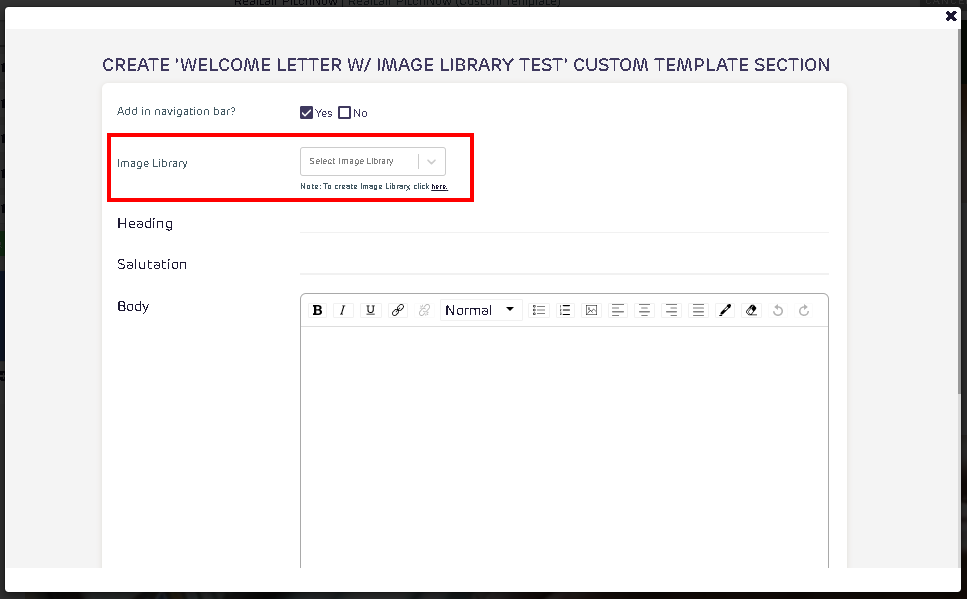
In the section’s editor, select the image library to be linked in the dropdown. For all self-signed up offices, a default image library will be included in the dropdown. If there are other created image libraries, they will also show in the dropdown.
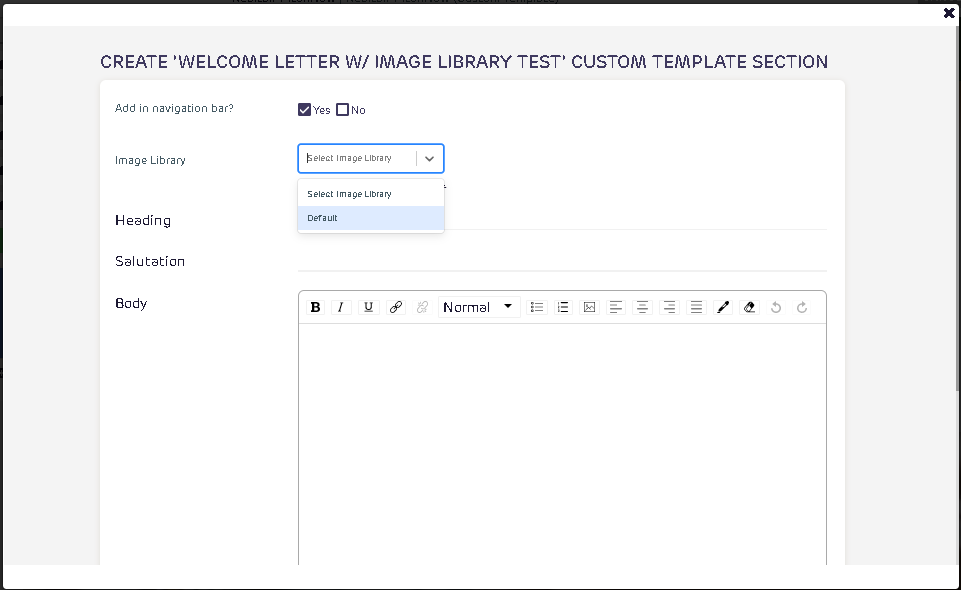
There are three image options in the default image library.
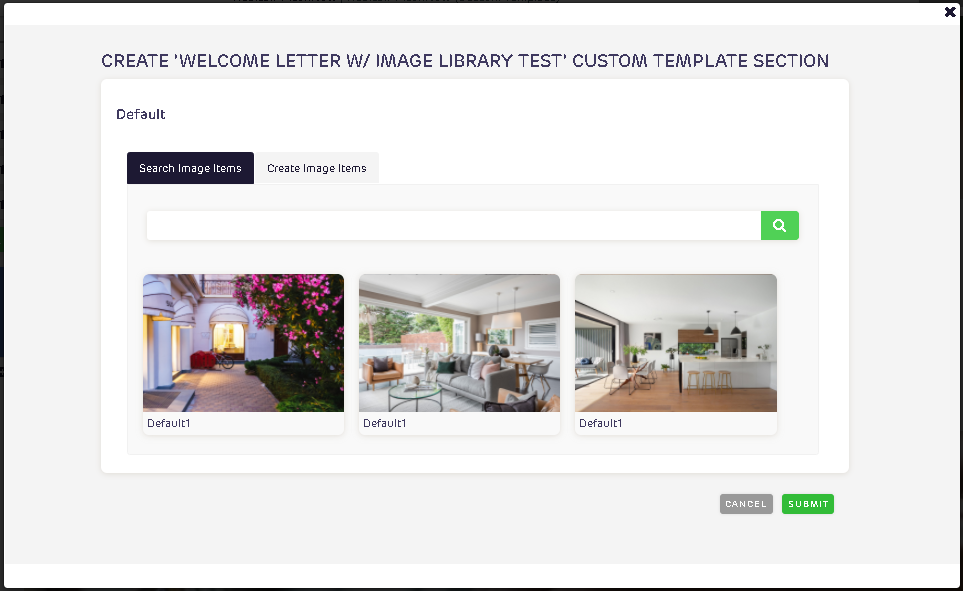
To add additional images, click Create Image Items tab, then upload a image and add image name. Click Done to add the new image.
![Realtair RGB Green Box Logo.jpg]](https://help.realtair.com/hs-fs/hubfs/Realtair%20RGB%20Green%20Box%20Logo.jpg?height=50&name=Realtair%20RGB%20Green%20Box%20Logo.jpg)
