Manage agent profiles (for admins)
Use the quick nav to go to tools
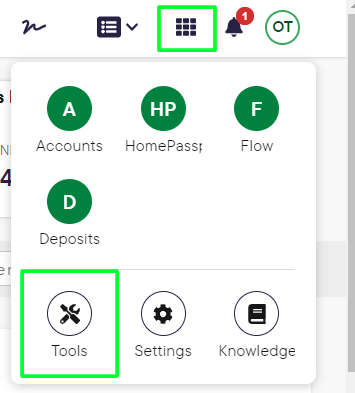
and select agents from the Pitch menu items
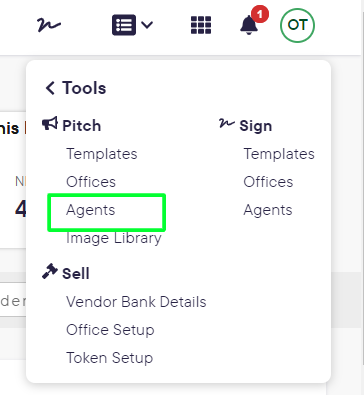
You will be directed to a list of all agents present in your office. If there are lots you can search for agent or simply select from the ones available.
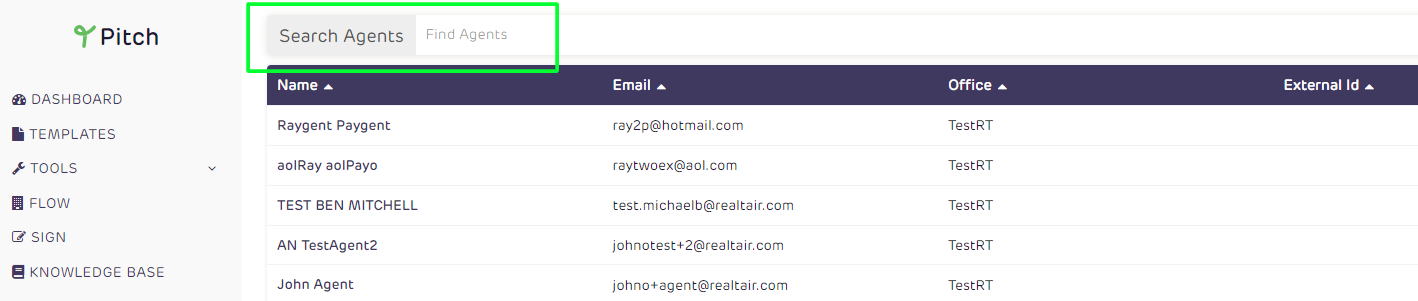
Click on their name then hit Settings on the right corner.
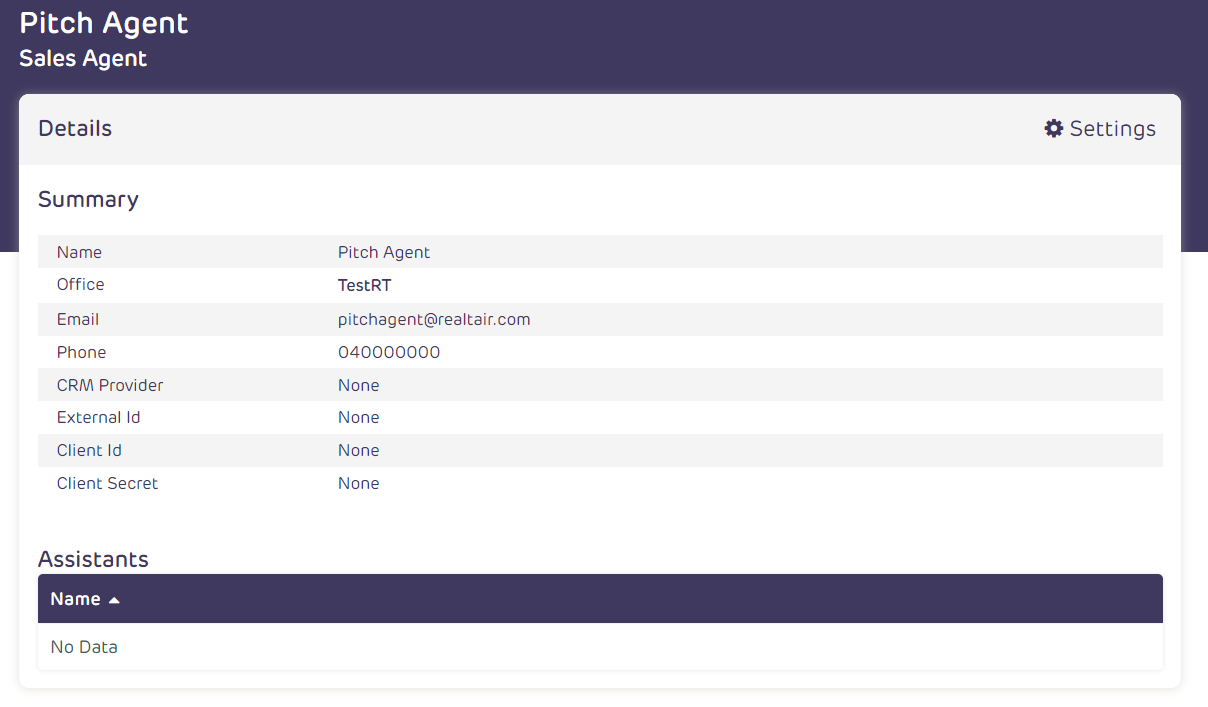
This will take you directly to their profile page where you can make changes to all their key data and images.
Update the agent profile with the needed details and once completed, click Update Agent profile at the bottom
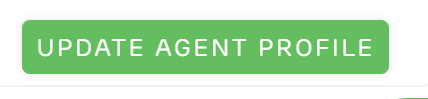
You will need to complete the below-required fields at a minimum
- Photo - recommended size is 500x500 px
- Biography - total character count is 1200 characters including spaces
- If you would like to have more than 1200 characters in your agent bio - Tick 'Disable Validation' is set to YES, you can then have more than 1200 characters in the biography and more than 850 characters in the testimonial. Scroll to the bottom of the page, and click update to save your changes

- Title - ie "Sales Agent"
- Phone number
There are also a number of other optional details we recommend to make sure you stand out from the crowd
- Testimonial - you can add multiple testimonials here
- Agent Video - this must be either a link to a YouTube or vimeo video and paste in only the unique ID of the video ie if the link is "https://www.youtube.com/watch?v=dQw4w9WgXcQ" you should paste "dQw4w9WgXcQ" into the field
- Agent Statistics
When you've finished making the updates just hit the submit button to save. If you would like updates you've made to show in presentations that have already been generated you can use the regenerate feature to pull these through.

![Realtair RGB Green Box Logo.jpg]](https://help.realtair.com/hs-fs/hubfs/Realtair%20RGB%20Green%20Box%20Logo.jpg?height=50&name=Realtair%20RGB%20Green%20Box%20Logo.jpg)