Managing multiple offers with offer ranking
Offer Ranking gives you the tools to manage multiple offers effectively. This guide shows you how to publish the ranking to buyers, request updated offers, and manually re-rank offers to fit your sales strategy.
Prefer to watch? Check out our video guide here.
How to Publish the Offer Ranking to Buyers
- By default, the offer ranking is only visible to you. Follow these steps to make it visible to buyers who have submitted an offer.

- Navigate to the Sell section of your campaign and click on the Offer Ranking tab.
- In the Details sub-tab, tick the box for Publish Offer Ranking to Buyers.

- Select your preferred sub-options (e.g. display the leading offer or the number of offers).
- Click Save.
If offers already exist for the campaign, a pop-up will appear, allowing you to notify these buyers that the ranking is now active. You can edit the content of this email before sending.
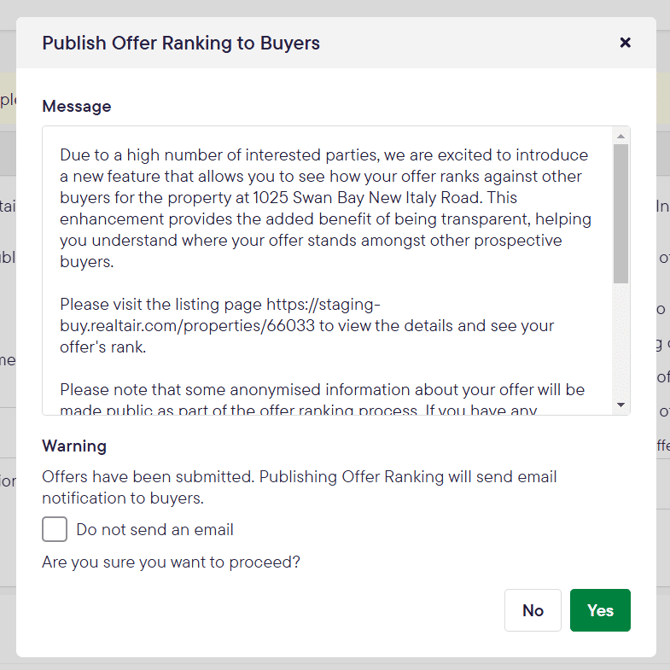
How to Request an Offer Update
Encourage buyers to improve their offers by sending a direct request from the platform.
- From the Offer Ranking tab, click Request Offer Update.


- A pop-up window will appear. Select which buyers you want to send the request to. You can choose to notify all buyers or only specific ones.

- Click Send Request.
The selected buyers will receive an email prompting them to review and update their offer. The system will show you the date and time of your last request to help you manage communication.

How to Manually Re-rank Offers
While offers are ranked automatically, you can manually override the order to highlight an offer with favourable conditions, even if its price isn't the highest.
- Click the Update Ranking button.

- Simply drag and drop the offers into your desired order.

- Once you are happy with the new ranking, you have three options:
- Save as Draft: This saves your new order but does not make it visible to buyers. Use this to prepare your ranking internally.
- Save and Publish: This saves the updated ranking and immediately notifies buyers of their new position.
- Cancel: This will discard any changes you have made.
![Realtair RGB Green Box Logo.jpg]](https://help.realtair.com/hs-fs/hubfs/Realtair%20RGB%20Green%20Box%20Logo.jpg?height=50&name=Realtair%20RGB%20Green%20Box%20Logo.jpg)