How to manage and create an Offer on behalf of a buyer
Realtair allows agents and admins to create an offer directly on behalf of a buyer. This is perfect for situations where a buyer is uncomfortable using an online portal or has submitted their offer via email, SMS, or over the phone.
This feature is available for Private Treaty listings or Auctions with Offers enabled.
Prefer to watch? Check out our video guide here.
Managing Submitted Offers
All offers can be viewed and managed from the Buyers tab. Click on any offer to see the full details and access the management actions.

Here’s what you can do with each offer:
- Send to Vendor: Emails the offer details to the vendor for their review. For privacy, the buyer’s personal contact information is replaced with a unique identifier.

- Accept Offer: Marks the offer as accept to by the vendor. This is the first step before generating a contract.
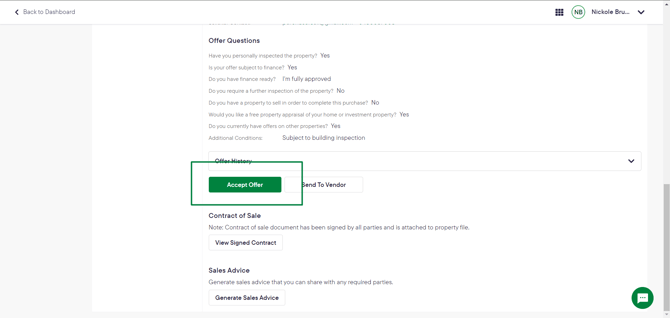
- Defer Offer: If the offer isn't acceptable, you can defer it. This notifies the buyer and allows you to send them a custom message.
- Undo Deferral/Agreement: If you accidentally deferred or agreed to an offer, you can click Undo to revert the status.

- Generate Contract: Creates the contract of sale, automatically pulling in all the details from the offer. Proceed to collect the initial deposit.

- Edit or Delete: You can update the details of an offer or remove it entirely. Note: Only the user who created the offer can edit it.

- Chat with Buyer: Use the built-in chat feature to communicate directly with the buyer.

How to Create an Offer
- From your dashboard, navigate to the campaign you want to add an offer to.
- Go to the Buyers tab and click the + Offer button.
- A pop-up will appear. Click Continue to be taken to the offer submission page. You will be logged in as yourself.
- Fill in the offer details (price, settlement period, conditions, etc.).
- In the Who is buying section, choose the correct buying option.
- "I am submitting an offer for a buyer": Select this default option if you are simply creating the offer for the buyer. Your details will not appear on the contract.
- "I’m a buyer’s agent...": Select this if you are formally representing the buyer and want your details to appear on the contract as their representative.
- Enter the primary buyer's details.
- Click Submit.
Once submitted, "Manual Offer Created" will appear in the campaign's activity log. The listing agent will be notified, and the primary buyer will also receive offer notifications if their email address was provided.
Understanding Offer Statuses
The offer status updates automatically as you take action.
- For Review: The initial status for all new offers.
- Agreed: The vendor is willing to proceed with this offer.
- Deferred: The offer has been put on hold or declined.
- Preparing Contract: The status when you have started generating the contract.
- Accepted: The status once all parties have signed the contract.
- Exchanged: Used in states where contracts are formally exchanged.
- Withdrawn: Displays if the buyer withdraws their offer.
Assistant Agent Access
How can an Assistant Agent manage offers?
To manage offers, an Assistant Agent must be formally linked to the Primary Agent within the Realtair platform. Once linked, they will have the necessary permissions to view and manage offers on behalf of the Primary Agent.
![Realtair RGB Green Box Logo.jpg]](https://help.realtair.com/hs-fs/hubfs/Realtair%20RGB%20Green%20Box%20Logo.jpg?height=50&name=Realtair%20RGB%20Green%20Box%20Logo.jpg)