Navigating to the SMS Template Settings
Learn how to navigate to the settings page to create, view, edit and archive SMS templates for your offices
Only office admins can create and edit the SMS templates.
Navigating to the SMS Templates Page
- Click the App Switcher icon from the Dashboard, Select Settings, and then Offices (under User & Groups)


2. Clicking the Offices takes you to the list of Offices you are assigned to as Office Admin. Select an office by clicking the Office name

3. Click on Go to Details

4. Click on Settings

5. Click the “Presentation SMS Templates” tab on the side menu to access the list of SMS templates for the office, and click Create to start.
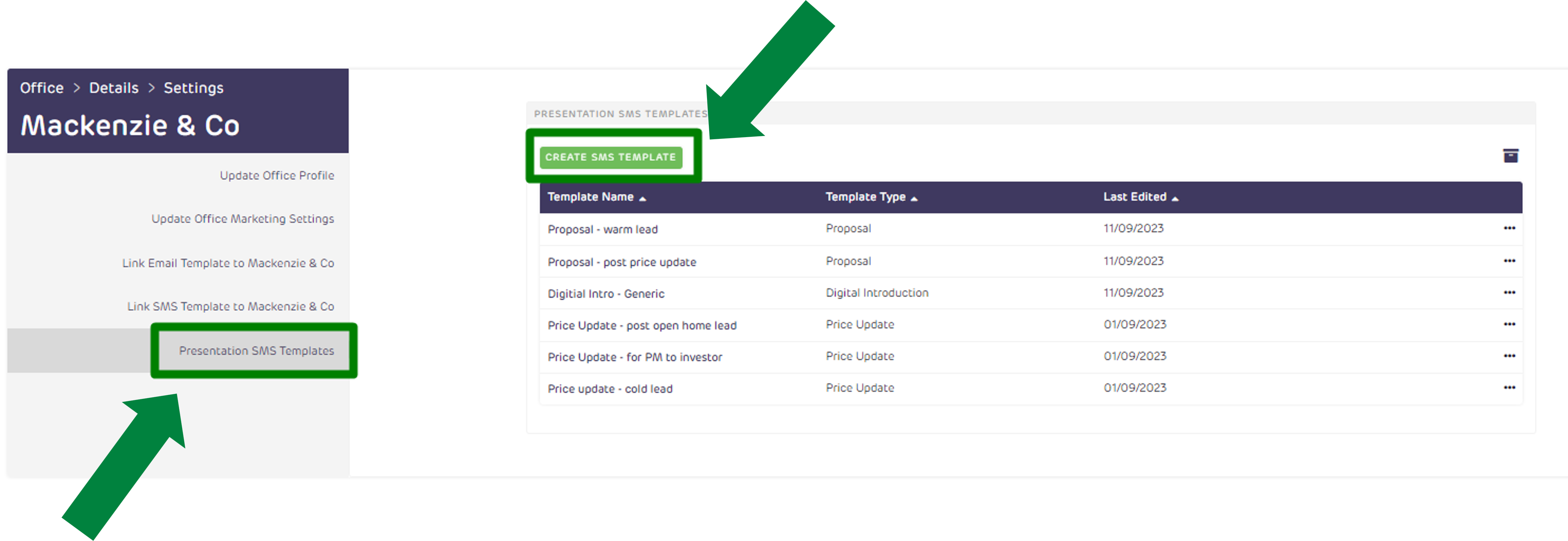
![Realtair RGB Green Box Logo.jpg]](https://help.realtair.com/hs-fs/hubfs/Realtair%20RGB%20Green%20Box%20Logo.jpg?height=50&name=Realtair%20RGB%20Green%20Box%20Logo.jpg)