Order of Sale
Order of Sale is often used for in-room auctions where multiple properties are being held for auction one after another. The criteria for the properties to be added in an Order of Sale is that they need to have a similar auctioneer, auction date, and location. Below are the steps to create an Order of Sale.
1. Create the properties individually and ensure it has the same auction date, location, and auctioneer details. Once done, go to Menu and choose “Order of Sale”.
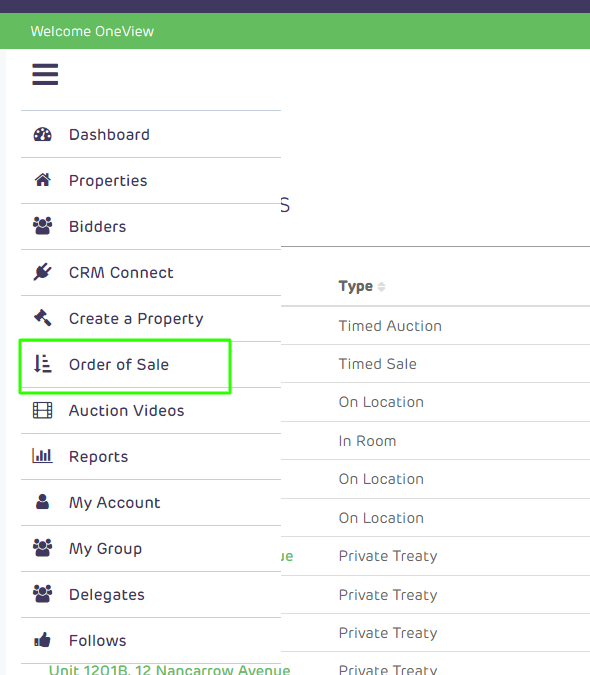
2. You will then be directed to the Order of Sale (OOS) page. You could search or filter for the existing and previous OOS. To create a new OOS, just click “Add New Order of Sale”
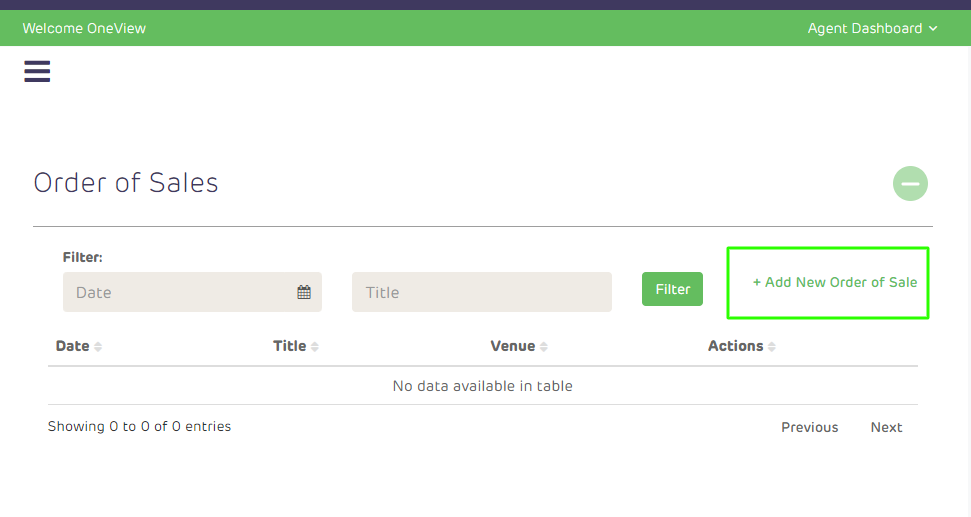
3. Make sure to provide the same auction date, venue/location, and auctioneer details. Please ensure that the Enabled Checklist is also filled out.
Click Save once done then open the created Order of Sale.
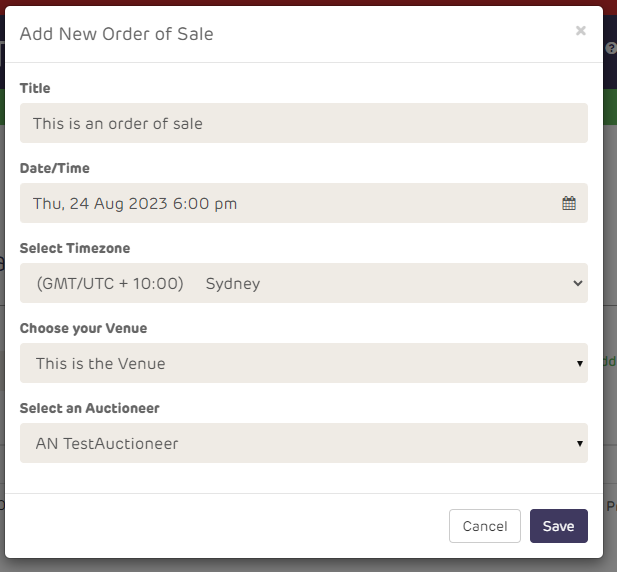
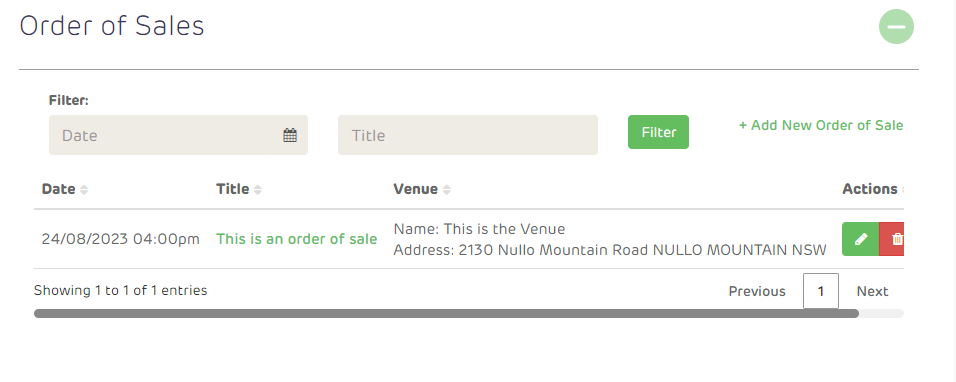
4. All properties that have met the requirements will be displayed in the upper section. Click the plus icon to include them in the Order of Sale.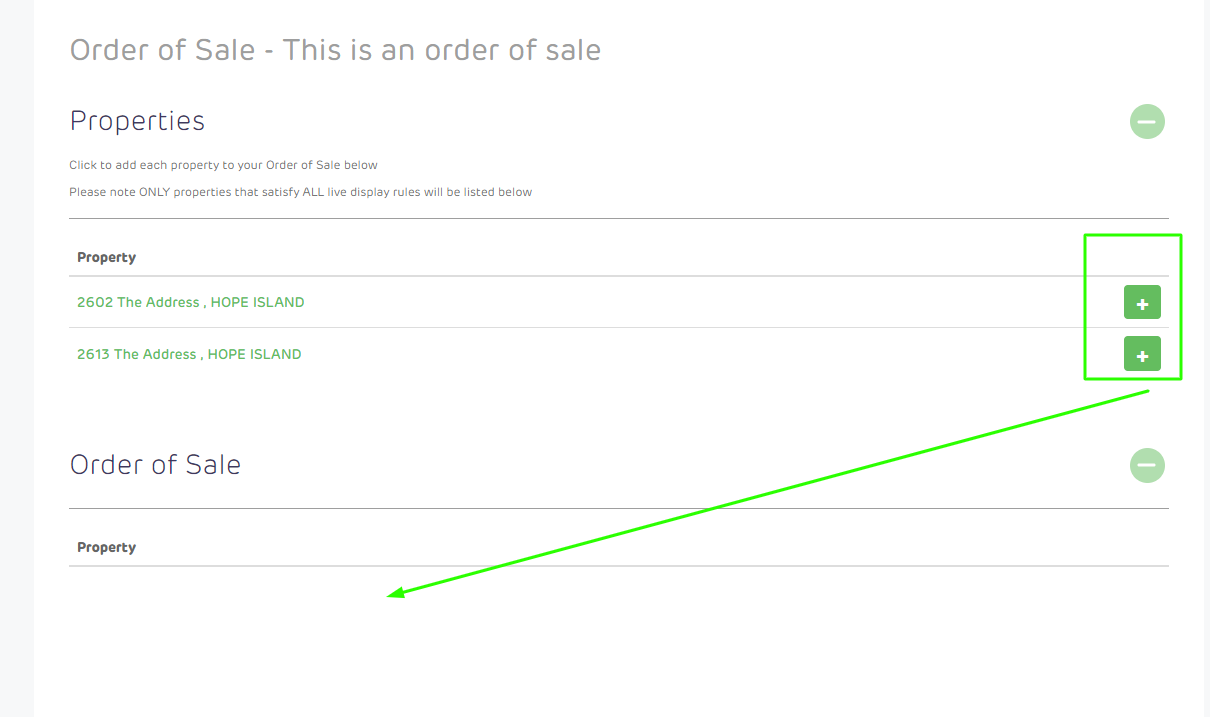
5. You can drag the properties to arrange the order of the auction. The buttons on the right side allow you to manually register a bidder, go to the pencil bids or remove the property from the OOS.
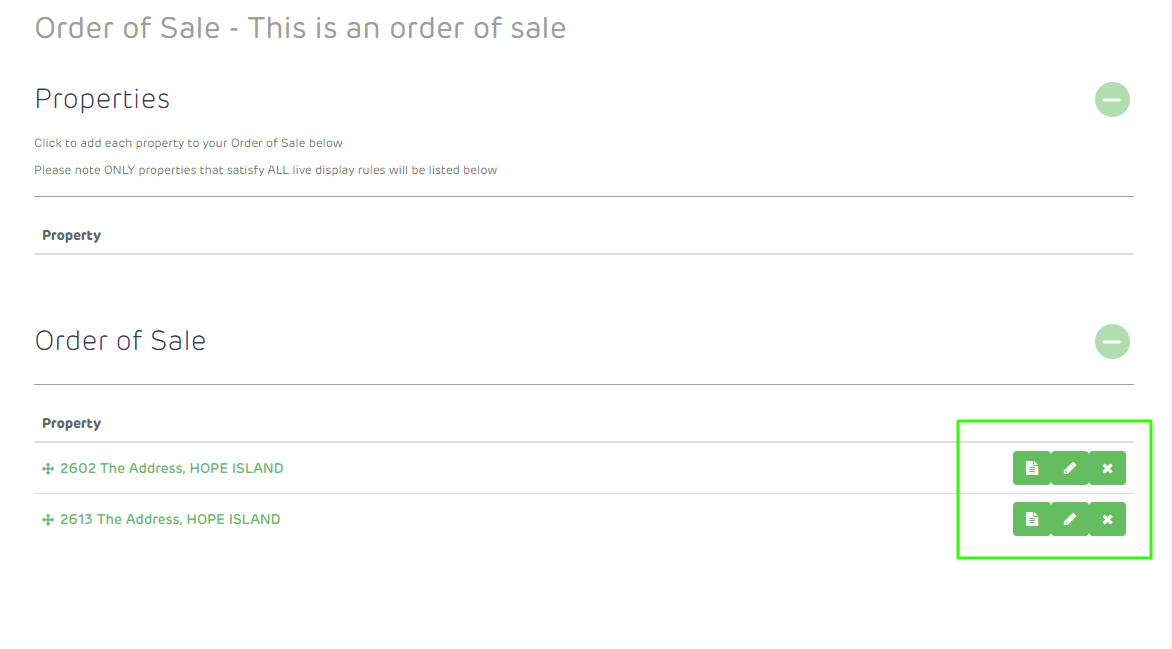

The property images/videos that get displayed on the public pages and visual presentation are being uploaded in the Images section. Note that the first image/video uploaded is the first image that will be displayed on the public property page.
When you click on the “Visual Presentation” button, it will display the property video and images which you can use as a background while the auctioneer is holding the auction.
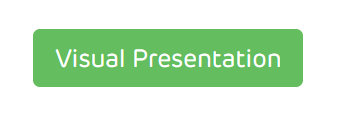
Show bids on Visual presentation
The visual presentation is available to be displayed on a screen at the location where the auction is taking place. With this option selected, the bid activity is overlaid on the visual presentation.
Show yield calculator on Visual presentation
The visual presentation is available to be displayed on a screen at the location where the auction is taking place. With this option selected, the yield calculator is overlaid on the visual presentation.
Show SQM rate calculator on Visual presentation
The visual presentation is available to be displayed on a screen at the location where the auction is taking place. With this option selected, the square meter rate calculator is overlaid on the visual presentation.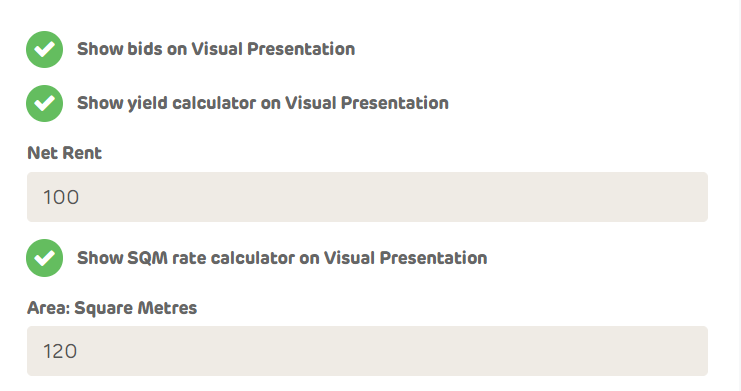
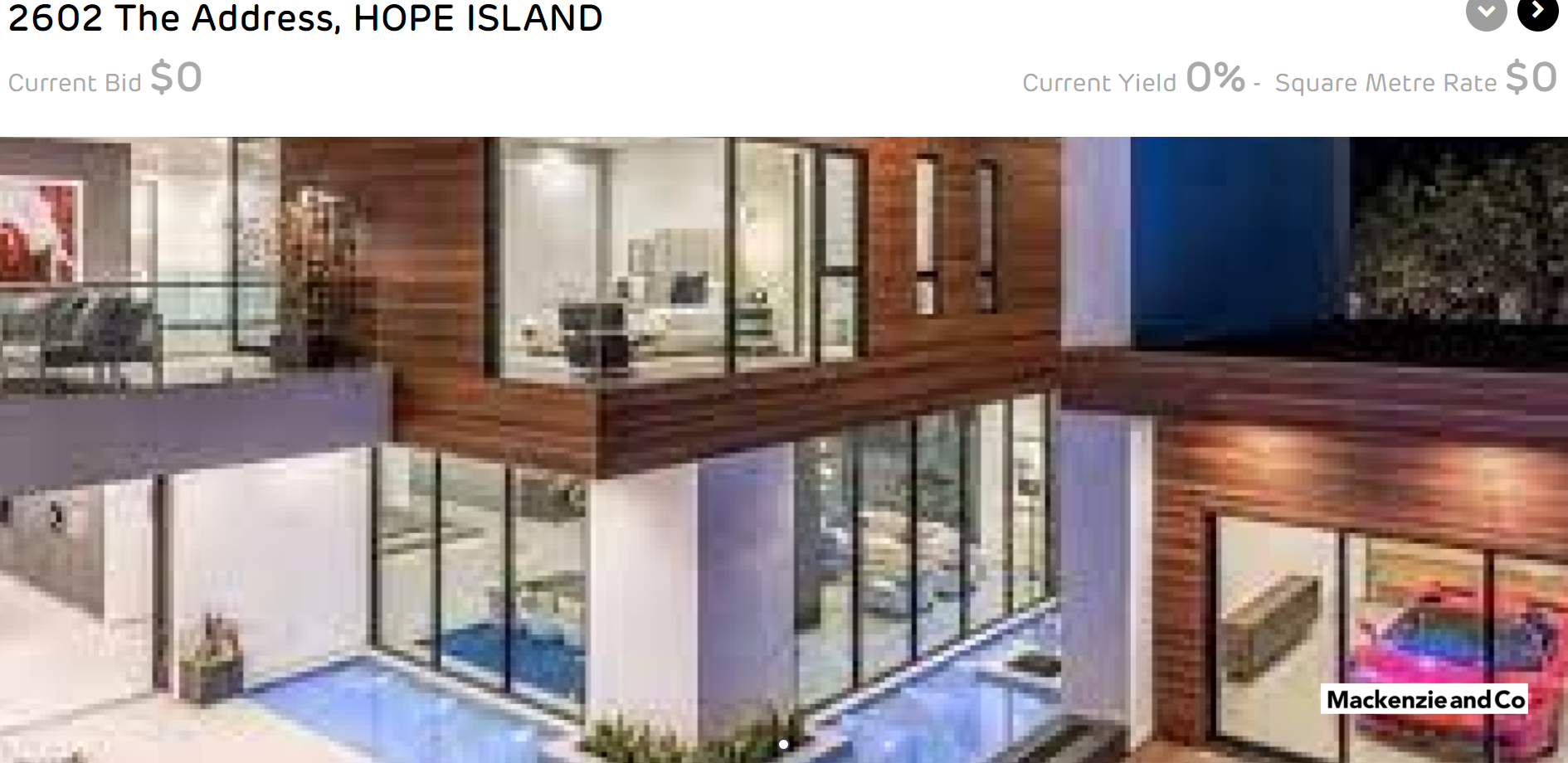
![Realtair RGB Green Box Logo.jpg]](https://help.realtair.com/hs-fs/hubfs/Realtair%20RGB%20Green%20Box%20Logo.jpg?height=50&name=Realtair%20RGB%20Green%20Box%20Logo.jpg)