Sending your Form6 to be filled in by the vendor
This allows agents & and admins to send part of Form6 to the vendor to fill in before signing
This is supported for our QLD & NSW customers.
1. In your campaign, click the Sign tab, click Create and select Form 6

2. Complete the form, and click on Submit or Finish to generate the document,
TIP: The vendor can only update their details, vendor solicitor as well as Property/Property Information

3. Click the “Remote Options” button
-png.png)
4. Tick the “Sign” then “Fill-in” and/or “Verify” boxes to request then click “Send Both Requests”
-png.png)
5. Agents will also be able to view updates on this page. They will be notified through email once the signer tagged with fill-in has (1) opened the link, (2) accomplished and submitted the online form, and (3) signed the document
-png.png)
6. The Vendor will now receive an email request from the agent, requesting them to edit the details and sign the document. Vendors have to click “Review & Sign” on the email
Note: Vendor can only edit certain sections of the form
-png.png)
7. Vendor can now edit their details
Vendor - Update vendor details, add additional vendors
Property - They can double check the Lot, Plan & Title Reference
Property Feature - Edit details related to the property such as Bed, Bath
Solicitor - Add their solicitor/conveyancer

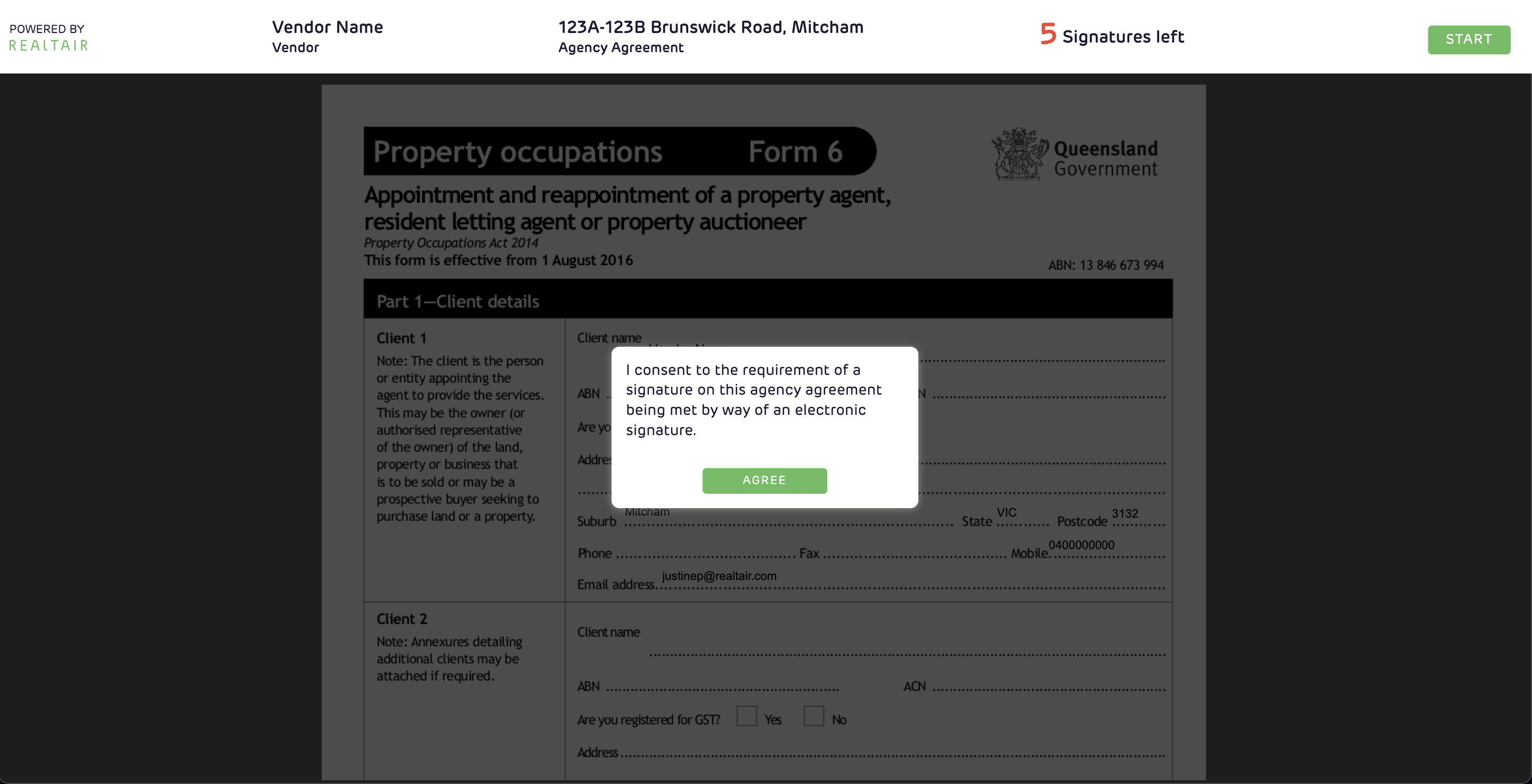
TIPS:
-
The sign tick box must be ticked before you can tick "fill in"
-
Fill-in will not be available for (1) partly signed documents, and (2) documents edited with custom options (e.g. custom texts, strikethroughs, checkbox, add signature/page, etc.)
-
Only 1 vendor is allowed for fill-in requests
-
Signature requests to several signers can be triggered alongside Fill-in. The signer tagged with fill-in will receive the request before all other signers. Meanwhile, signature requests to all other signers would only be triggered after the signer tagged with fill-in has completed the forms
E.g. There are 3 Signers (Signers A, B, C). Signer A was tagged with Fill in, while Signers B & C were ticked to sign too. Signer A will receive the signature and fill-in request to their email, and once complete, it will trigger the request to Signers B & C -
If multiple vendors were selected by the agent to sign, signature request/s to others will be automatically sent out once the form is submitted
![Realtair RGB Green Box Logo.jpg]](https://help.realtair.com/hs-fs/hubfs/Realtair%20RGB%20Green%20Box%20Logo.jpg?height=50&name=Realtair%20RGB%20Green%20Box%20Logo.jpg)