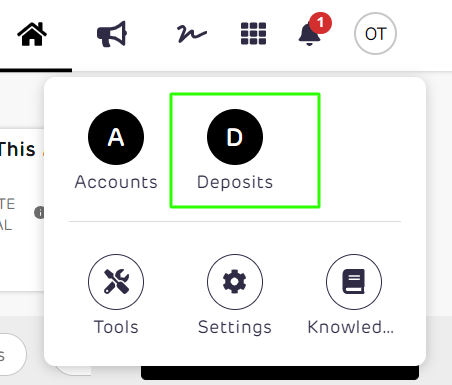Setup office email and trust account
Office emails and bank details setup are being done in the Office management section by admins.
If you haven’t provided the Trust account, you will be prompted every time you log in to provide the details in the Office Management section. 

Here is the step-by-step process to set up your Trust Account in the Deposits via Platform
1. Log in to your account. On your Platform dashboard click on Menu (App Switcher Icon)

2. From the Menu, click on Deposits
3. On the left side of your Dashboard, click on Tools and Go to office management
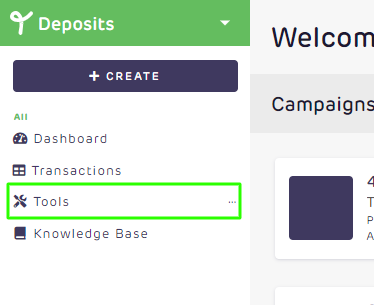

Here is the step-by-step process to set up your Trust Account in the Platform.
1. On your Platform dashboard click on Menu (App Switcher Icon) then Click Tools
2. Go to "Sell" and click Office Setup.

3. Select Office Management. You will be directed to Manage Office Settings. This page displays all the offices you manage and their respective trust details. Click View to update any information.


4. To update any of the information, just click the “Update” button, and enter the correct token. 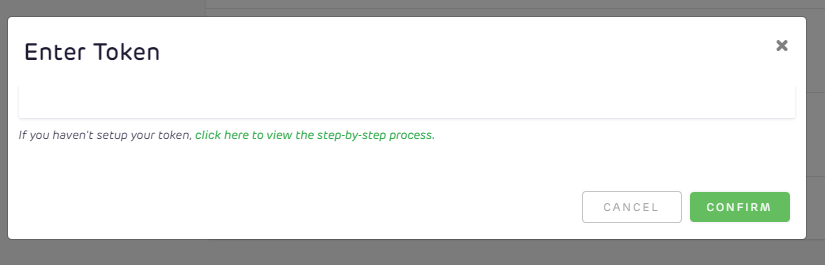 👉 Learn how to Generate a Secret Key and Setup Authenticator
👉 Learn how to Generate a Secret Key and Setup Authenticator
5. You can set the Office emails in the Office Settings module. These Office emails receive all the transaction emails and campaign updates.
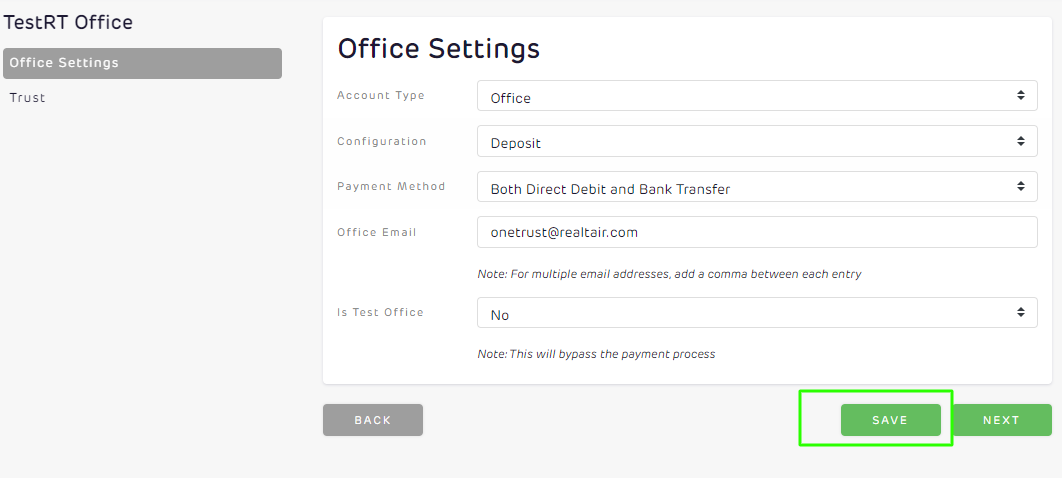
👉 You may also check Available Payment Methods in Deposits
5. The Trust module is where you set your Office trust details. This trust account will be used to receive the deposit payment.
Once done click on "Save"

![Realtair RGB Green Box Logo.jpg]](https://help.realtair.com/hs-fs/hubfs/Realtair%20RGB%20Green%20Box%20Logo.jpg?height=50&name=Realtair%20RGB%20Green%20Box%20Logo.jpg)