Sign In Person
Signing the document with the Signer
-
When the document is ready for signing, click on the scribble icon on the right-hand side.

2. Click "Sign in person" or "Verify in person" if required
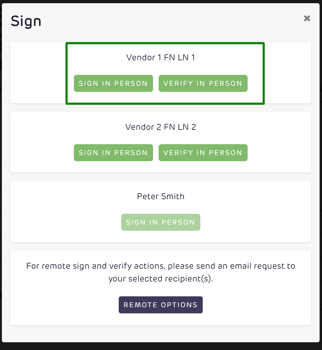
3. Handover your device to the signer and click agree & start follow the prompt on the screen to begin the signing process.
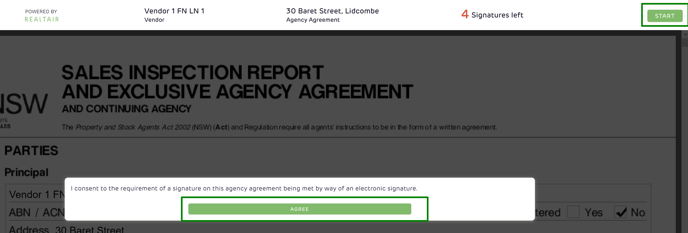
4. Once you click start, it will guide you on where the signers need to sign, click on the signature box & either draw or type in your signature


5. Once you type / draw your signature, click sign

6. Click Next to continue, you can see how many signatures are required by checking the Signatures left section

7. Once you complete signing, click finish.
![Realtair RGB Green Box Logo.jpg]](https://help.realtair.com/hs-fs/hubfs/Realtair%20RGB%20Green%20Box%20Logo.jpg?height=50&name=Realtair%20RGB%20Green%20Box%20Logo.jpg)