Updating the agents on the campaign & Pitch
Need to update the agents on your campaign, and update the Pitch doc?
Overview
This article is a guide to what happens when
➡️You add / change or remove a secondary agent to your campaign
➡️You change the Primary agent to your campaign
How to change the agents on the campaign
1. Head over to your campaign dashboard

2. Select the campaign you need to update
3. Click Edit Campaign

4. Update the Primary Agent and /or the secondary agent field, and click "Update"

If you need to update the primary agent for multiple campaigns, please reach out to our customer support team at support@realtair.com to discuss
Now that I have updated the agent/s on the campaign, what happens to the Proposals and Price Update Reminders
- Agent details on your existing Pitch
- Primary & Secondary Agent remains unchanged - ie its will still show with the previous agent's details
- To change it simply go to the the pitch presentation, click edit and then click regenerate
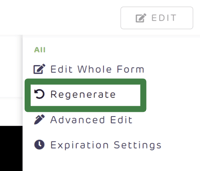
- Any existing Price Update Reminder Tasks associated with the previous Primary Agent
- Existing tasks remain unchanged (still assigned to Agent A)
- Any new Pitch you generate
- All newly generated Pitch presentations will always show the updated agent details
- Any future Price Update Reminder Tasks
- Once you generate a new Price Update and share the Price Update, a new task will be created under the new Primary Agent name
![Realtair RGB Green Box Logo.jpg]](https://help.realtair.com/hs-fs/hubfs/Realtair%20RGB%20Green%20Box%20Logo.jpg?height=50&name=Realtair%20RGB%20Green%20Box%20Logo.jpg)