A Guide to Building and Saving Marketing Quotes
A marketing quote clearly outlines the investment required to market a property. Pitch allows you to build professional, customisable quotes to present to your clients.
This guide provides a step-by-step process for creating, managing, and saving marketing quotes.
How do I create a Marketing Quote?
You can build a quote by adding products from your library.
To create your quote:
- Open a campaign from your dashboard.
- Go to the ‘Pitch’ tab and click the pencil icon to edit your proposal.
- Navigate to the ‘Marketing Quote’ section.
- Give your quote a name at the top (e.g., Bronze Package).
- Go to the ‘Products’ tab on the left.
- Click to add items to your quote. They will appear on the right.
.png?width=670&height=316&name=2025_Realtair_Pitch_new%20pitch%20online%20form%20create%20product%20(1).png)
How do I add a new product to my library?
Before building a quote, you need to have products in your library.
To add a new product:
- In the ‘Products’ tab, click to create a new product.
- Choose a category (e.g., Internet Portals).
- Enter the product name and price.
- Choose where to save it: for the campaign, yourself (agent), or the entire office (Admins only).
- Click ‘Save’. The product will now be in your library.
How do I save a quote as a reusable preset?
If you use the same quote regularly, save it as a preset to save time.
To save a preset:
- After building your quote, click ‘Save as Preset’.
- Give the preset a name (e.g., Auction Campaign).
- Choose to save it for yourself (agent) or the office (Admins only).
- Click ‘Save’.
How do I add multiple quotes to a presentation?
You can offer clients different options by adding multiple quotes (e.g., Bronze, Silver, Gold).
To add another quote:
- Click the plus icon next to your first quote's name.
- Give the new quote a name (e.g., Silver Package).
- Build the new quote by adding products or by dragging a saved preset into it.
Can I upload an external PDF as a quote?
Yes, you can upload a PDF file instead of building a quote within Pitch.
To upload a PDF:
- Select the option to upload an external PDF.
- Give the quote a name (e.g., Gold Package).
- Enter the total quote amount.
- Upload your PDF file.
Tip: You can control how your quote is displayed. Use the settings on the right to choose whether to show line-by-line pricing or only the final total.
Navigate to the Marketing Quote section in your campaign, you'll notice a navigation menu on the left-hand side where you can create new products or add an existing ones.
To create a new product, simply click ‘Create Product.’
.png?width=670&height=316&name=2025_Realtair_Pitch_new%20pitch%20online%20form%20create%20product%20(1).png)
%20(1).png?width=670&height=293&name=2025_Realtair_Pitch_new%20pitch%20online%20form%20create%20product%20(2)%20(1).png)
Select the Product Category, Name the Product and enter a Price.
%20(1).png?width=670&height=319&name=2025_Realtair_Pitch_new%20pitch%20online%20form%20create%20product%20(3)%20(1).png)
You’ll need to associate the new product to
- Campaign - The new product will only be available as a one-off in this particular campaign
- Agent - The new product will only be available to the primary agent of this campaign
- Offices - the new product will be available to the whole office
Once done Click ‘’Save changes’’.
To start building your campaign, you need to select one of your products.
-
Click the 3 dot icon on the product
-
Choose if you want to Add, Edit and Delete a product
-
For admins - you can choose if the change is applicable to the campaign, agent of office.
-
For Agents - you can only make change to products linked to you and/ campaign
.png?width=670&height=291&name=2025_Realtair_Pitch_new%20pitch%20online%20form%20edit%20product%20(1).png)
You can start building your quote by selecting other products.%20(1).png?width=670&height=236&name=2025_Realtair_Pitch_new%20pitch%20online%20form%20select%20product%20(1)%20(1).png)
When you’re happy with this quote, you can either Save as Preset or Add Another Quote.
.png?width=670&height=292&name=2025_Realtair_Pitch_new%20pitch%20online%20form%20save%20preset%20(1).png)
Give your new preset a name and click the save button.
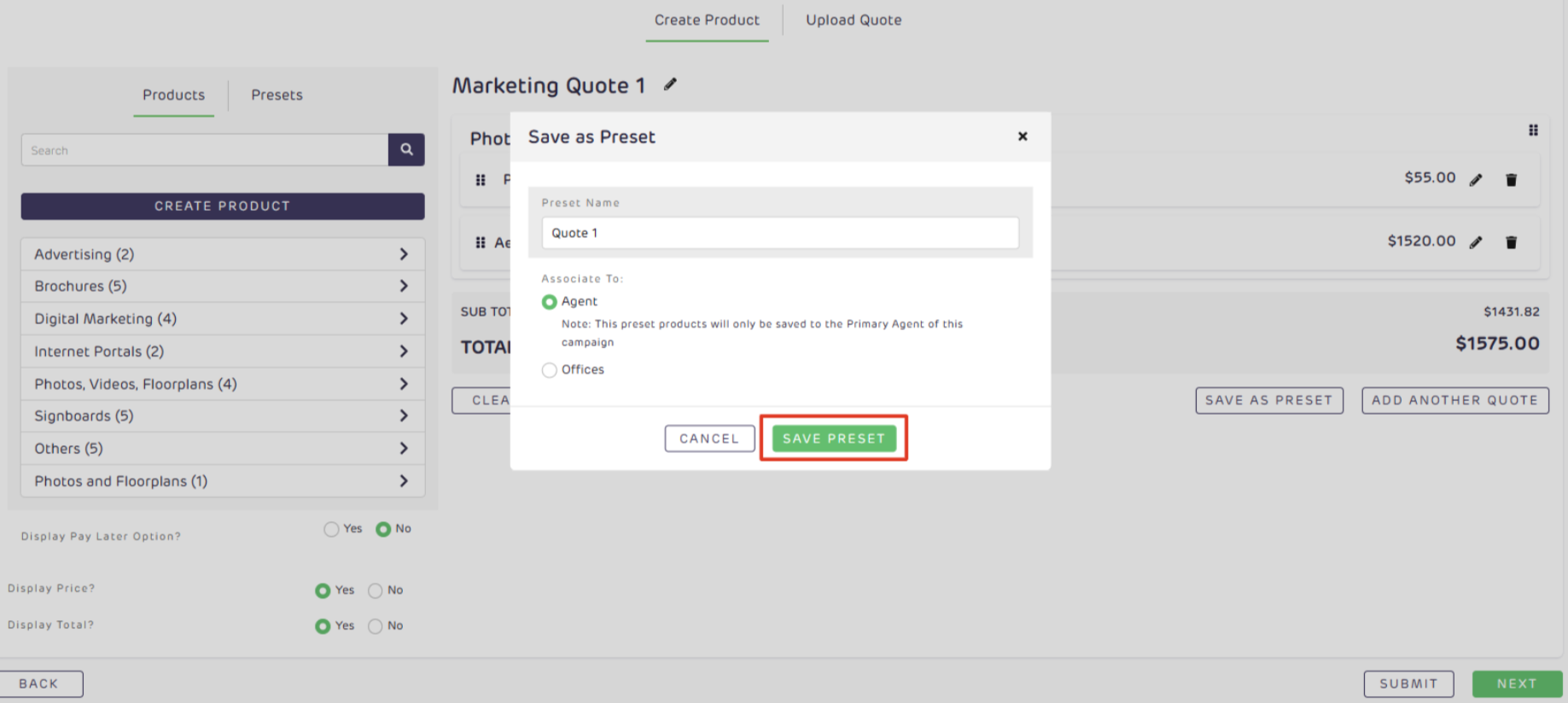
You can also choose several options in terms of displaying the pricing
- Display a pay later option
- Display the price
- Display the total
.png?width=670&height=292&name=2025_Realtair_Pitch_new%20pitch%20online%20form%20display%20later%20fee%20(1).png)
Once done, scroll up and you will now see the quote above the page.
.png?width=670&height=291&name=2025_Realtair_Pitch_new%20pitch%20online%20form%20preset%20quote%20(1).png)
To add this now to your campaign, scroll down to the bottom-most part and click ‘’Submit.’
The Marketing Quote Display will look like this:
.png?width=670&height=284&name=2025_Realtair_Pitch_new%20pitch%20online%20form%20marketing%20quote%20(1).png)
![Realtair RGB Green Box Logo.jpg]](https://help.realtair.com/hs-fs/hubfs/Realtair%20RGB%20Green%20Box%20Logo.jpg?height=50&name=Realtair%20RGB%20Green%20Box%20Logo.jpg)