Pre-requisites
- You have previously created a campaign for this property
- Sell is enabled on your subscription (if you see Book a demo on your screen, please contact your office admin to check your subscription plan)
Steps to Activate
-
From your campaign dashboard, navigate to the Sell tab and click Activate. You will then be directed to complete the required details.
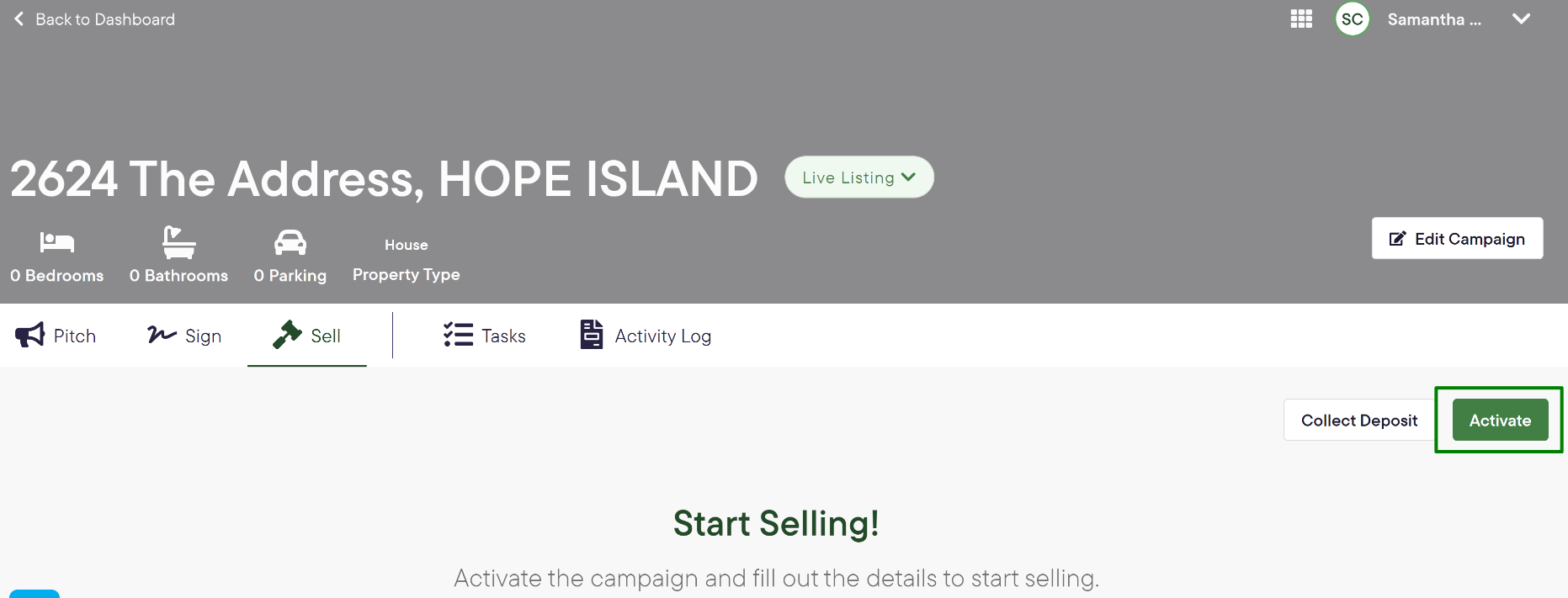
-
If your office set up the integration with your CRM, you can pull the property information by clicking the Get details from <CRM> button.
👉 Get details from your CRM when activating a property in Sell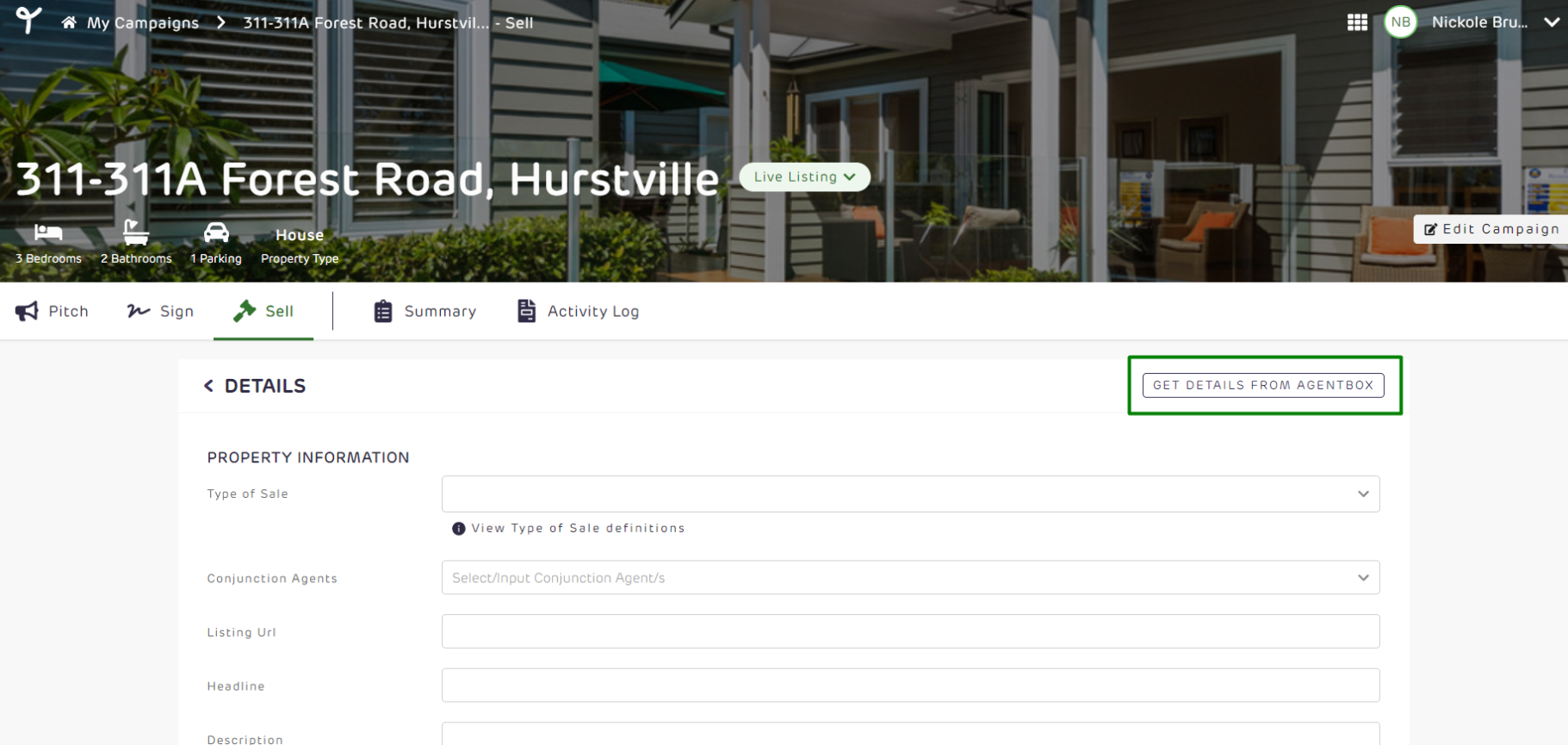
-
Complete the details on the screen
-
Choose your type of Sale from the drop-down
-
-
Private Treaty: Offers made by potential buyers with or without time constraints in a private manner.
-
Timed Sale: A private treaty sale with a set start and end time. The process is completely transparent with offers disclosed to the buyers.
-
Timed Auction: Auction with a deadline. Similar to a timed sale but under auction conditions with an auctioneer overseeing the process until the sale is unconditional. The process is completely transparent with bids disclosed to the buyers.
-
In Room Auction: A traditional auction where the bidders are online and/or on the specified venue. Standard auction conditions apply with the added benefit of recording and live streaming the auctions; bidding happens in real-time on the platform.
-
On Site Auction: A traditional auction where the bidders are online and/or on the property location. Standard auction conditions apply with the added benefit of recording and live streaming the auctions; bidding happens in real-time on the platform.
-
Online Auction: An auction where all bidders are online. Standard auction conditions apply with the added benefit of recording and live streaming the auctions; bidding happens in real-time on the platform.
Below is a table that explains what each of the questions means on the page.
-
|
These appear for all types of sale |
Description |
|---|---|
|
Conjunction Agents |
Enter the details of any conjunction agents for your property, if applicable |
|
Listing URL |
Enter the link to any external listings for this property, such as https://www.realestate.com.au/ |
|
Headline |
Provide an attention-grabbing title that summarizes the key features or selling points of the property |
|
Description |
Provide a detailed overview of the property, including its specifications, amenities, location, and any other relevant information that potential buyers would find useful |
|
Media |
Upload images and videos of the property you would like buyers to see |
|
Vendor Information |
If vendor information is already available in the system, it will be pre-filled. Otherwise, enter the name, number and email of the vendor. Click Add Another Vendor to add any additional vendor details |
|
Vendor Solicitor |
Enter the name and email of the Vendor’s solicitor |
|
Contract |
Upload the contract of sale document if available |
|
Depending on the type of sale - you will see the below additional fields |
Description |
|
Venue (In Room Only) |
Select the venue for the In room auction |
|
Auction Date and Time (In Room, On Site, Online) |
Specify the Date and Time this auction will take place |
|
Timezone (In Room, On Site, Timed Auction, Timed Sale, Online) |
Specify the Timezone for the Auction; This is default to the timezone of the user activating the property |
|
Auctioneer (In Room, On Location, Timed Auction, Online) |
Select the auctioneer who will oversee this auction; Auctioneer field is required for auctions |
|
Price Guide (Private Treaty only) |
For a private treaty sale, enter the price guide for the property, e.g. $700,000 or $700,000 - $710,000 or Above $700,000 |
|
Start and End Date & Time (Timed Auction, Timed Sale) |
Enter the start and end date and time for the Timed Auction or Timed Sale |
|
Opening Bid (In Room, On Site, Online) |
Enter the first bid amount suggestion that you want the bidders to see on the bidding page when the auction commences |
|
Starting Bid/Offer (Timed Auction, Timed Sale) |
Enter the desired starting bid or offer amount for the Timed Auction or Timed Sale |
|
Min Bid/Offer Increment (Timed Auction, Timed Sale) |
Enter the minimum bid or offer increment amount |
When all details are entered, click Activate. You will now be taken to the property details page where you can complete setting up your property.
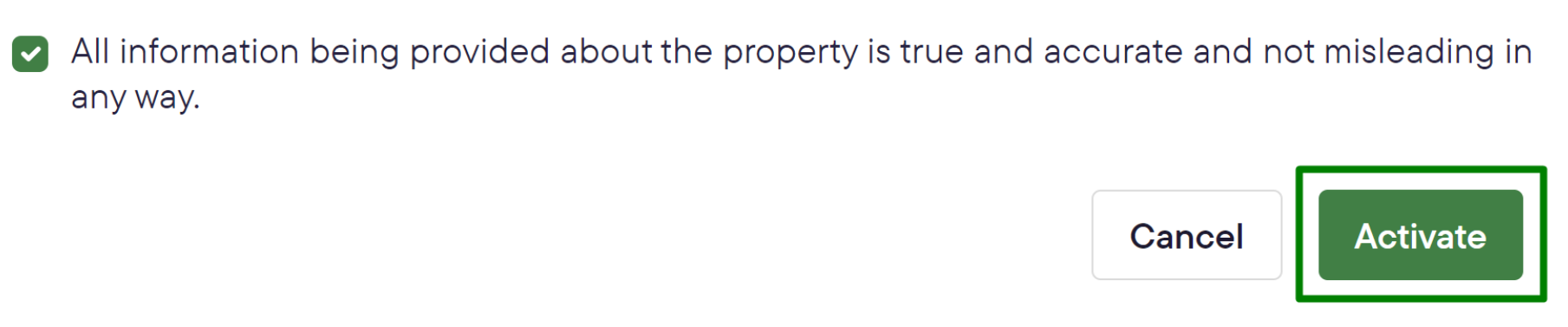
|
Field |
Type of Sale |
Description |
|---|---|---|
|
Display Property on Realtair |
|
This will allow the property to be found when buyers search http://buy.realtair.com/ |
|
Display Contract of Sale in Public |
|
Allow buyers to view the contract of sale from the listing on buy.realtair.com |
|
Display Price Guide |
|
Display the price guide in the listing as entered in the Property details |
|
Display end date and time |
|
Optional. Set and display an end date and time when the sale is a Private Treaty. If selected you will be prompted to end the end date and time |
|
Bidders not required to Register |
|
Allow bidders to participate in an auction without the need to register |
|
Allow bidders to register themselves |
|
Allow bidders to register themselves to participate in an auction via http://buy.realtair.com/ |
|
Allow bidders to bid online |
|
Allow bidders to participate in an auction online at buy.realtair.com |
|
Video livestream auction |
|
Enable a livestream of this auction to be shared. When the auction commences and the livestream has started, it will be available for buyers on the listing at buy.realtair.com |
|
Make Private |
|
This will ensure the livestream is only available to registered bidders. If this option is left unchecked, anyone accessing the property on http://buy.realtair.com/ can watch the livestream. |
|
Allow offers to be made prior to auction |
|
Allow buyers to place an offer on a property prior to the auction commencing |
|
Show bids on Visual presentation |
|
The visual presentation is available to be displayed on a screen on location where the auction is taking place. With this option selected, the bid activity is overlaid on the visual presentation. |
|
Show yield calculator on Visual presentation |
|
The visual presentation is available to be displayed on a screen on location where the auction is taking place. With this option selected, the yield calculator is overlaid on the visual presentation. |
|
Show SQM rate calculator on Visual presentation |
|
The visual presentation is available to be displayed on a screen on location where the auction is taking place. With this option selected, the square meter rate calculator is overlaid on the visual presentation. |
6. Set a reserve by either Generating a reserve letter in sell or uploading a reserve letter.
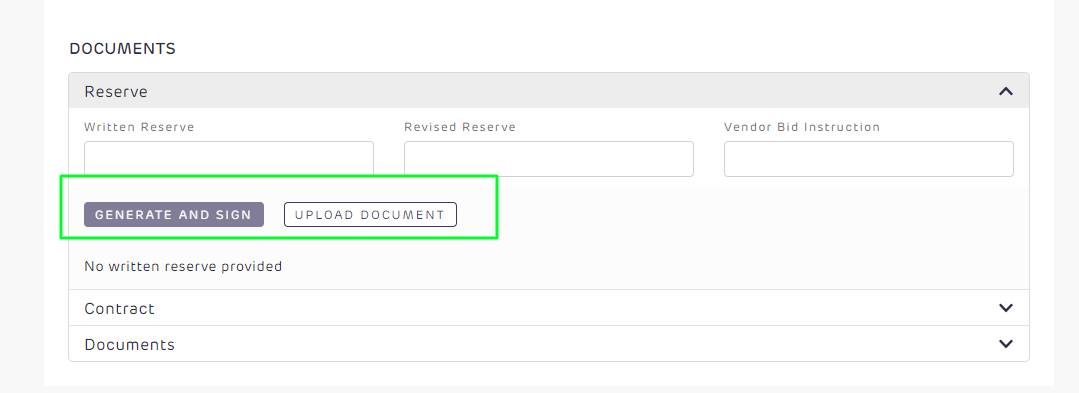
7. Upload your contract of sale by dragging a PDF from your desktop, or clicking Drag or upload a file.
8. Upload any additional documents by selecting Upload File and choosing the document type and clicking Upload
9. You are now ready to share the property. Click on the Share button at the top of the property details. You can copy the link or use the QR code in your marketing materials.


