The Bids page allows you to run your auction. Here you can commence, pause and end your auction, review and accept bids and key in bids as they are called out when in a live auction.
To help get you started, take a look at the videos below, then read on for more details.
Manage my Auction
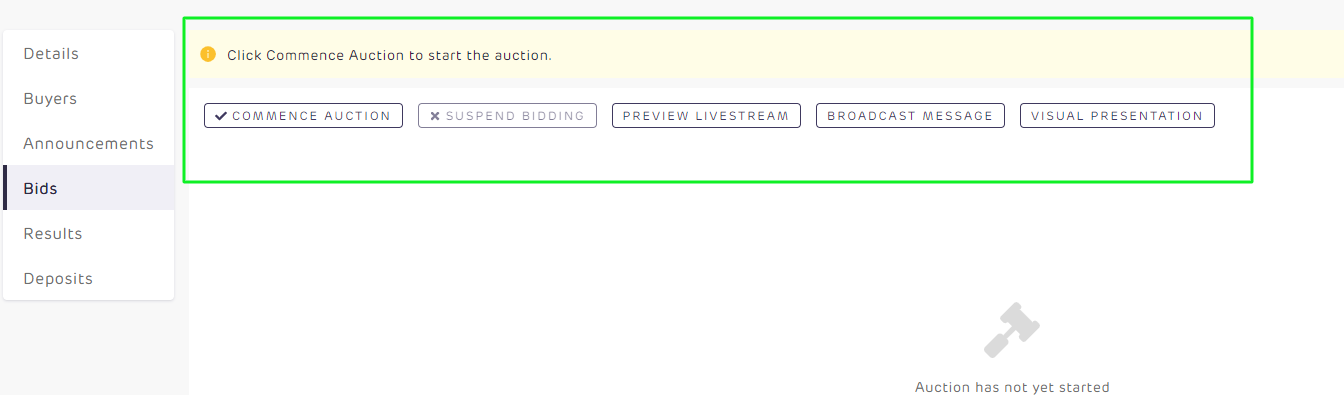
Commence Auction
Starting your auction is easy. When ready to begin, simply click the Commence Auction button. The Bidding calculator and bid history will now be displayed.
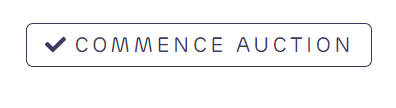
Suspend Bidding
If you need to pause bidding during the auction, click the Suspend Bidding button.
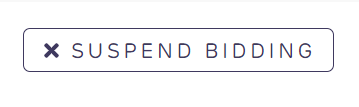
To resume bidding, click the Allow Bidding button.
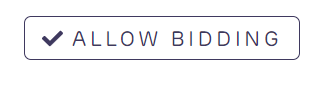
Finish Auction
When you are ready to conclude the Auction, click on the Finish Auction button to end the auction.
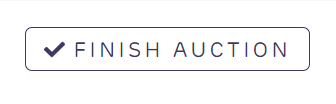
You will be presented with a pop-up, select your Auction Result from the drop-down and decide if you would like to keep the price undisclosed and if you would like to broadcast or email registered bidders and followers. Click Finish Live Auction to save your changes and end the auction.
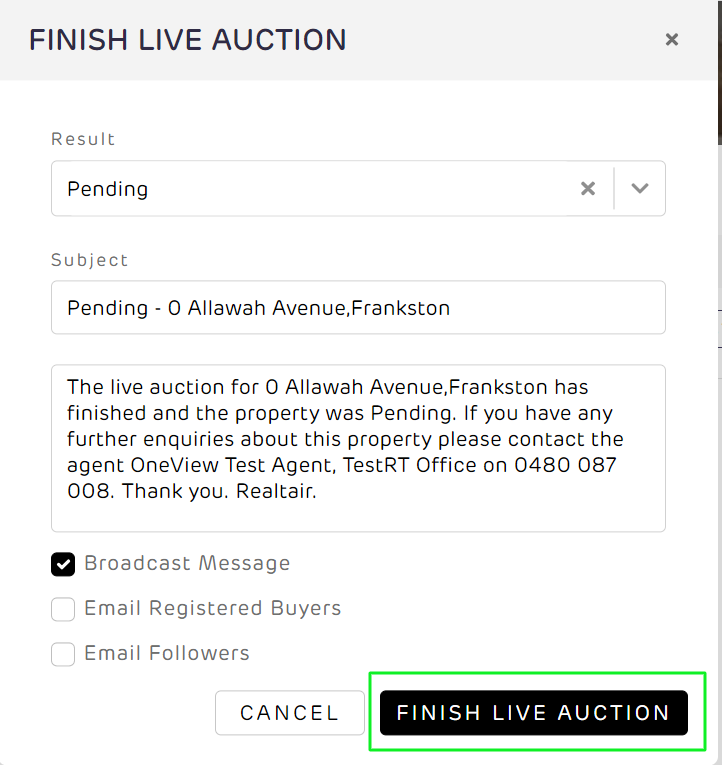
Communicate during an Auction
Livestream
If you are using your phone to Livestream the option, view a preview of the livestream by clicking the Preview Livestream button.
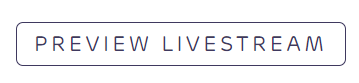
Broadcast Message
You can broadcast a message to everyone who is watching the auction by clicking on the Broadcast Message button.
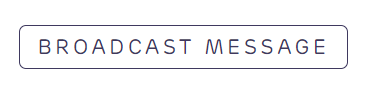
Enter the details of your message and click Send. Anything sent here will appear in the Announcements tab.
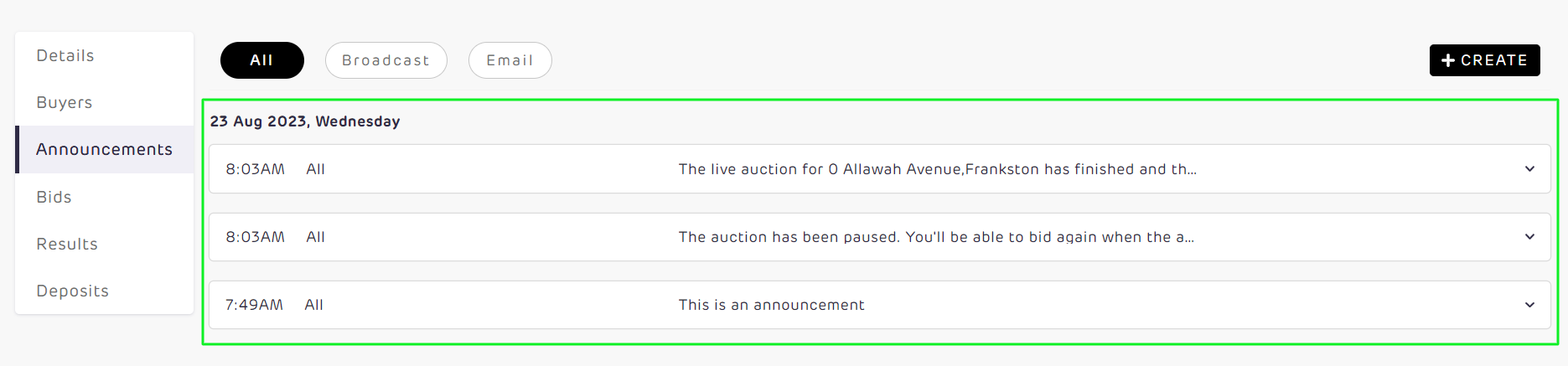
Managing Bids
Bidding Sheet
The first column of the bidding page displays the bidding sheet. Here you can see every bid as it comes through.
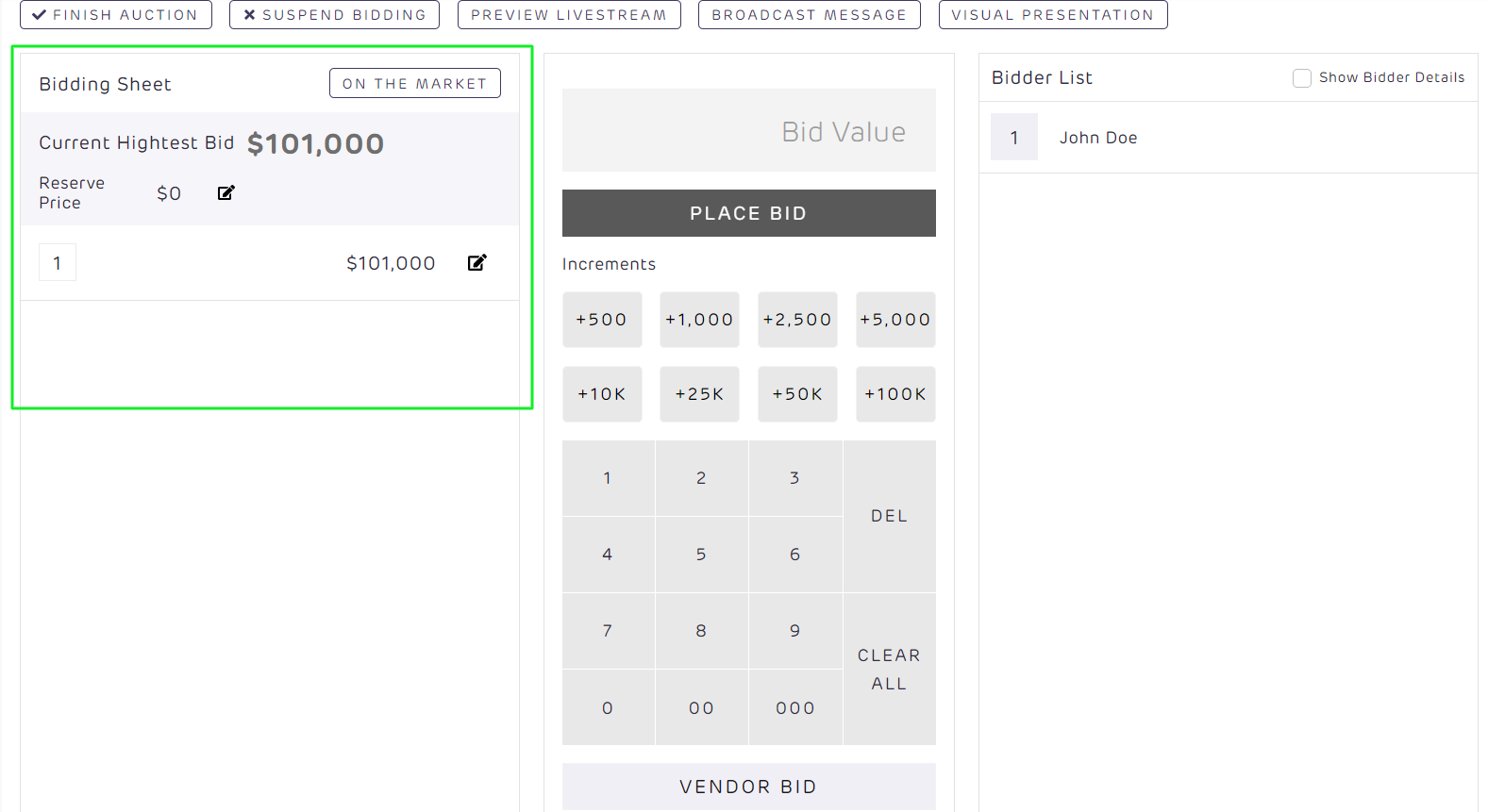
Accept or reject bids
As each bet is placed, it will appear on the bidding sheet. Bids placed online will have a button with a tick and a button with a cross.
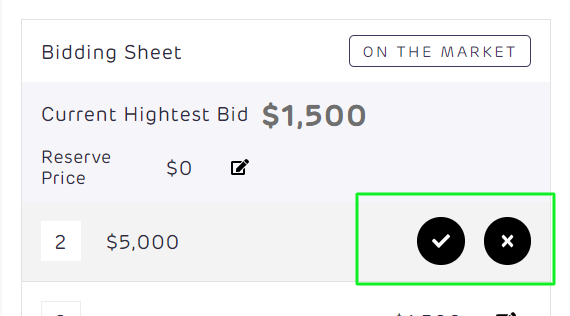
To accept the bid, click on the tick
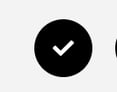
To reject the bid, click on the cross
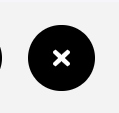
On the Market
When the reserve has been met and you wish to call the property on the market, click the On the Market button. A message will be broadcast to all those taking part online. This will also be displayed in the Announcements section. 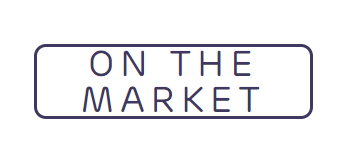
Bidding Calculator
The bidding calculator allows the agent or penciller to key in bids as they are called.
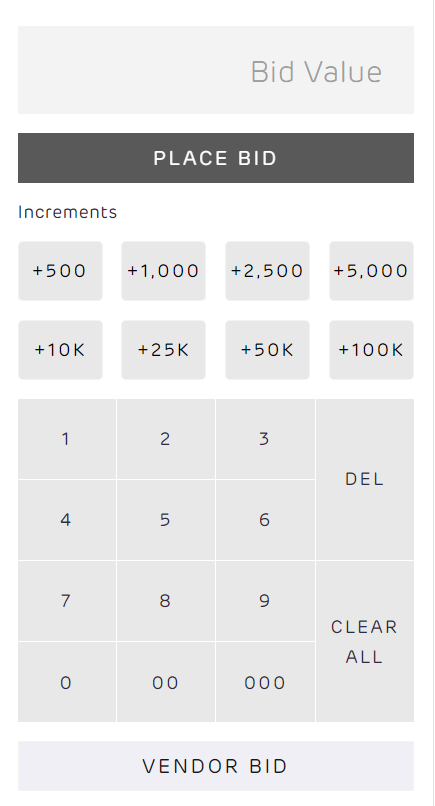
Placing bids is simple:
- Use the keypad on the left to enter your bid. The increment buttons allow you to quickly bid an increment on the current highest bid.
- Select your bidder:
- if placing a Vendor Bid, click the Vendor Bid button and the bid will be placed
- Click the bidder in the bidders list on the right and the bid will be placed against them
- If the auction is moving fast, simply click Place Bid and the bid will be captured with no bidder. The bid will be displayed in the bidding sheet with a ? icon. Click the ? to assign a bidder later.
