Manage your Timed Sale from start to finish
Overview
Where can I find resources or links to send to vendors and buyers to explain what is a Timed Sale
✔️Prior to the Timed Sale
-
Timed Sale is not sold under auction conditions
-
You don't require an auctioneer overseeing the Timed Sale and the sale is conditional.
-
Buyers in a Timed sale is require to register and participate online. Note that only approved buyers can access the page to make an offer.
-
Agents cannot place the offer on behalf of the buyer
-
Offers that came in don’t need to be approved but they can be modified or cancelled by the Agent. Remember that buyers see the same information on the Offer sheet.
Jump to other sections
- Let's explain the Timed Sale in a little more detail
- More about managing the offers during the Timed Sale
- Leading up to the end of the Times Sale
- When there is only 5 minutes remaining on the timer
- When the timer ends
Let's explain the Timed Sale in a little more detail:
Timed Sale commences at the Start date & time that you have entered in the Property details section:
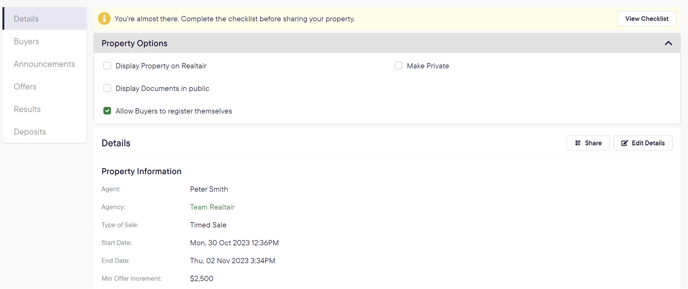
Similar to other methods of sale, within your campaign, you will see the navigation menu on the left-hand side that allows admins & and agents to manage the Timed Sale:
-
Details - manage the details of your listing and Time Sale- Property details, uploading images, vendor details and more.
 Learn more here
Learn more here -
Buyers - manage your registrations -Review and approve before the Time Sale commences Learn more here. Buyers enter their details, as well as any conditions associated with their offers.
-
Announcements - communicate to your followers & buyers
 Learn more here
Learn more here -
Offers - manage your offers during the Timed Sale

-
Results -generate a contract for the buyer to sign
 Learn more here
Learn more here -
Deposit - seamlessly collect the 10% deposit from the buyer
 Learn more here
Learn more here
More about managing the offers during the Timed Sale
During the Timed Sale, the agent can
-
Pause the Timed Sale
-
Update the Offer Increment; Offer increment limits the minimum amount a buyer can add to the Starting/Highest Offer.
-
Edit the offer
-
Broadcast Message
When an offer is placed
-
All registered buyers and followers will be informed via email and via the bidding page
Pause /Resume
The buyers won’t be able to place an offer when the sale is paused.
When the sale has been resumed, the duration that it has been paused will be added to the end time.
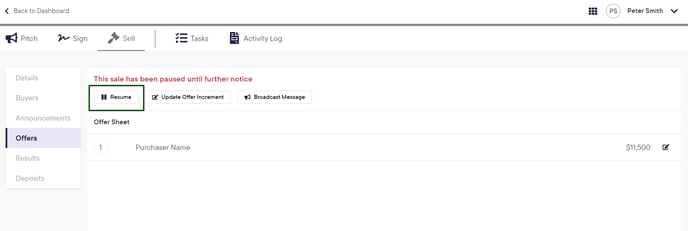
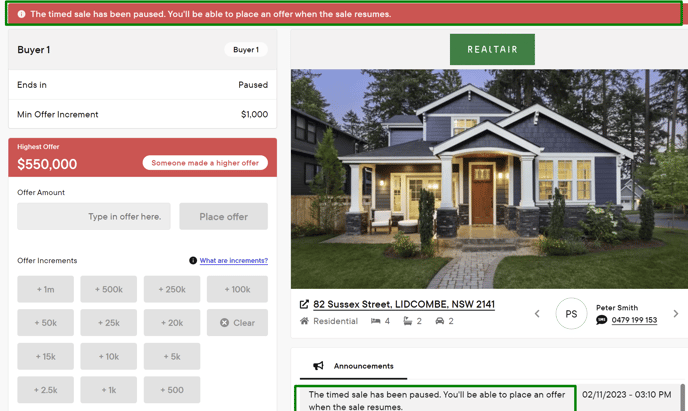
Click the dropdown menu
Select the updated increment
Click Save
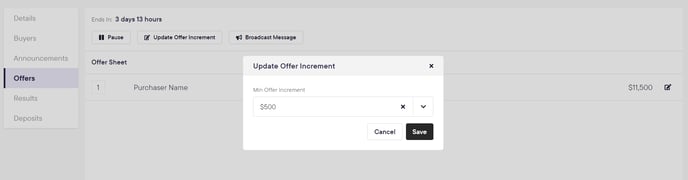
The buyer cannot place an offer below the minimum offer increment
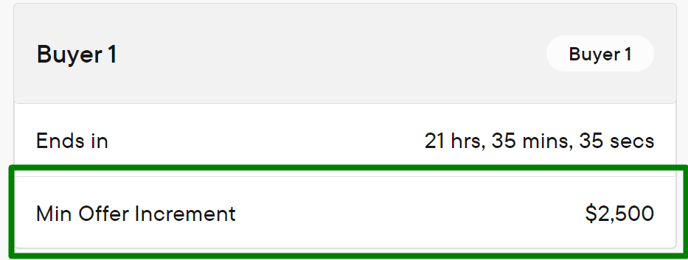
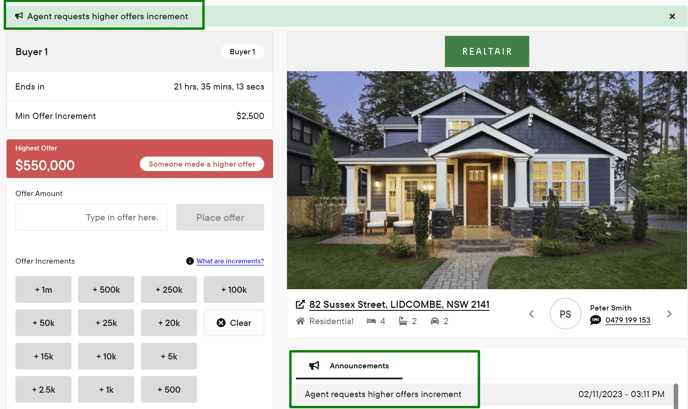
Edit Offer
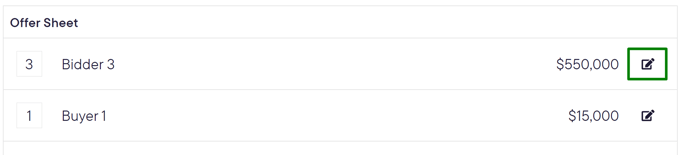
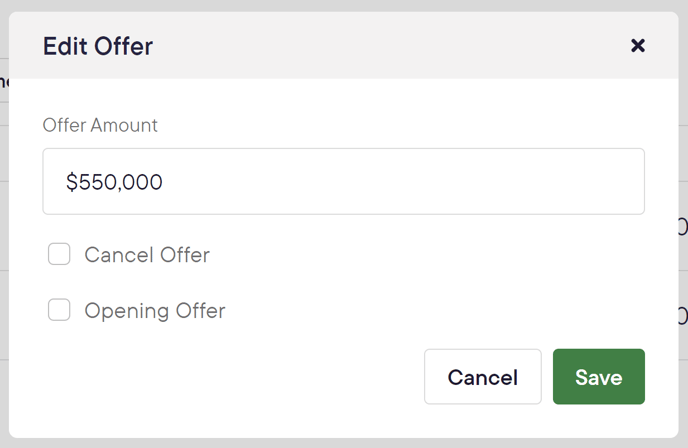
Broadcast Message
You can either Broadcast a message or send an email
Choose from one of our templates or write your own
Click send
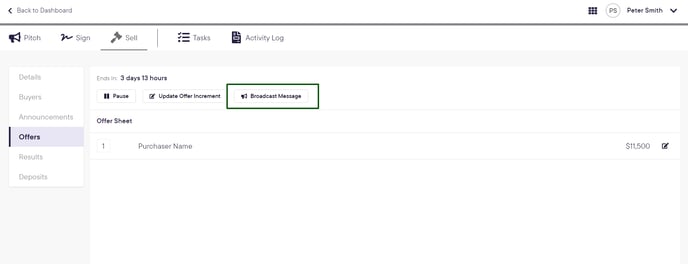
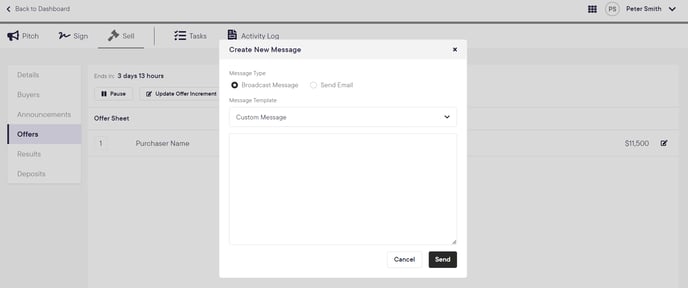
Bidders and followers will see the broadcast message within the offer page or via email depending on what you select
Leading up to the end of the Times Sale
Agents can extend the Timed Sale by
-
Go to Details, and click Edit details
-
Update the end-time
-
Remember to scroll down the page and click Update

When there is only 5 minutes remaining on the timer
- All buyers and followers get notified when there are only 5 minutes remaining before the timer end
- The timer will always reset to 5 minutes when a buyer places an offer within the last 5 minutes remaining

When the timer ends
-
The agent will see a pop-up, they can either:
- Finish the Timed Sale and update the result and opt to update the result and share with followers and buyers
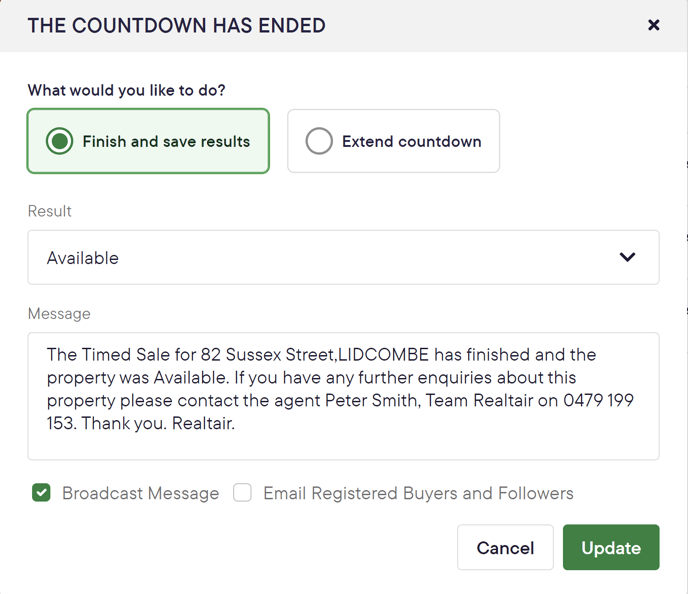
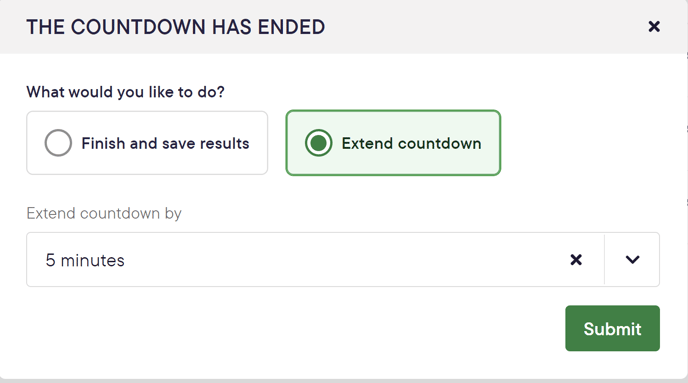
What the buyers see when the counter ends
As the timer ends

As the winning buyer

As followers / participating buyers
-png.png?width=688&height=388&name=image-20231106-004359%20(1)-png.png)
![Realtair RGB Green Box Logo.jpg]](https://help.realtair.com/hs-fs/hubfs/Realtair%20RGB%20Green%20Box%20Logo.jpg?height=50&name=Realtair%20RGB%20Green%20Box%20Logo.jpg)