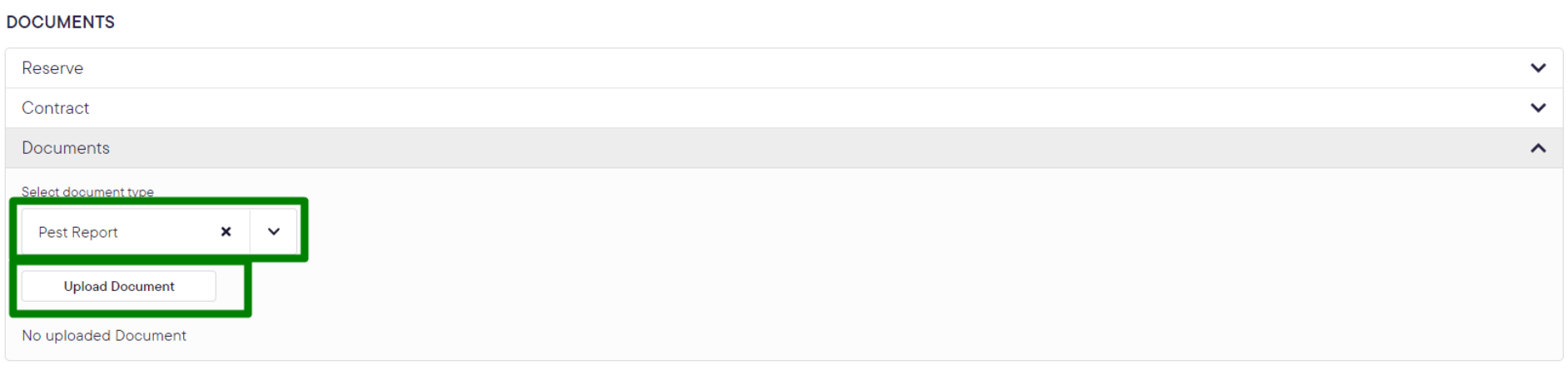The Details page displays all the property information and setup. It will allow you to:
-
View Campaign Checklist
-
Setup the Property Options
-
Edit Property Details
-
Share the Property
-
Upload/Generate Reserve Letter
-
Upload the Contract document
-
Upload any supporting documents or reports of the property
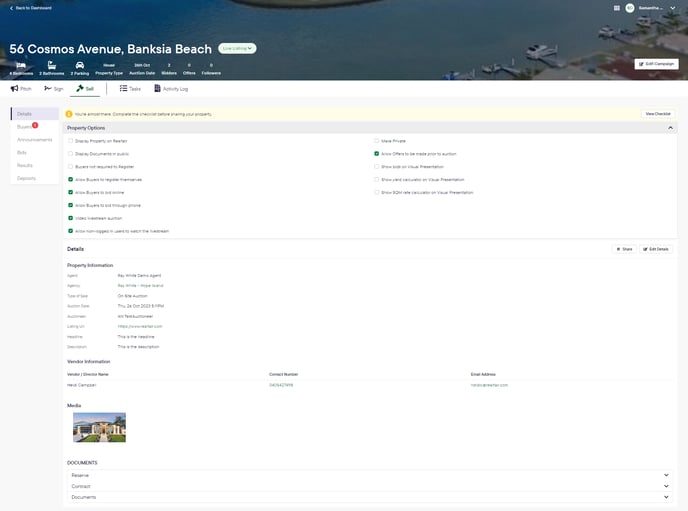
Campaign Checklist
On the Details page, the system will tell you the necessary actions you need to do before you start sharing your property. Click the View Checklist button in the information bar and complete the checklist.
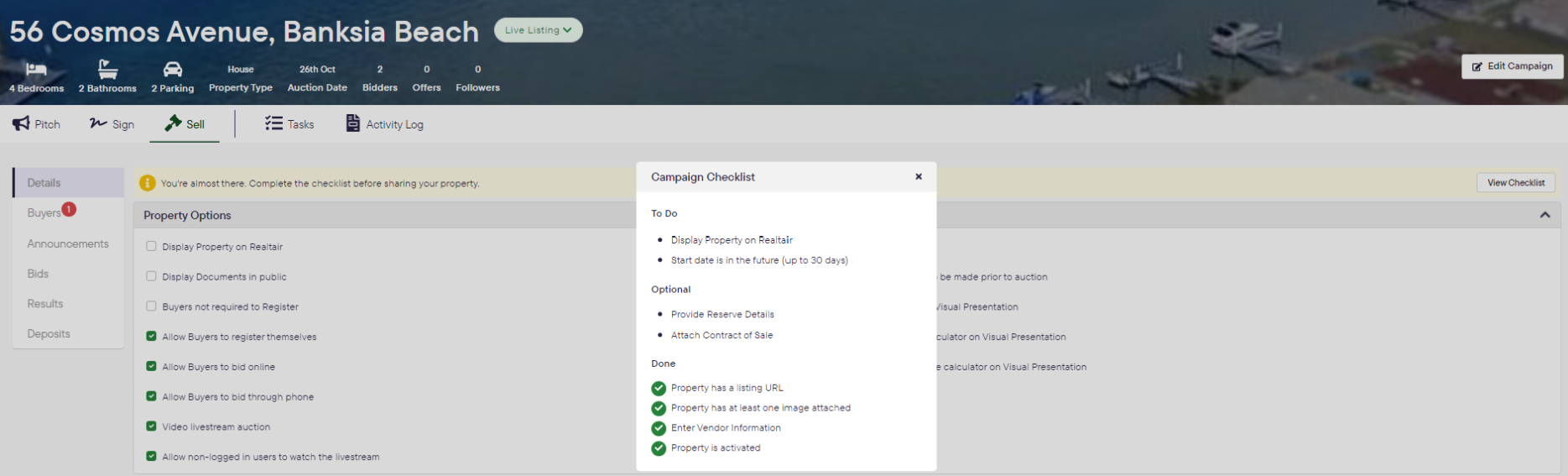
Property Options
The Property Options allows you to control the settings of your campaign depending on the type of sale. Once done, you can hide this section by clicking the arrow up.
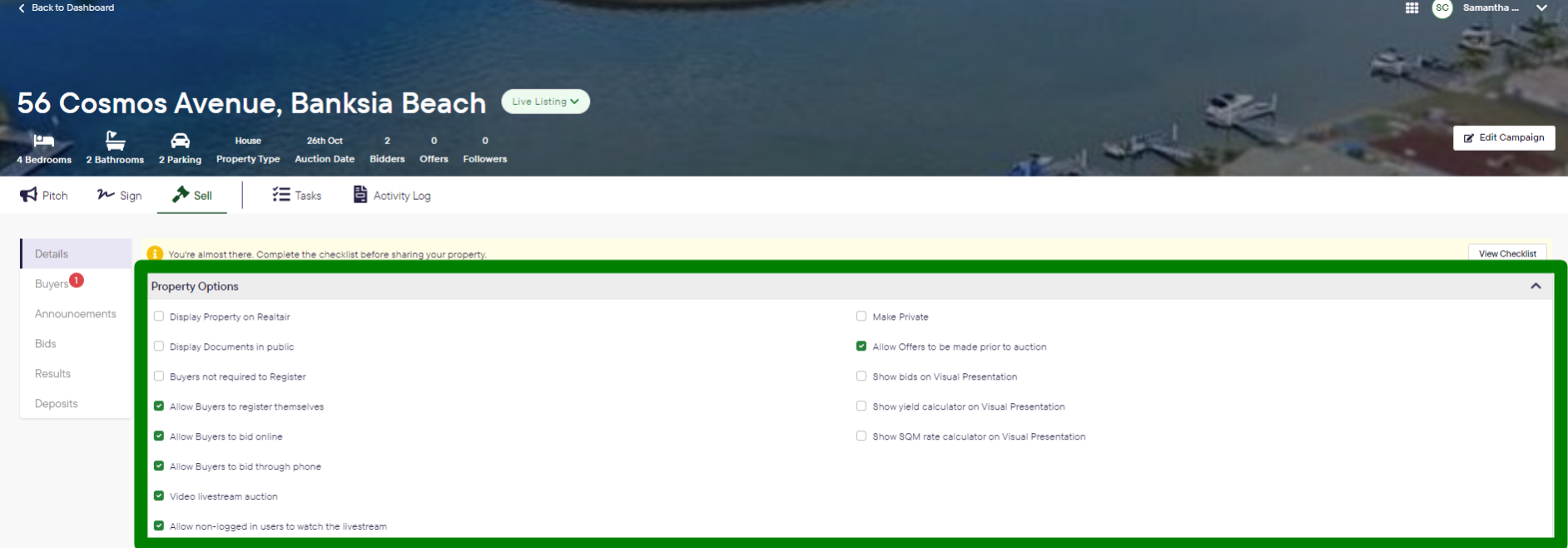
|
Field |
Type of Sale |
Description |
|---|---|---|
|
Display Property on Realtair |
All type of sale |
This will allow the property to be found in the Homepage when buyers search inAuctionNow by Realtair | Live Auctions, Buy, Bid & Sell Online |
|
Display Documents in Public |
All type of sale |
Allow buyers to view the property documents from the Listing page on AuctionNow by Realtair | Live Auctions, Buy, Bid & Sell Online |
|
Display Price Guide |
Private Treaty |
Displays the Price guide on the Listing page and on the Make an Offer form. |
|
Display End Date and Time |
Private Treaty |
Optional. Set and display an end date & time for submitting offers in a Private Treaty. If selected you will be prompted to enter the end date & time. |
|
Buyers not required to Register |
|
Allow buyers to participate in an auction without the need to register. Enabling this checkmark will allow you to enter “Estimated number of buyers in attendance” and allot bidder numbers for them without registration. |
|
Allow Buyers to register themselves |
All type of sale except Private Treaty |
Allow buyers to register themselves via the register button on the Listing page to participate in the auction/sale. |
|
Allow Buyers to bid online |
|
Allow bidders to choose Bid online as the bidding method during the registration. If this option is unticked, all buyers' registrations will default to Bid in person. |
|
Allow Buyers to bid through phone |
|
Allow bidders to choose to bid via phone. If the option is unticked, all buyer registration will default to online if Allow Buyers to bid online is ticked |
|
Video livestream auction |
|
Enable a livestream of this auction to be shared. When the auction commences and the livestream has started, it will be available for buyers on the bidding page. |
|
Allow non-logged in users to watch the livestream |
|
Guest users(non-logged in, non-registered, and users without Realtair account) will be able to access the bidding page and watch the live video when this option is checked. |
|
Make Private |
All type of sale except Private Treaty |
This will ensure the livestream and any update to the property is only available to registered buyers and followers. If this option is left unchecked, anyone accessing the property on the Listing page can watch the livestream and view the auction results. |
|
Allow offers to be made prior to auction |
|
Allow buyers to place an offer on a property prior to the auction commencing. This will enable the “Make an Offer” button in the Listing page. |
|
Show bids on Visual presentation |
|
The visual presentation is available to be displayed on a screen on location where the auction is taking place. With this option selected, the bid activity is overlaid on the visual presentation. |
|
Show yield calculator on Visual presentation |
|
The visual presentation is available to be displayed on a screen on location where the auction is taking place. With this option selected, the yield calculator is overlaid on the visual presentation. |
|
Show SQM rate calculator on Visual presentation |
|
The visual presentation is available to be displayed on a screen on location where the auction is taking place. With this option selected, the square meter rate calculator is overlaid on the visual presentation. |
Edit Details
If you need to update any of the property information, you may do so by clicking the Edit Details button. This will redirect you to the same page where you entered the details during activation.
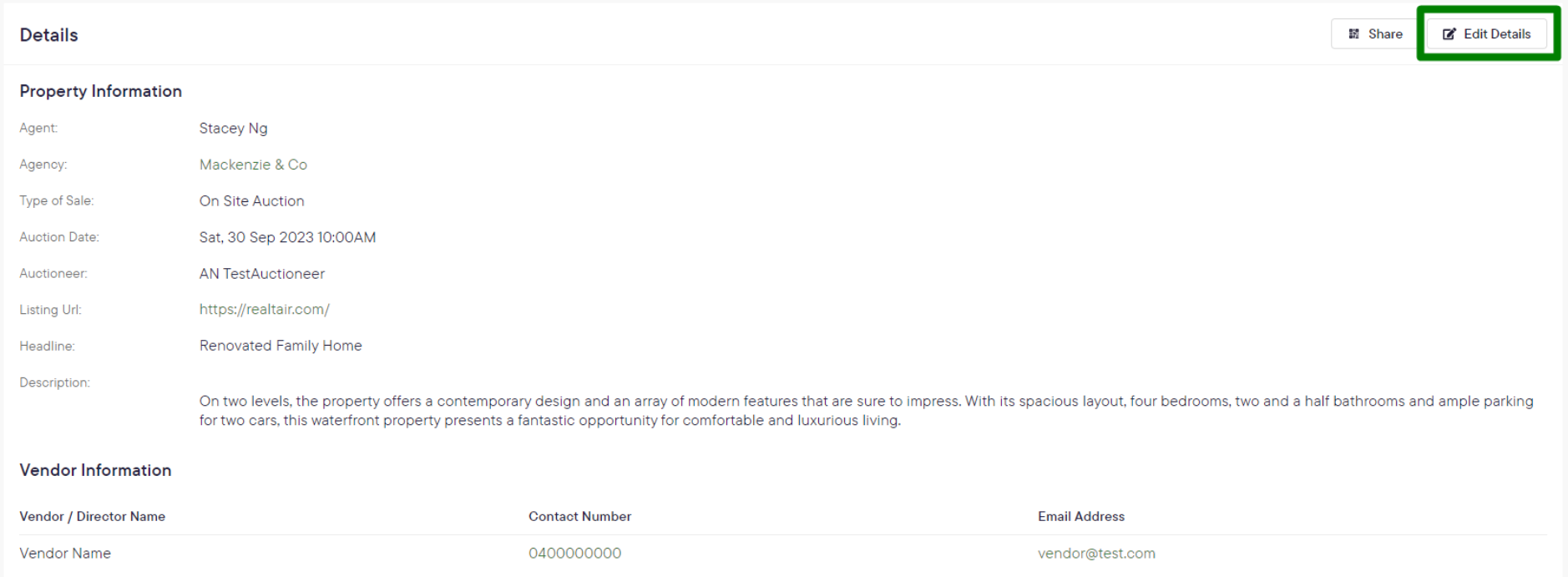
Share the Property
When you are ready to share the property, click on the Share button. You can copy the link or download the QR code for your marketing materials.
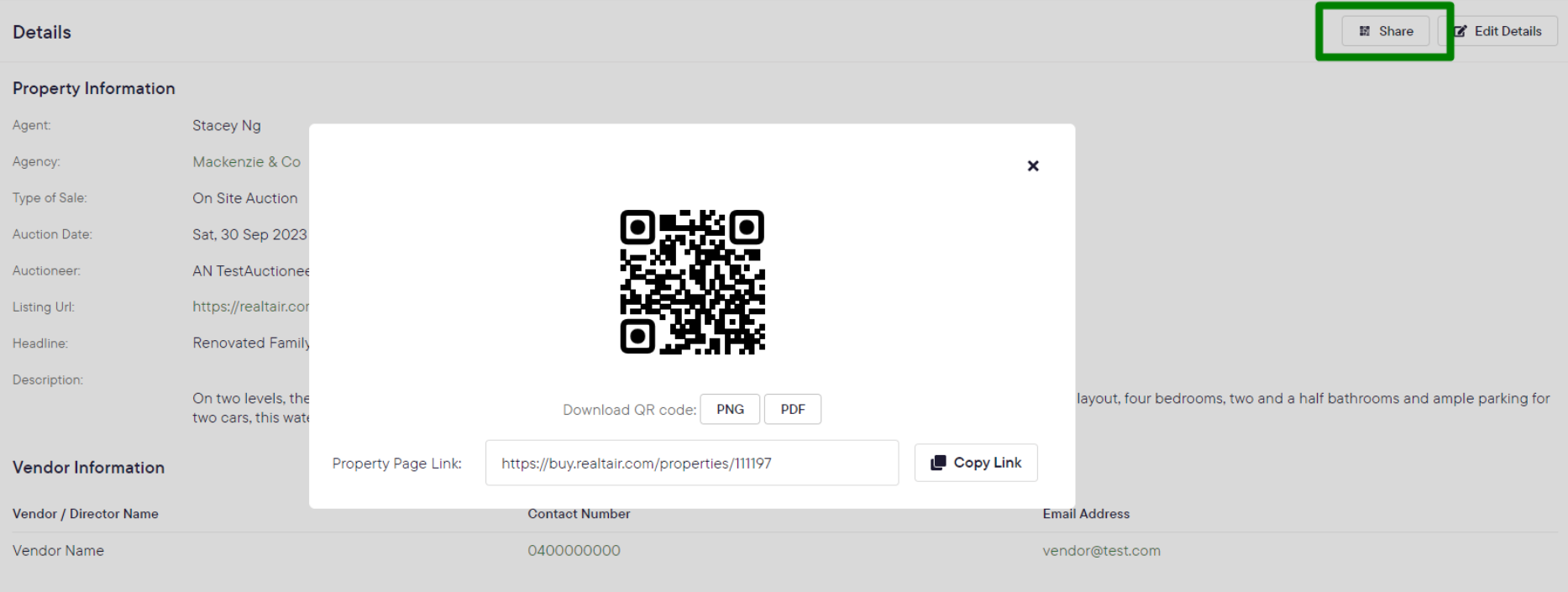
Documents Section
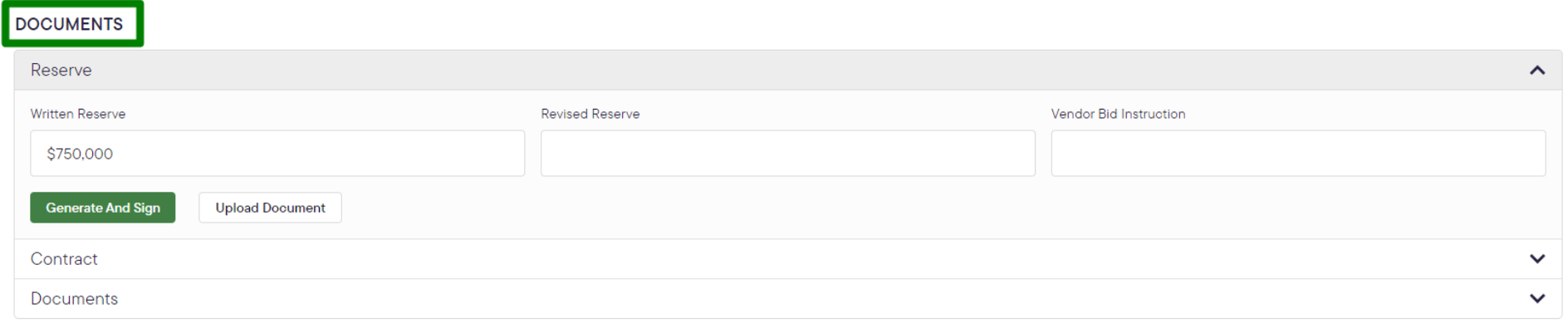
Reserve Letter
You can generate a reserve letter & sign electronically or upload an already signed one. Note that this will not be displayed on the Listing page.
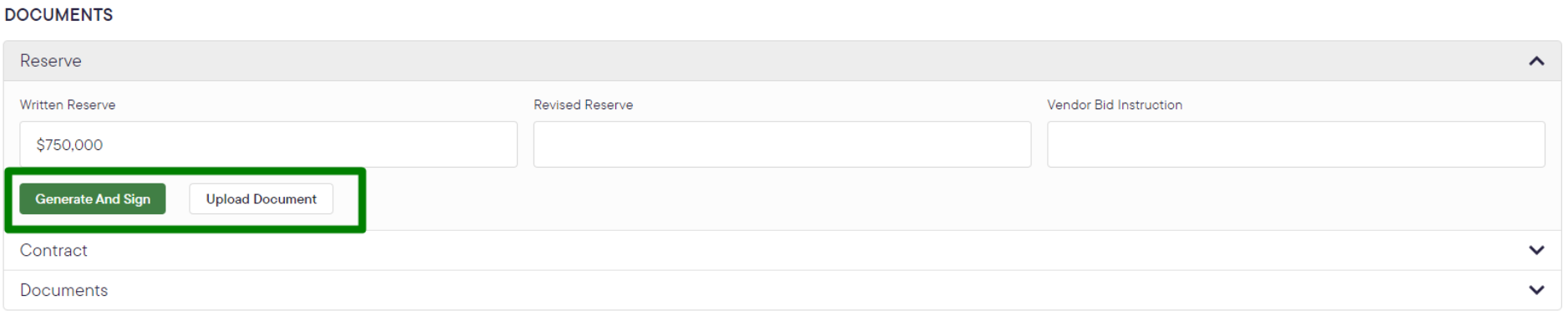
Contract of Sale
Upload your contract of sale or approved changes to the contract.
Documents
Upload any additional documents by selecting the Document type and clicking Upload Document. All documents uploaded will be accessible to potential buyers on the listing page.