Partial Payment with Multiple Buyers
To facilitate a partial payment for campaigns with two or more buyers, follow the steps below.
In the following scenario, the deposit will be paid by two buyers. Buyer 1 will pay 50% of the deposit, Buyer 2 will pay the remaining 50%.
First Buyer
Click the collect deposit button under the deposit amount. This will open up the Request Payment pop-up.

Select the pencil icon next to the deposit amount to be collected to amend how much of the deposit you will be collecting.

You will then be required to enter the amount of the deposit you will be collecting now. You have 2 options. Either enter the dollar amount or select a percentage of the deposit amount. Click continue once you have entered all the details correctly.
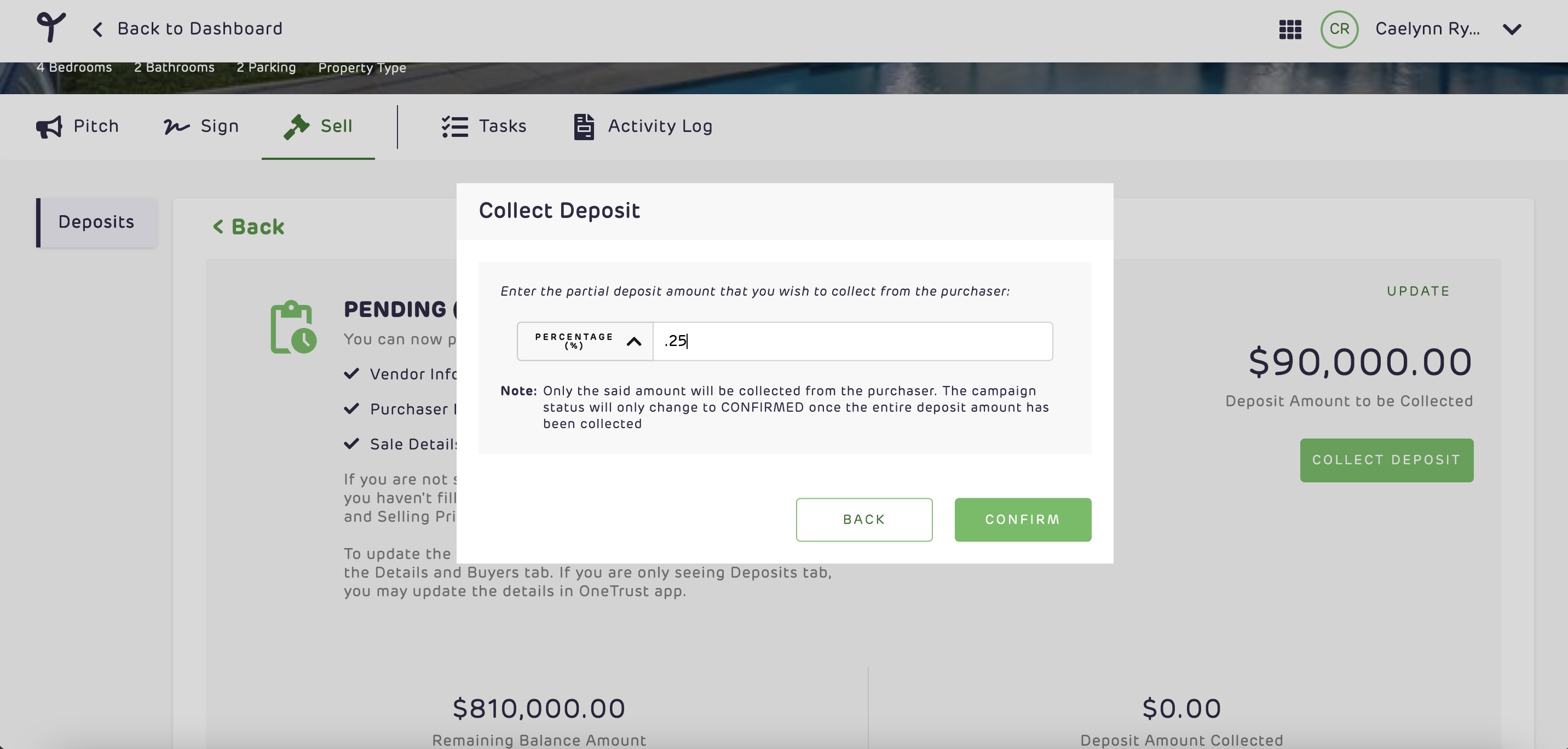
You can now see the full deposit amount and the amount that is to be collected.
Select whether you'd like to collect the deposit in person or send it off to your buyer remotely to collect. Once you have selected your option click continue.
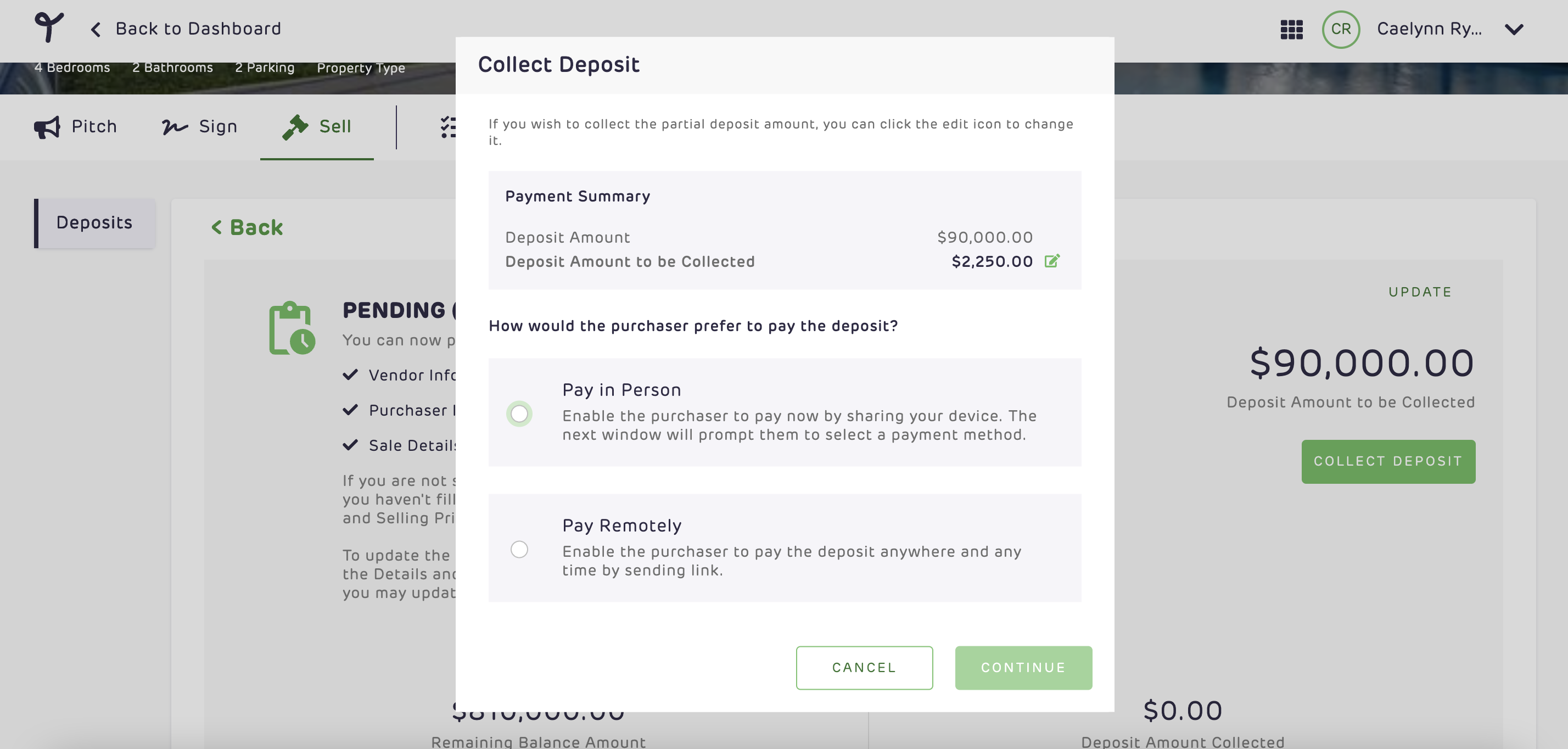
If opting to Pay Remotely, you will be prompted to select which buyer you'll be requesting the pay now. Select the buyer and click Confirm. The remote payment link will be sent to the selected buyer. 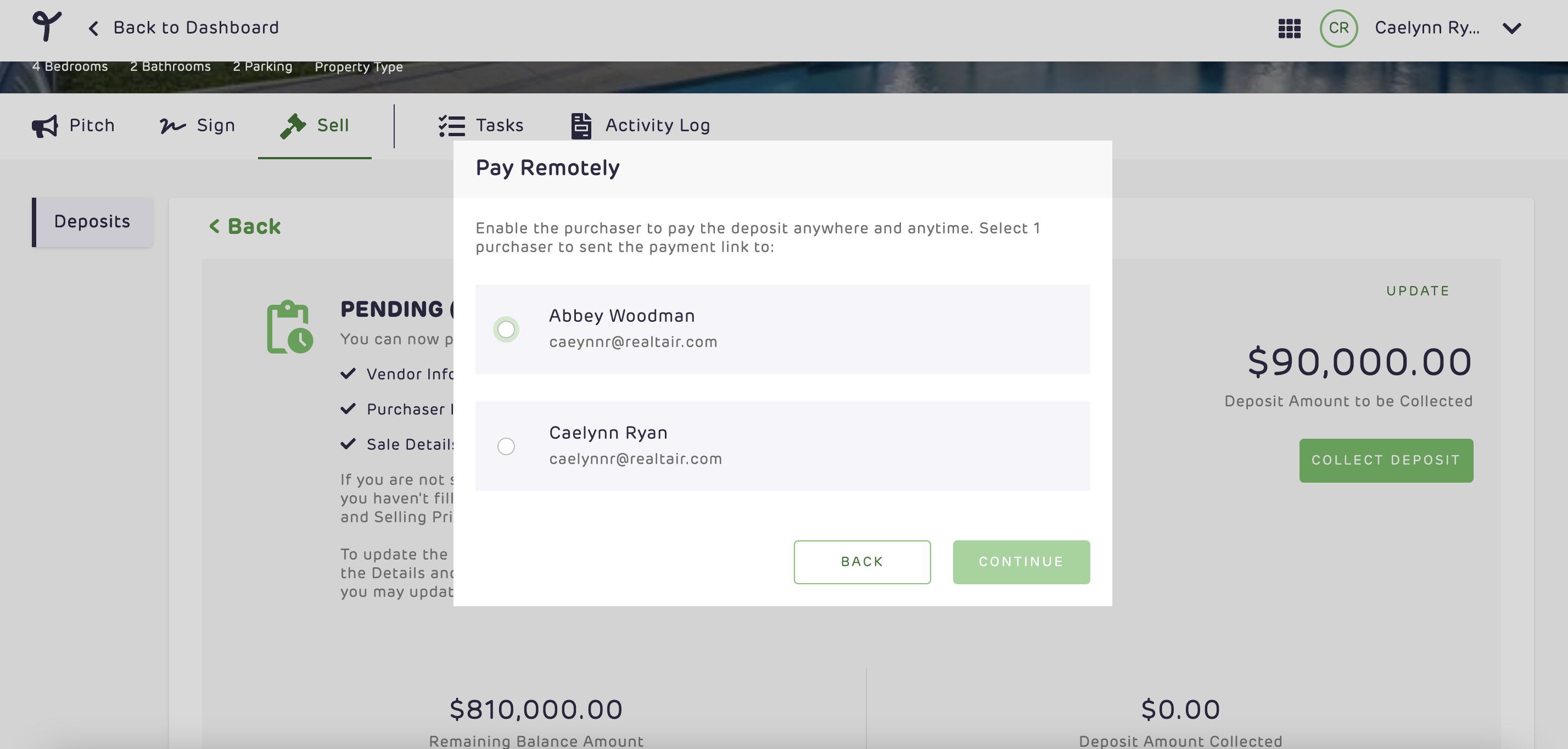
Confirm that the requested buyer has paid the deposit by reviewing the deposit in the campaign's sell tab. This will only appear once the buyer has paid the deposit.
Note: Before requesting payment from any additional buyer, the previous buyer must have completed payment. Funds do not need to be cleared before requesting payment from the next buyer.
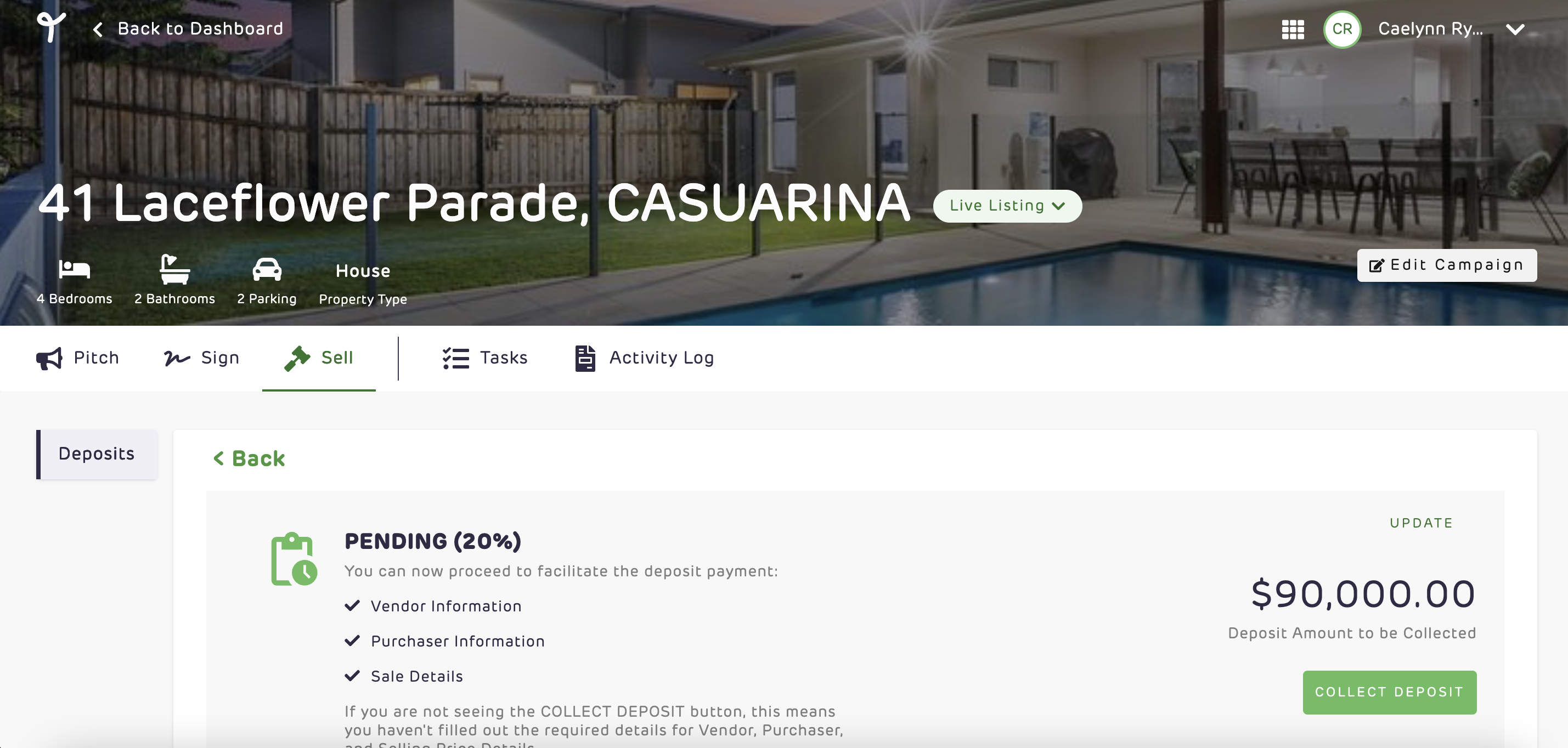
Proceeding to the next buyer
When you are ready to collect payment from the additional buyer, repeat the steps above for the additional buyer.
![Realtair RGB Green Box Logo.jpg]](https://help.realtair.com/hs-fs/hubfs/Realtair%20RGB%20Green%20Box%20Logo.jpg?height=50&name=Realtair%20RGB%20Green%20Box%20Logo.jpg)