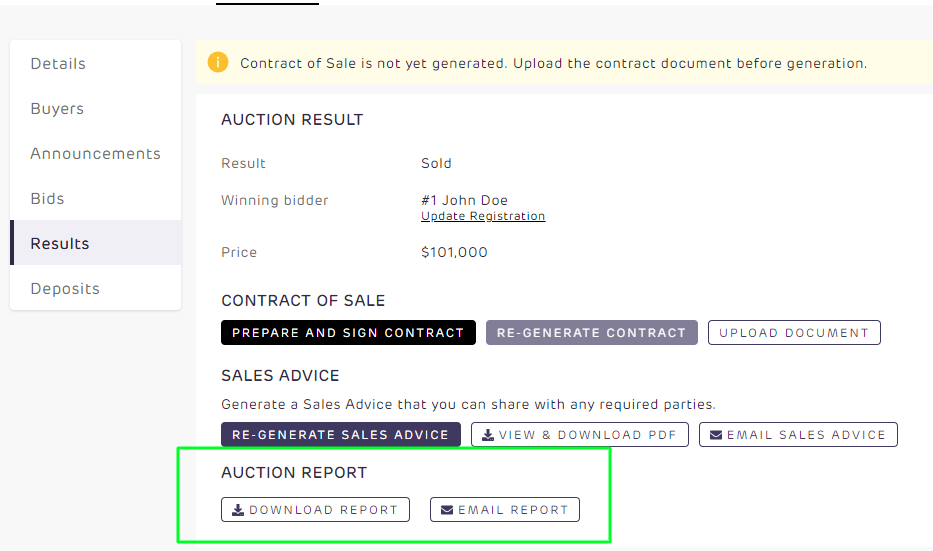- Help Center
- How to get the most out of Realtair Sell
- Learning about the Sell Tab
-
All you need to get started with Realtair
-
How to get the most out of Realtair Pitch
-
PitchNow Template Components
-
How to get the most out of Realtair Sign
-
How to get the most out of Realtair Sell
-
Realtair Sign/Sell Contract Integration
-
How to get the most out of Realtair Deposits
-
Managing your Task & To-do list
-
What's new at Realtair
Results
The Results tab allows you to update the status of your sale, assign a winning buyer and generate and sign your contract of sale.
To help get you started, take a look at the videos below, then read on for more details.
End sale and generate contract
- Click on the winning bidder and select your winner from the list
- Update your result and make sure the price is correct and click update
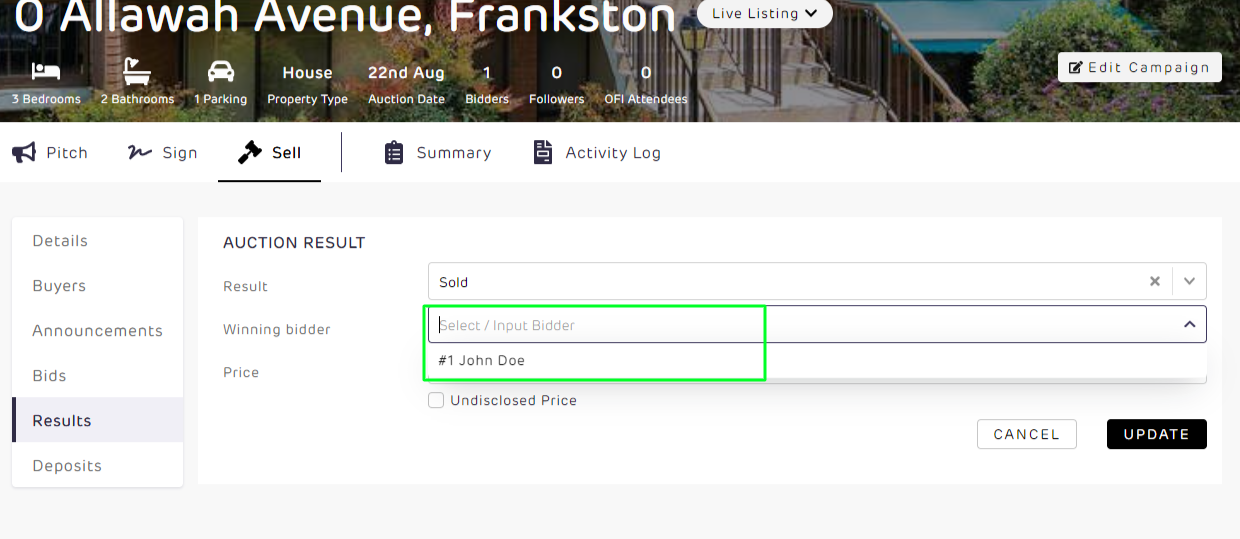
- Ensure you have uploaded your contract of sale and click Generate Contract. This will take you to sign where you can complete your contract and capture all required signatures
- Once the contract has been generated and signed, click Exchange Contract to finalise the contract exchange.

Auction Report
If running an auction, when the auction is complete a report showing all bidding activity is available. Simply click Download Report to download a copy in PDF format, or click Email Report to specify an email address to send a copy of the auction report.