Updating Sale Details When Payment Has Been Made
The agent or office admin can now modify the selling details if the campaign has received payment and the status is either Submitted, Partially Paid, or even Confirmed.
You may do this by clicking Update in Onetrust or the Platform.
Steps in updating Sale Details
Deposits: On the kebab menu, click Update. This would pop up a modal to ask for OTP if you are the agent or Token if you are the office admin. 

Platform: On the upper right corner, click Updated. This would pop up a modal to ask for OTP if you are the agent or Token if you are the office admin.
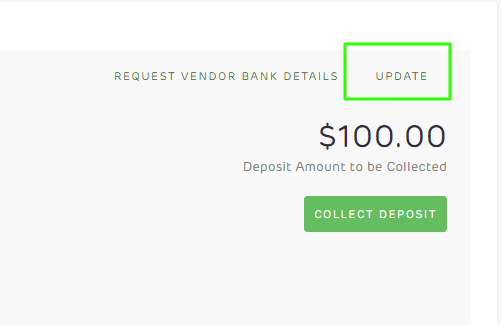
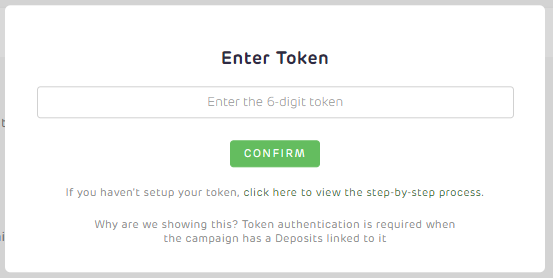
2. Go to the Sale Details to update the Selling Price or Deposit Amount.
Please note that you are not allowed to update the Deposit Amount if it is lower than the total amount of payments that are still in progress (“processing” or “pending”) and successfully collected which the payments can be seen on the Deposit Information or Deposit Transactions (Platform).
Deposit Transactions in Deposits:
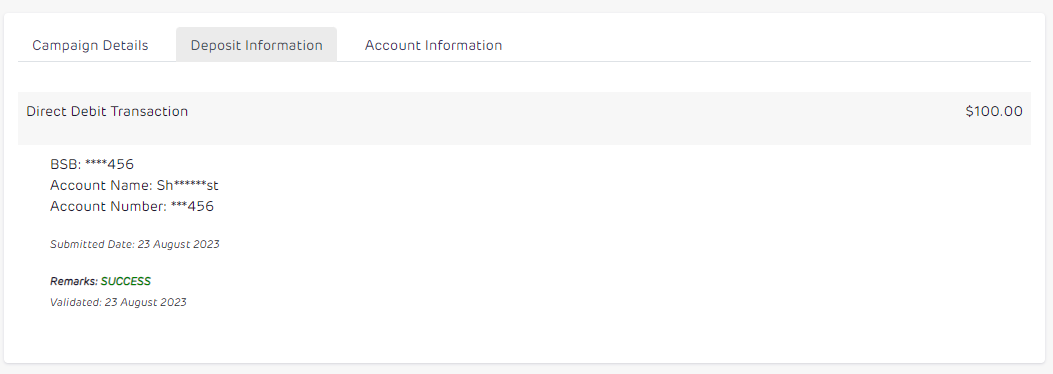
Deposit Transactions in the Platform:
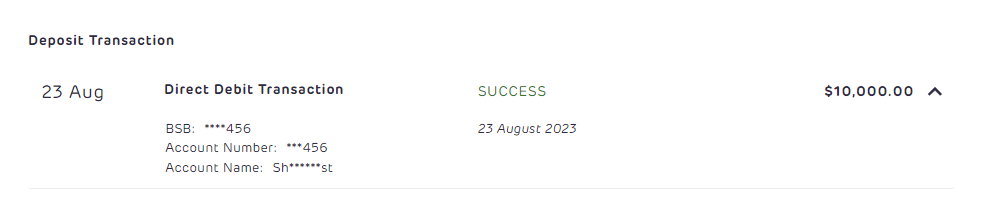
3. To check if the Sale Details update is acceptable, please refer to the following what are acceptable scenarios:
- You can update the Selling Price and the Deposit Amount ($) as long as the Deposit Amount ($) inputted is higher than the total payment that is in progress and has been collected.
For example, if the campaign has a $2,000 deposit amount collected, and you modified the Selling Price to a lower amount but the Deposit Amount to $2,500, this will be accepted as $2,500 is higher than $2,000. -
You can update the Deposit Amount ($) as long as the Deposit Amount ($) inputted is higher than the total payment that is in progress and has been collected.
-
You can update both the Selling Price and Deposit Amount Percentage (%) as long as the computed Deposit Amount is higher than the total payment that is in progress and has been collected
For example, if the campaign has a $2,000 deposit amount collected. Then, you modified the Selling Price to a lower amount i.e. from $10,000 to $4,000. Then, update the Deposit Amount Percentage (%) to a higher percentage i.e. from 20% to 50%, this will be accepted as $2,000 is not lower than the computed amount of updated Sale Details which is also computed as $2,000.
-
You can update the Deposit Amount Percentage (%) as long as the computed Deposit Amount is higher than the total payment that is in progress and has been collected.
If the computed Deposit Amount is lower than the amount in progress or collected, it won’t be accepted and this will display an error.
For example, if the campaign with a Selling Price of $10,000 has a $2,000 deposit amount collected. Then, you updated the Deposit Amount Percentage (%) to a lower amount i.e. from 20% to 10%, this will not be accepted as $1,000 is lower than $2,000.
4. Once you have updated successfully, the campaign will display the amount based on the updated Selling Price and/or Deposit Amount.
The Deposit Amount to be Collected would be the calculated difference of:
-
the Selling Price minus
-
the Deposit Amount which is based on the calculated Deposit Amount Percentage (%) or inputted Deposit Amount ($) minus
-
the total amount of payments that are still in progress (“processing” or “pending”) and successfully collected.
NOTE: There are instances where the campaign status would change because of the update of the Deposit Amount. There are two scenarios of updating Sale Details to take in mind that have an impact on status from (1) “Confirmed” to “Partially Paid” and (2) “Partially Paid” to “Confirmed”
-
For Confirmed campaigns: If you have updated the Deposit Amount to a higher amount, the status will change from “Confirmed” to “Partially Paid”.
-
Example: The campaign with a Selling Price of $100,000 has already collected a $10,000 deposit amount. Then you modified the Deposit Amount ($) from $10,000 and you modified it to $15,000.
From the original amount of:
-
Remaining Balance: $90,000
-
Deposit Amount Due: $10,000
-
Deposit Amount to be Collected: $0
-
Deposit Amount Collected: $10,000
Once updated, this will now display the following:
-
Remaining Balance: $85,000
-
Deposit Amount Due: $15,000
-
Deposit Amount to be Collected: $5,000
-
Deposit Amount Collected: $10,000
The campaign will be updated from “Confirmed” to “Partially Paid” status as the collected deposit has become lesser than the Deposit Amount Due.
-
For Partially Paid campaigns: If you have updated the Deposit Amount to an amount equivalent to the amount already collected, please note that that status would change from “Partially Paid” to “Confirmed”
-
Example: The campaign with a Selling Price of $100,000 has already collected a $5,000 deposit amount. Then you modified the Deposit Amount ($) from $10,000 and you modified it to $5,000.
From the original amount of:
-
Remaining Balance: $90,000
-
Deposit Amount Due: $10,000
-
Deposit Amount to be Collected: $5,000
-
Deposit Amount Collected: $5,000
Once updated, this will now display the following:
-
Remaining Balance: $95,000
-
Deposit Amount Due: $5,000
-
Deposit Amount to be Collected: $0
-
Deposit Amount Collected: $5,000
The campaign will be updated to the “Confirmed” status as the collected deposit has become equivalent to the updated Deposit Amount.
![Realtair RGB Green Box Logo.jpg]](https://help.realtair.com/hs-fs/hubfs/Realtair%20RGB%20Green%20Box%20Logo.jpg?height=50&name=Realtair%20RGB%20Green%20Box%20Logo.jpg)