This article offers practical tips for optimising offer management in business negotiations
Managing Offers in Sell
To view offers, navigate to the Buyers tab within the Sell platform. Here, you will see a comprehensive list of all available offers. By clicking on each individual offer, you can access detailed information submitted by the buyer, allowing for informed decision-making.
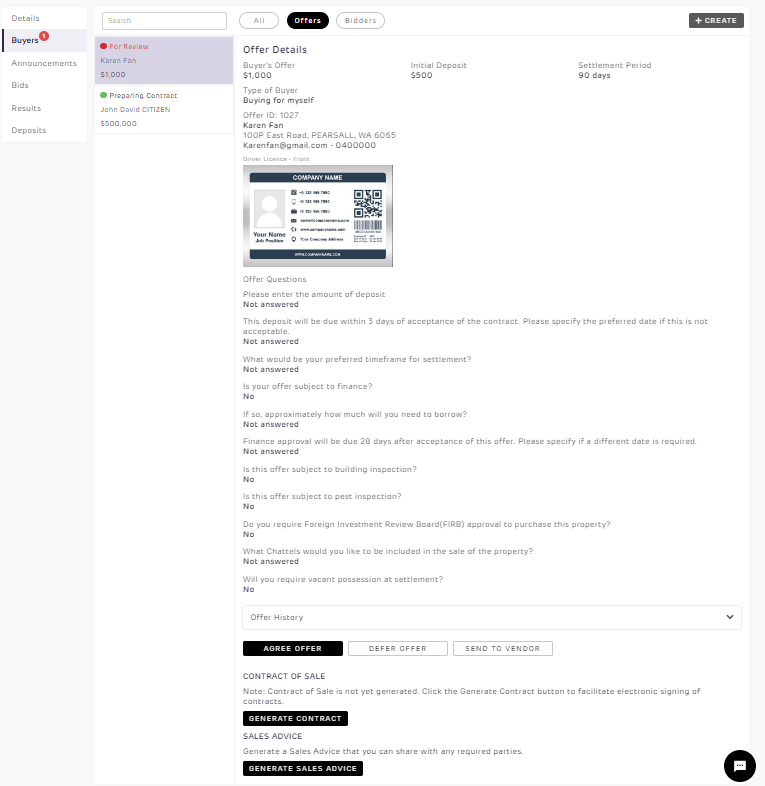
Each offer allows you to take the following actions:
| Action | Description |
| Send to Vendor |
This option allows you to send the details of the offer to the vendor via email. You will have an opportunity to review the email before it is sent. We dont show the buyer’s information such as name, phone, photo ID or email, we replace it with a set of numbers (e.g. 12345) Other than that all the information submitted by the buyer on the make an offer page will be shared with the vendor |
| Agree Offer | Agree offer allows you to agree to the offer provided. This will then prompt you to generate a contract and update the property to Sold, preventing anyone else form making an offer. |
| Defer Offer | If the offer doesn't meet your expectations, you have the option to defer it. This action will trigger an email to be sent to the buyer, giving you the chance to review and customise the email content before it is sent out. |
| Generate Contract | You have the option to generate the contract directly from the offer you have received. This feature will automatically transfer all the details from the offer onto the contract, saving you time and eliminating the need to manually input the information again. |
How can I get my Assistant agent to manage all my offers in Sell?
They will need to be linked as an assistant agent to the Primary Agent
Managing buyer offers in Realtair
As an agent, you can easily review and manage buyer offers within the Buyer tab in the Realtair Platform.
What You Can Do:
- Review Buyer Details
Check the prospective buyer’s information and the details of their offer, including conditions.


-
Take Action on Offers
- Accept: Click to accept the offer.

- Edit: Update details of the offer, such as the offer amount, buyer information, or conditions. More details step by step guide here
- Delete: Remove an offer if necessary.
- Accept: Click to accept the offer.

-
- Defer: Put the offer on hold if you need more time.
- Send to Vendor: Share the offer details with the vendor for their review.

-
- Undo: Accidentally deferred an offer? No problem—click “Undo” to revert.

-
Communicate with Buyers
Use the platform’s chat feature to connect with buyers directly.

-
Finalise the Sale - Once an offer is agreed upon, you can:
- Generate the contract and sales advice for signing.
- Proceed to collect the initial deposit.

Offer Status Guide:
For Review: The initial status when an offer is submitted.Agreed: Changes to this status when you click Agree Offer, indicating the vendor is willing to consider the offer.
Deferred: Shows when you click Defer Offer.
Preparing Contract: Updates to this status when you generate the contract.
Accepted: Reflects once all parties have signed the contract.
Exchanged: Used in states where contracts are exchanged.
Withdrawn: Displays if the buyer withdraws their offer.
