Learn how to add annexures (PDFs) to contracts in Realtair. Step-by-step guide for office admins to upload and manage annexures, including adding Authority to Exchange (ATE) and customising contracts.
This feature is available for VIC and is coming soon for NSW customers.
Whats new?
- Office admins can now upload annexures (PDFs) to their office settings and choose to automatically add them to the front of every contract.
- You can also add additional PDFs while creating a contract.
- Once an annexure is added to the master contract, any future contracts you generate will include it.
- Before sending a contract for signing, you can delete or re-order any uploaded pages.
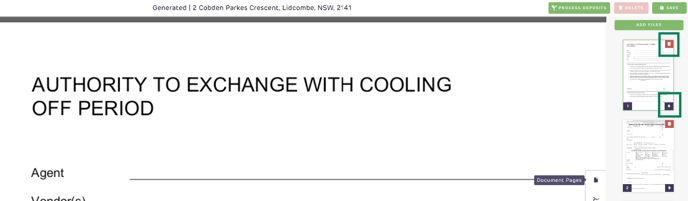
👀Before you start:
Admin Access: You can only set this up if you are an office admin.
Multiple Offices: If you manage multiple offices, you need to set this up for each office individually.
Default for NSW: All NSW offices are pre-set with a generic Authority to Exchange (ATE), making it easy for agents to add this to contracts when needed.
ow to Add ATE & PDFs to the Front of a Contract?
1.Create and upload the contract from the vendor solicitor.

2. Click Add Annexures.

3. Select the correct PDF to attach, or upload one from your device by clicking Create Custom Annexure

a. Fill in the details on the left hand side including the cooling-off date and 0.25% fields (only for NSW)

How to Add Annexures in Your Office Settings:
1. Go to your Sign Office Settings.
2. You’ll see a list of offices linked to your admin account. Select the office and click Settings.


3. On the left-hand side panel, click Contract, then scroll down to Build Your Own Annexures

4. Complete the following:
-
-
Title: Name the PDF.
-
Is Included: Tick "Yes" if you want to include this PDF in every contract automatically.
-
Content-Type: Choose whether to upload a PDF or insert free text to be bundled into an annexure document.
-
5.Once added, click Update Annexure to save.
6. Repeat the process to add more annexures as needed.

Related Articles:

