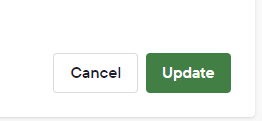An end to end guide to Timed Auction
Overview
Where can I find resources or links to send to vendors and buyers to explain what is a Timed Auction?
✔️ Prior to the Timed Auction
-
All bidders have registered, and you have reviewed & and approved their registrations
-
All bidders must be registered, unlike our online auctions, there won't be a penciler to pencil bids so you won't be able to place bids manually
-
Auctioneers / Agent can modify or cancel bids, but they won't be able to “approve”
Jump to other sections
- Managing the bids
- What does the buttons mean
- Leading up to the end of the auction
- What happens during the last 5 minutes
- When the timer ends
- What does the bidder see when it ends
Let's explain the Timed Auction in a little more detail:
Timed Auction commences at the start date & time that you have entered in the Property details section:
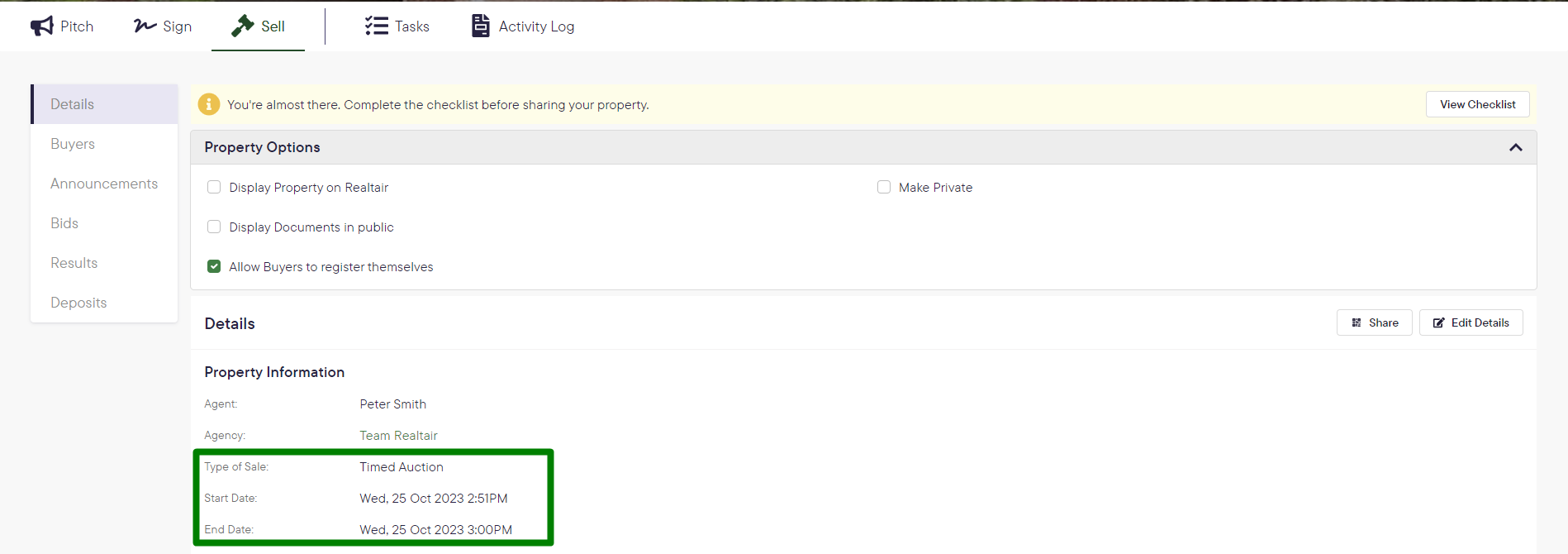
Similar to other methods of sale, within your campaign, you will see the navigation menu on the left-hand side that allows admins & agents to manage the Timed Auction
-
Details - manage the details of your listing & Timed Auction - Property details, uploading images, vendor details and more. ➡️ Learn more here
-
Buyers - manage your bidder registrations -Review & approve prior to the auction commencing ➡️ Learn more here
-
Announcements - communicate to your followers & and bidders ➡️ Learn more here
-
Bids - manage your bids during the Timed Auction ➡️ Learn more here
-
Results -generate a contract for the winning bidder to sign ➡️ Learn more here
-
Deposit - seamlessly collect the 10% deposit from the winning bidder ➡️ Learn more here
More about managing the bid during the Timed Auction
During the Timed Auction, the agent/auctioneer can:
-
Pause the Timed Auction before the end date & time
-
Place vendor bid
-
Update the bid increment
-
Edit incoming bid
-
Broadcast Message
When a bid is placed:
-
All registered bidders and followers will be informed via email and via the bidding page
What do the buttons do
The buyers won’t be able to place a bid when the auction is paused, and the timer is paused
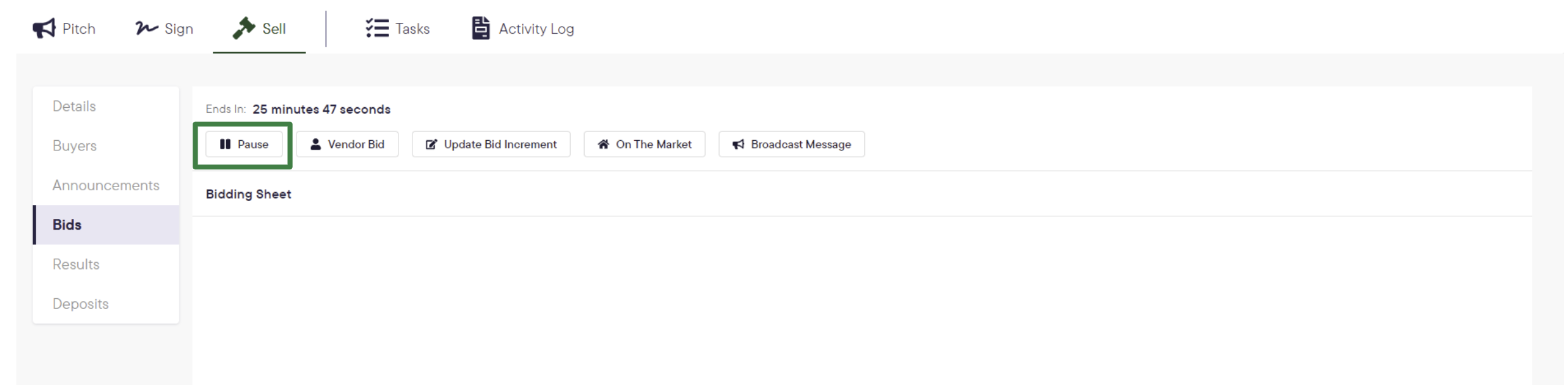
When the auction is resumed, bidders will be able to place a bid, and timer resumes
The bidders will be notified as you pause/resume the auction
Vendor Bids
Enter your bid on the pop-up and click “place bid”
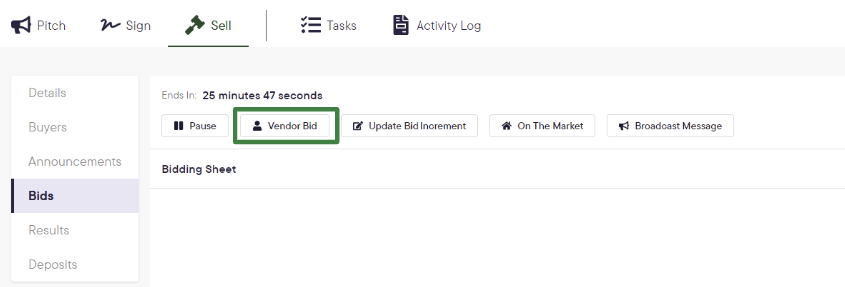
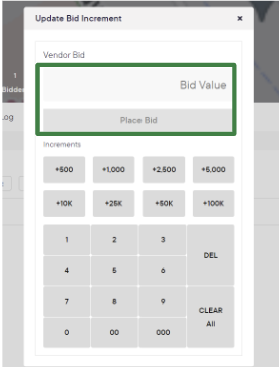
Vendor bid is visible to the bidders
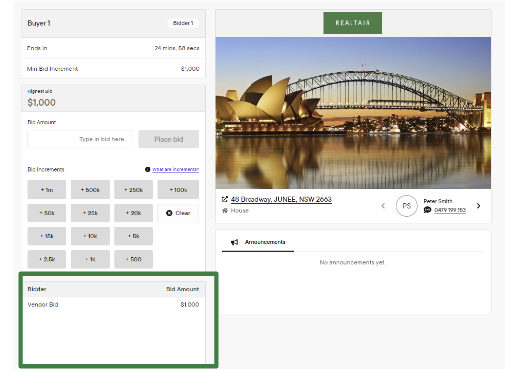
Update Bid Increment
Click the dropdown menu
Select the updated increment
Click Save
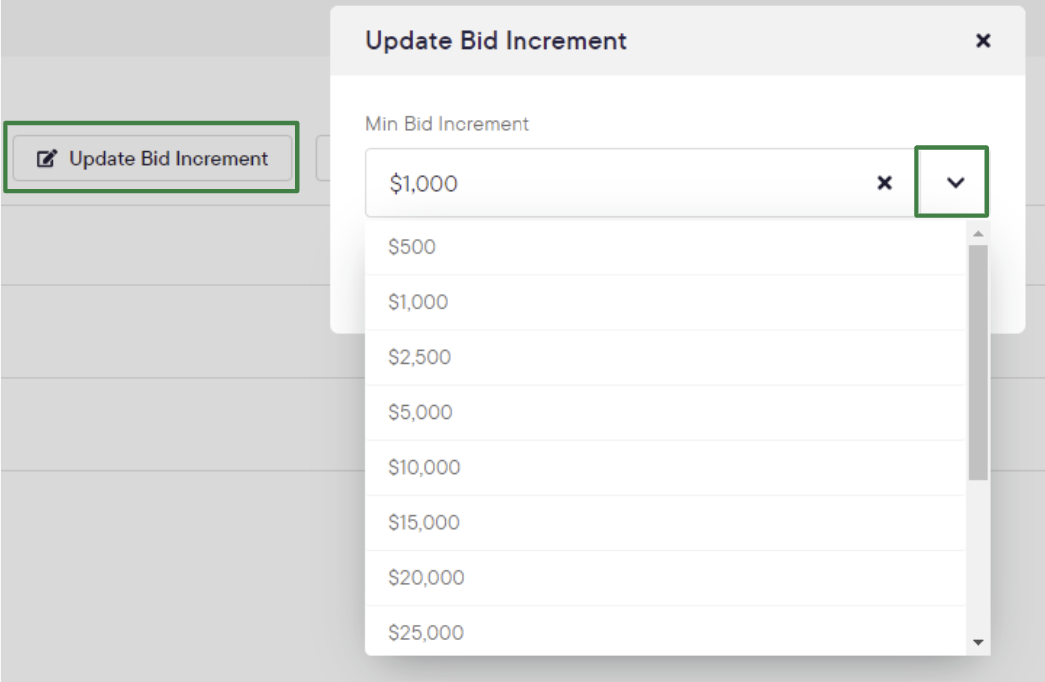
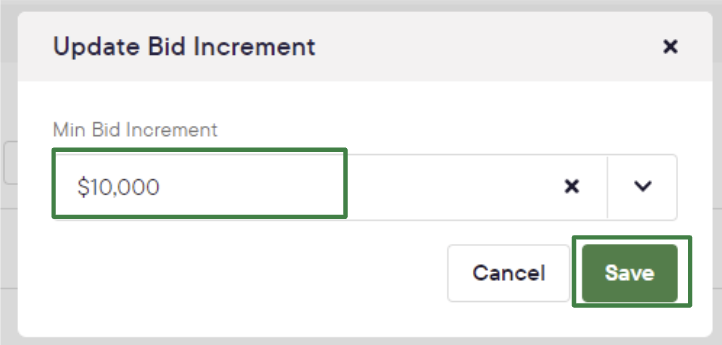
The bidder cannot place a bid below the minimum bid increment
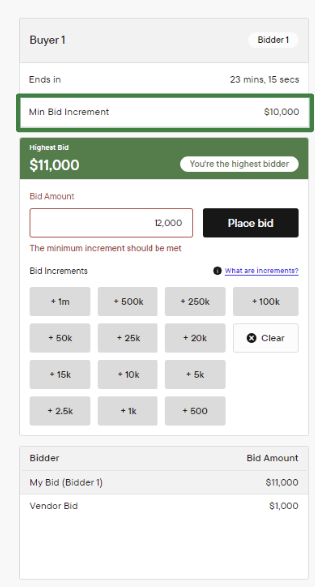
On the market
Clicking on the market means the reserve price is met and you would like to notify the bidders
The bidder will see an announcement that the property is on the market
Broadcast Message
You can either Broadcast a message or send an email
Choose from one of our templates or write your own
Click send
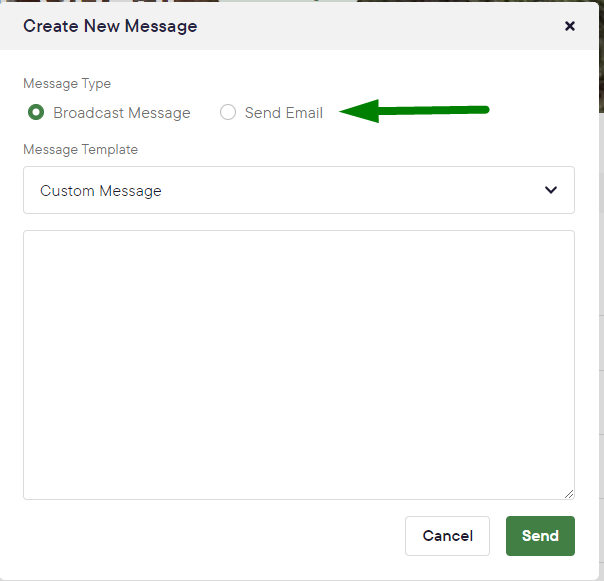
Bidders & Followers will see the broadcast message within the bidding page or via email depending on what you select
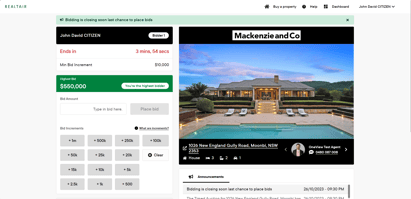
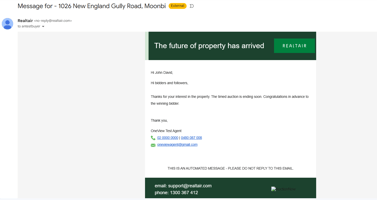
Leading up to the end of the Timed Auction
Agents / Auctioneer can extend the Timed Auction by
-
Go to Details, and click Edit details
-
Update the end-time
-
Remember to scroll down the page and click Update

When there is only 5 minutes remaining on the timer
-
All buyers and followers get notified via email when there are only 5 minutes remaining before the auction ends and the count down timer turns red on the bidding page
-
The timer will always reset to 5 minutes when a bidder places a bid within the last 5 minutes remaining.

When the timer ends
The agent/auctioneer will see a pop-up, they can either:
- Finish the Timed Auction and update the result and opt to update the result and share with followers & bidders
- Extend the countdown timer by either 2, 5, or 10 minutes
What the bidders see when the counter ends
As the timer ends
-png.png)
As the winning bidder
As a follower / unsuccessful bidder
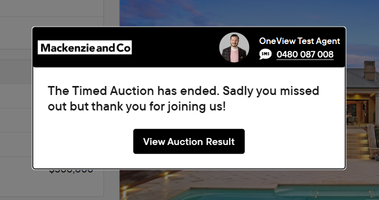
As the timer is extended